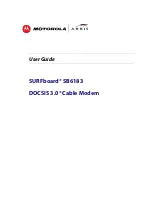Summary of Contents for AirLive WPG-1500
Page 1: ...GPRS PC Card Modem WPG 1500...
Page 6: ...4 2 Select Install the application 3 Click Next...
Page 7: ...5 4 Click Yes 5 Click Next...
Page 8: ...6 6 Click Next 7 Click Next...
Page 9: ...7 8 Click Next 9 Click Next...
Page 11: ...9 For Windows ME 1 Select the language you need 2 Select install the application...
Page 12: ...10 3 Click Next 4 Click Yes...
Page 13: ...11 5 Click Next 6 Click Next...
Page 14: ...12 7 Click Next 8 Click Next...
Page 15: ...13 9 Click Next 10 Click Finish...
Page 16: ...14 11 Enter the area code you are in and click Close to continue...
Page 18: ...16 4 Click Next 5 Click Yes...
Page 19: ...17 6 Click Next 7 Click Next...
Page 20: ...18 8 Click Next 9 Click Next...
Page 21: ...19 10 Click Next 11 Click Fnish to complete the setup...
Page 22: ...20 For Windows XP 1 Select Install the software automatically recommended and click Next...
Page 23: ...21 3 Click Next 4 Click Continue Anyway 5 Click Finish...
Page 24: ...22 6 Select the language you need 7 Select Install the application...
Page 25: ...23 8 Click Next 9 Click Yes...
Page 26: ...24 10 Click Next 11 Click Next...
Page 27: ...25 12 Click Next 13 Click Next...
Page 28: ...26 14 Click Next 15 Click Finish...
Page 31: ...29...
Page 34: ...32...
Page 42: ...40 Select No and then click Next Click Finish to complete making the new connection...
Page 45: ...43 3 Click Next 4 Click Next...