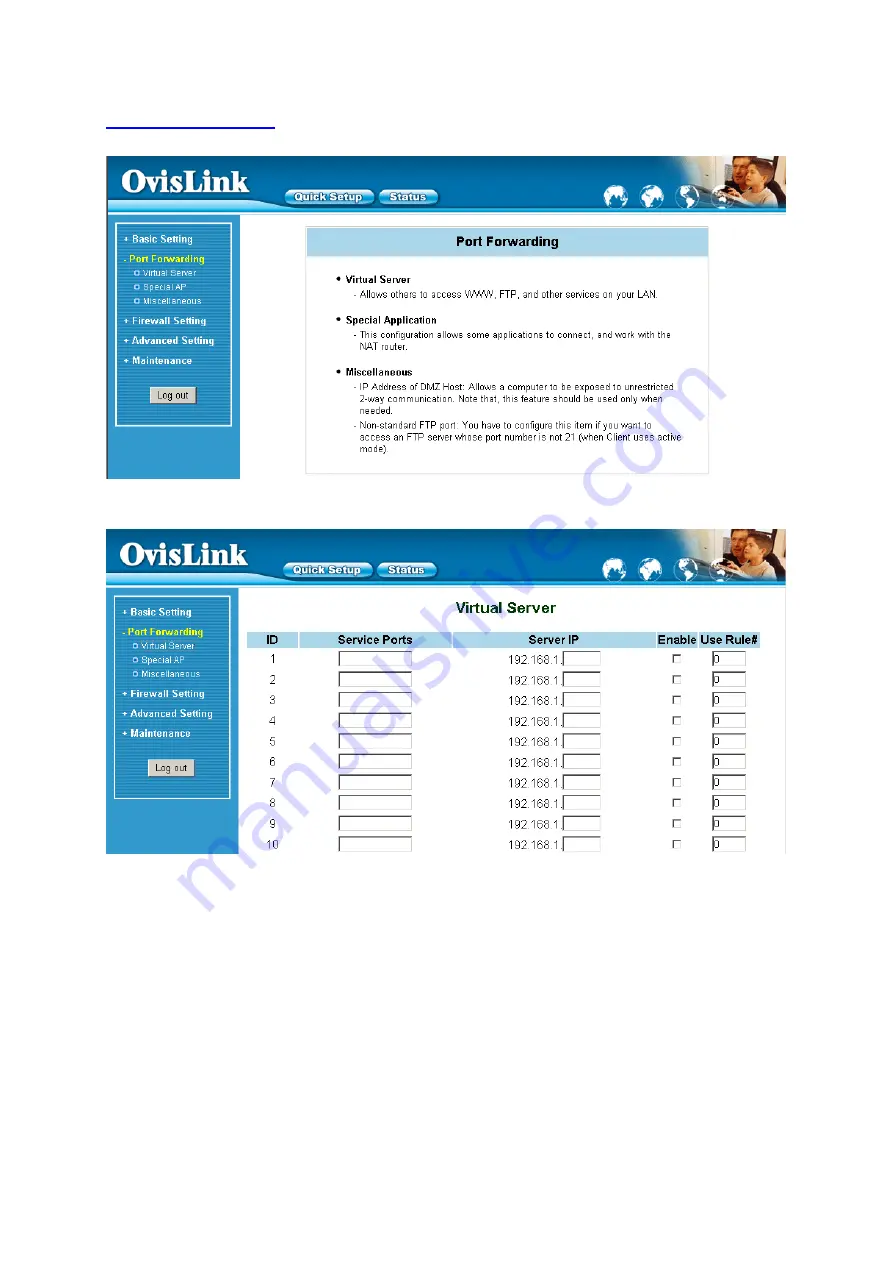
26
4.5 Port Forwarding
4.5.1 Virtual Server
This product’s NAT firewall filters out unrecognized packets to protect your Intranet, so all hosts behind
this product are invisible to the outside world. If you wish, you can make some of them accessible by
enabling the Virtual Server Mapping.
A virtual server is defined as a
Service Port
, and all requests to this port will be redirected to the
computer specified by the
Server IP
.
Virtual Server
can work with
Scheduling Rules
, and give user
more flexibility on Access control. For Detail, please refer to
Scheduling Rule
.
For example, if you have an FTP server (port 21) at 192.168.1.1, a Web server (port 80) at 192.168.1.2,
and a VPN server at 192.168.1.6, then you need to specify the following virtual server mapping table:
Summary of Contents for AirLive WL-1000UR
Page 1: ...1 AirLive WL 1000UR Broadband Router with Print Server User s Manual...
Page 15: ...15 4 4 Basic Setting 4 4 1 Primary Setup WAN Type Virtual Computers Press Change...
Page 27: ...27 Service Port Server IP Enable 21 192 168 1 1 V 80 192 168 1 2 V 1723 192 168 1 6 V...
Page 30: ...30 4 6 Firewall Settings...
Page 43: ...43 4 7 Advanced Settings 4 7 1 System Time...
Page 53: ...53 4 8 Maintenance...
Page 55: ...55 4 8 2 Firmware Upgrade You can upgrade firmware by clicking Firmware Upgrade button...
Page 63: ...63 2 Select Ports page Click Add Port 3 Select Standard TCP IP Port and then click New Port...
Page 65: ...65 6 Select LPR type lp lowercase letter in Queue Name And enable LPR Byte Counting Enabled...
Page 66: ...66 7 Apply your settings...
Page 68: ...68 2 Click New Forward 1 Enter the Pinter Name Comments then forward...
Page 86: ...86 3 Add and edit some settings...
Page 88: ...88 Choose View available Wireless Networks like below Advanced choose 123kk...
Page 91: ...91 5 Then Choose certificate like above...
Page 92: ...92 6 Then go to Authentication and first Remove EAP TLS and Add EAP TLS again...
Page 93: ...93 7 Go Network and Select 1 and ok...
Page 95: ...95 2 Then Install this certificate and finish 3 Setting on the router and client Router...






























