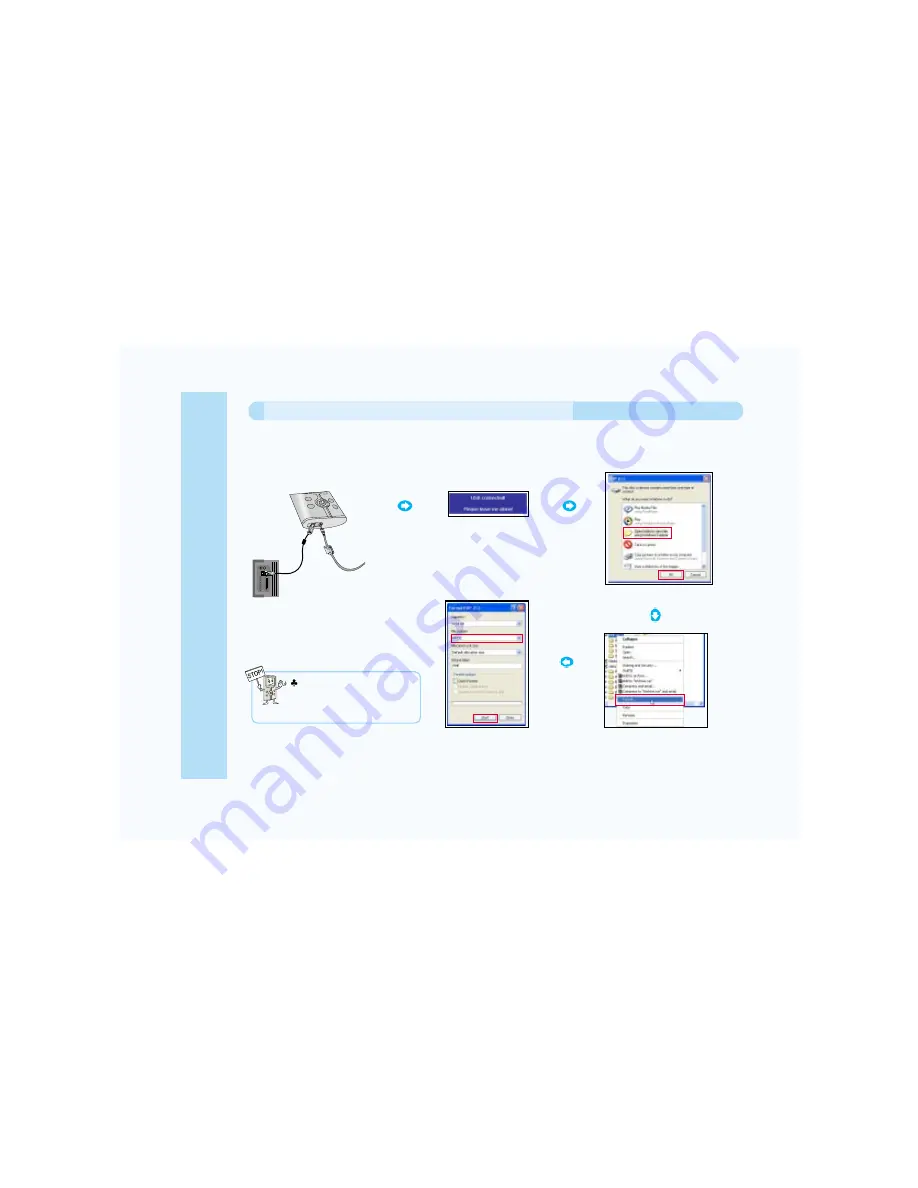
14
Yes, but it is not necessary to do so. The AVIAh comes ready to use. If you desire to format the HDD then first backup all of
the files contained in the "Systems Folder" of the AVIAh before formatting the hard drive (HDD) of this unit. After formatting
the HDD, make a "System Folder" on the AVIAh HDD and copy the back up files into the folder.
When formatting, select file
system as FAT for 2.5GB hard
disk AVIAh, and FAT32 for 5GB
AVIAh.
Connect the AVIAh to your PC
with the supplied USB cable.
Right Click on the AVIAh folder
and select "
FORMAT
".
This message will appear on the
screen of the AVIAh when
connected to the PC via USB.
Press "
OK
".
Select the Capacity and File
System, then press "
START
".
Can I format the AVIAh internal Hard Drive?
Before using















































