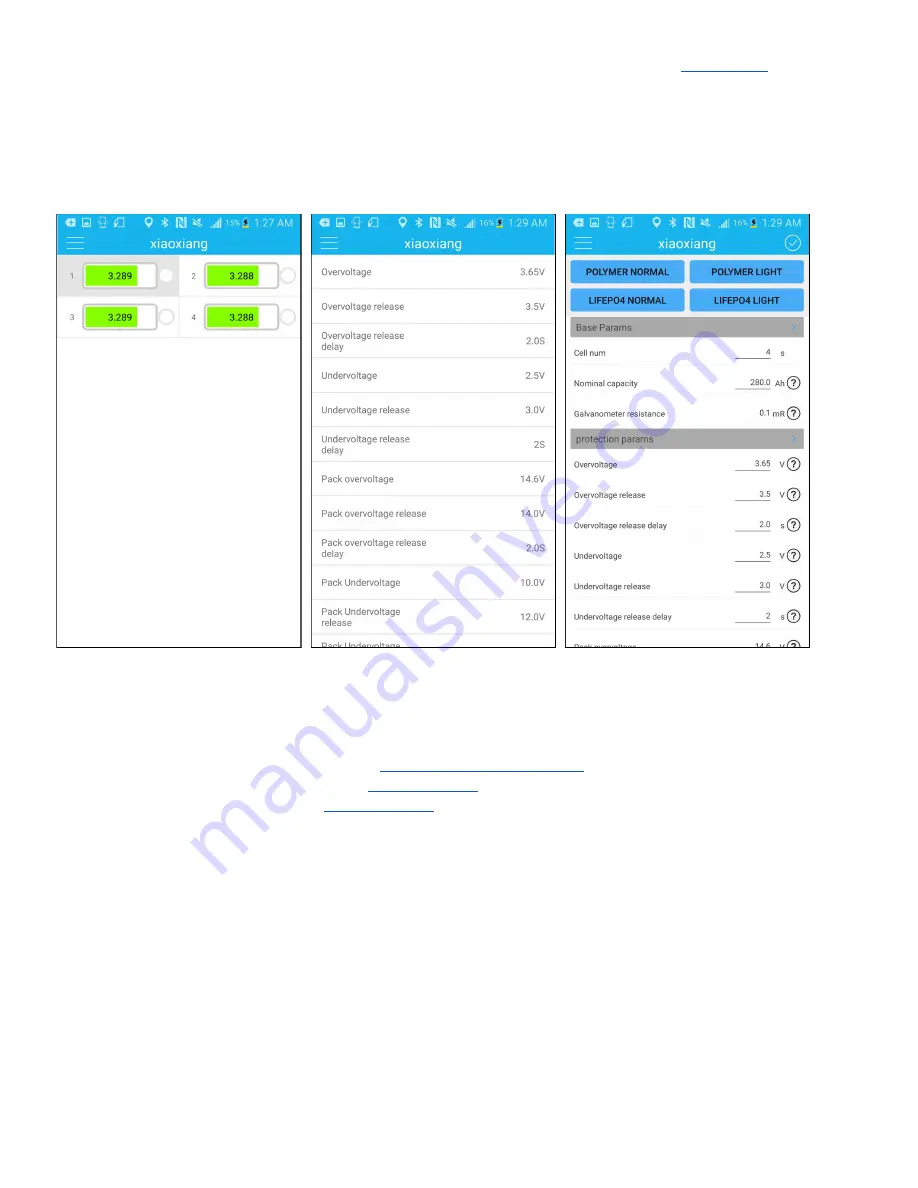
4. Params Setting: In this screen, you can read and write the BMS settings. See
for
recommended settings.
5. Function Setting: In this screen, the general BMS settings, can be set (external switch on/off, load
check on/off, balance enable on/off, charge balance on/off, and NTC temp sensors on/off).
6. App Setting: asdf
7. About XiaoXiang: In this screen, you can view information about the author of this app.
E.3. JBDTools (PC)
This application was provided by the manufacturer of the BMS.
1. Download the application from here:
2. Install the drivers, if necessary (see
3. Plug in the USB adapter (see
). Use Device manager to take note of what the COM port
is. If you unplug the USB interface, the port should disappear and re-appear.
4. Open the application. When it opens, most of the text on the screen will be unreadable. This is
because it was written in Mandarin Chinese. On the top-right part of the interface, click the button
labeled “English.”
5. The interface should switch over to English (see image below).
6. Next, click the CommPort button.
7. Select the COM port that was previously identified in step 3. Press the OK button.
8. Press the Start button. The application should connect to the BMS via the USB interface, and the
screen should populate with real-time BMS data.
Summary of Contents for 120A 4s 12V BMS
Page 1: ...Overkill Solar BMS Instruction Manual Version 0 1 0 Date August 31 2020...
Page 35: ...A 3 12V Pack 8 Cell Using One 12V BMS Mechanical Drawing Figure A 3 1 12V 8 cell pack assembly...
Page 54: ...Figure C 7 LiFePO4 battery discharge curves are extremely flat...
Page 64: ......
Page 65: ......




















