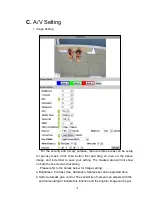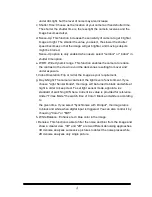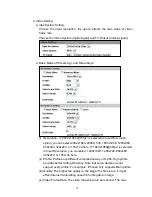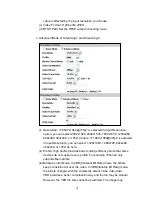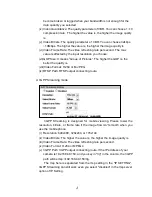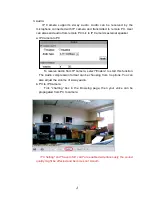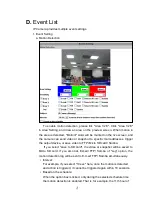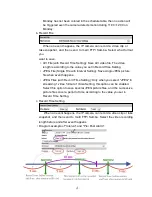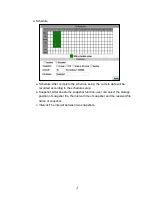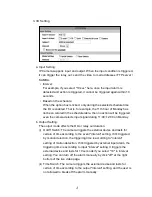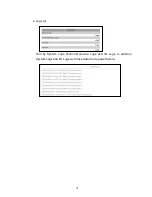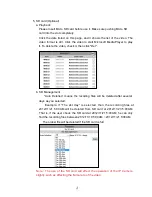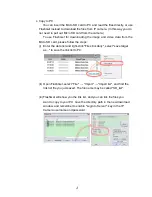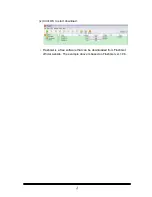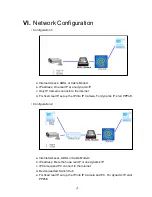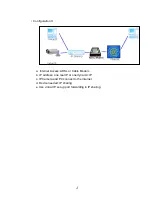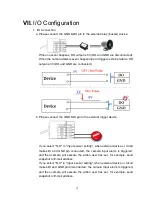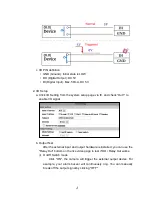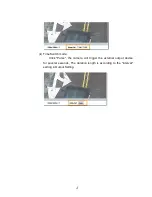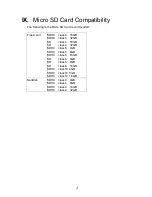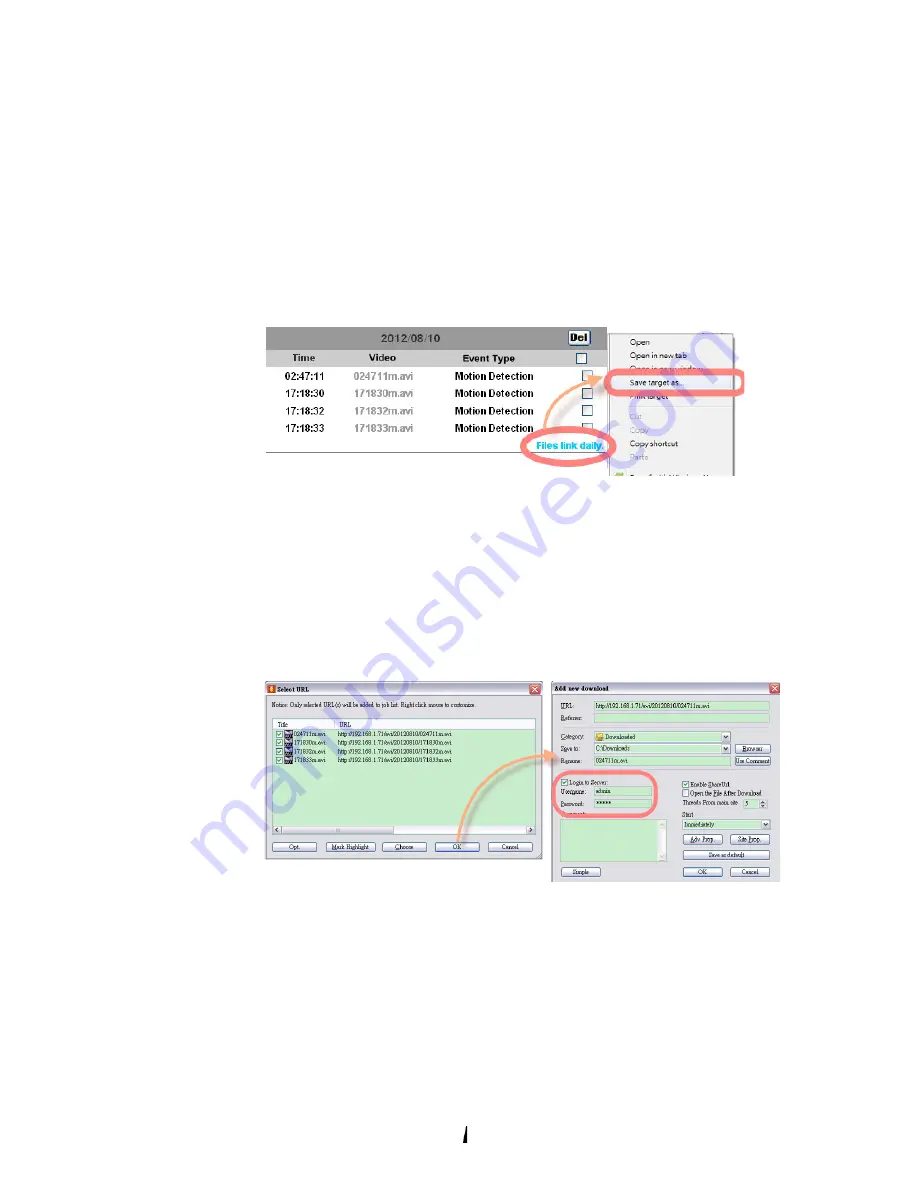
62
c. Copy to PC
You can insert the Micro SD card to PC and read the files directly, or use
FlashGet instead to download the files from IP camera. (In this way you do
not need to pull out Micro SD card from the camera.)
To use FlashGet for downloading the image and video data from the
Micro SD card, please follow the steps:
(i)
(ii)
Enter the data list and right-click "Files link daily", select "save target
as..." to save the link list to PC.
Open FlashGet, select "File" → "Import" → "Import list", and find the
link list file you just saved. The file name may be called "SD_list".
(iii) FlashGet will show you the link list, and you can tick the files you
want to copy to your PC. Give the directory path in the new download
window, and remember to enable "Login to Server": key in the IP
Camera username and password.