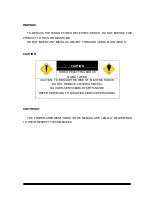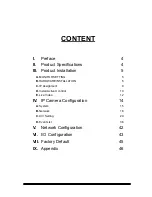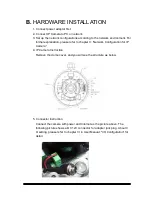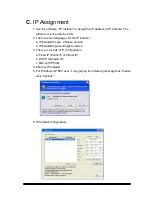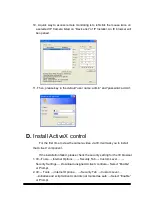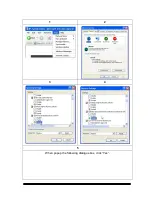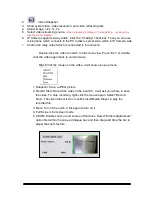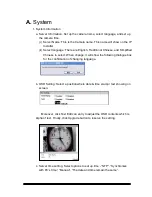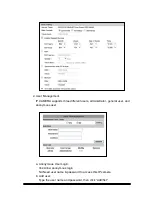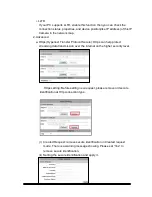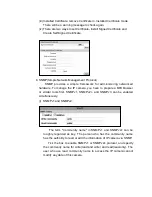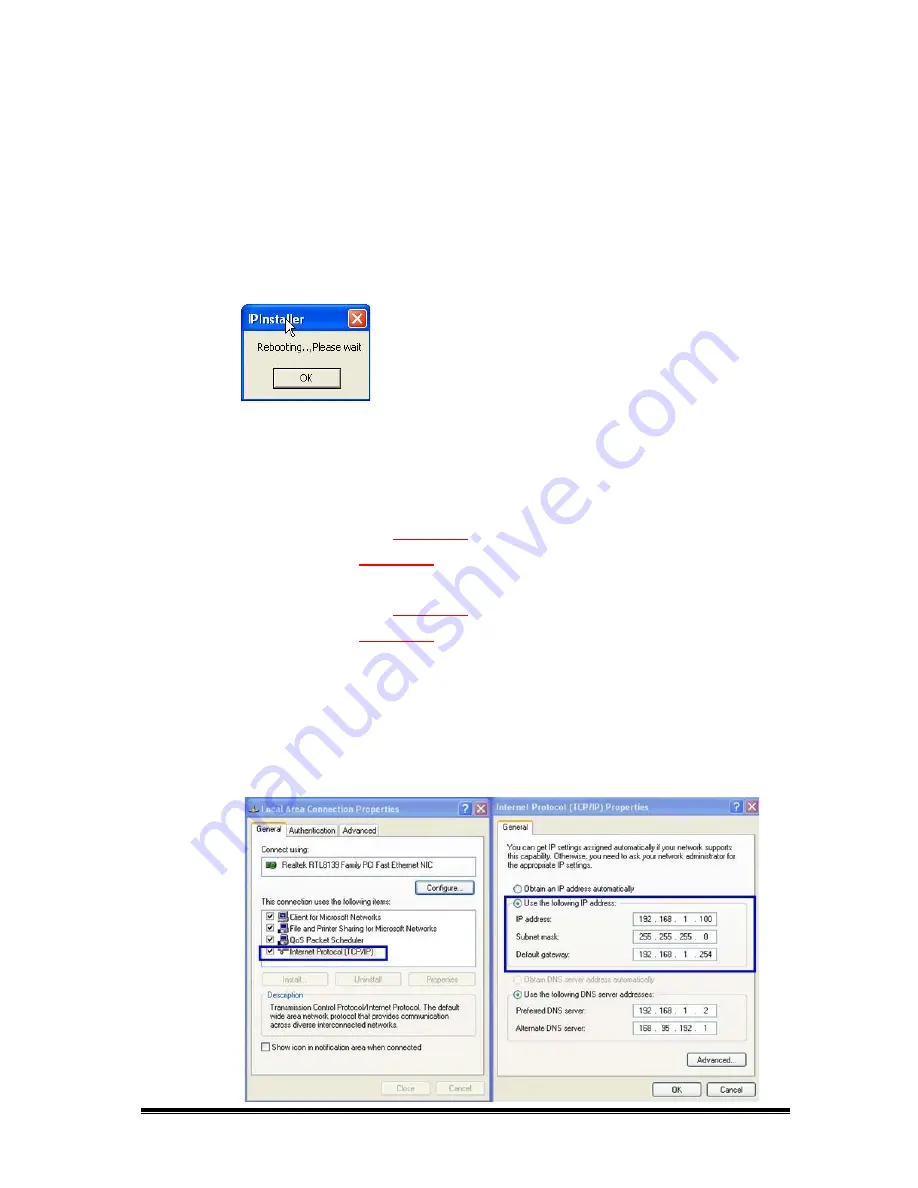
7. IP Installer will search all IP Cameras connected on Lan. The user can click
“Search Device” to search again.
8. Click one of the IP Camera listed on the left side. The network configuration
of this IP camera will show on the right side. You may change the “name”
of the IP Camera to your preference (eg: Office, warehouse). Change the
parameter and click “Submit” then click “OK”. It will apply the change and
reboot the Device.
9. Please make sure the subnet of PC IP address and IP CAM IP address are
the same.
The same Subnet:
IP CAM IP address:
192.168.1
.200
PC IP address:
192.168.1
.100
Different Subnets:
IP CAM IP address:
192.168.2
.200
PC IP address:
192.168.1
.100
To Change PC IP address:
Control
Panel→Network Connections→ Local Area Connection Properties→
Internet Protocol (TCP/IP) → Properties
Please make sure your IP Camera and PC have the same Subnet. If not,
please change IP Camera subnet or PC IP subnet accordingly.