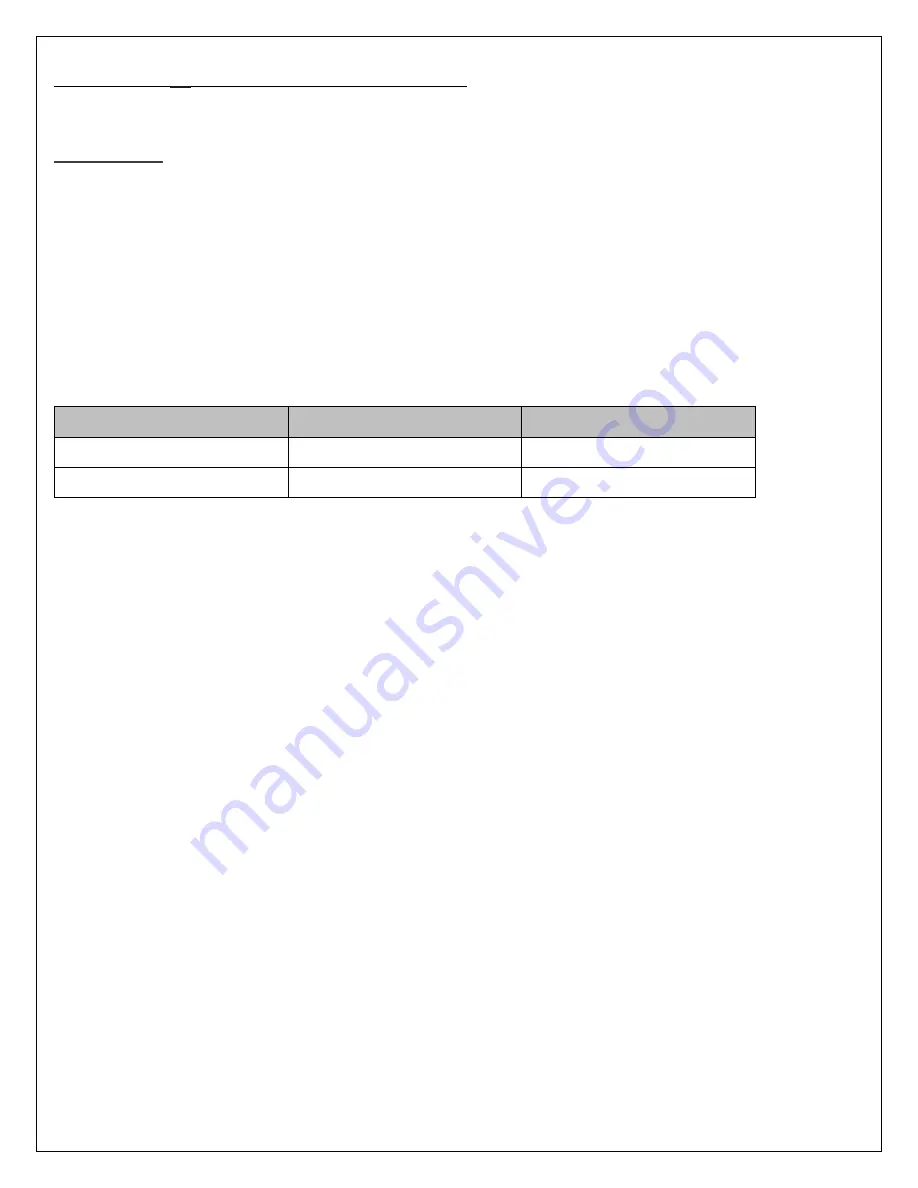
Page | 5
LYNQ PRO
™
INSTRUCTIONS FOR USE
Introduction
Lynq PRO
™
provides GPS in the most austere environments. Connecting team members in denied environments
increases battlefield situational awareness allowing for continued mission support and safety.
The integrated screen and 3 button design allow for visual confirmation of team whereabouts quickly and easily. The
USB port and external data connections allow for scalability with optional accessories.
An optional Field Deployment Kit is available for large team settings where groups can be quickly created on the fly. This
kit can upgrade your Lynq PRO
™
device in the field, making it easy to add future features as they come available.
This manual covers the following equipment:
Model
Description
Part Number
Lynq PRO
™
Basic
VL-10000
Lynq PRO
™
ATAK
Basic w/ATAK compatibility
VL-10100
DRAFT
Summary of Contents for Lynq PRO OTTOVL01
Page 31: ...Page 31 NOTES DRAFT...
Page 32: ...Page 32 DRAFT...




































