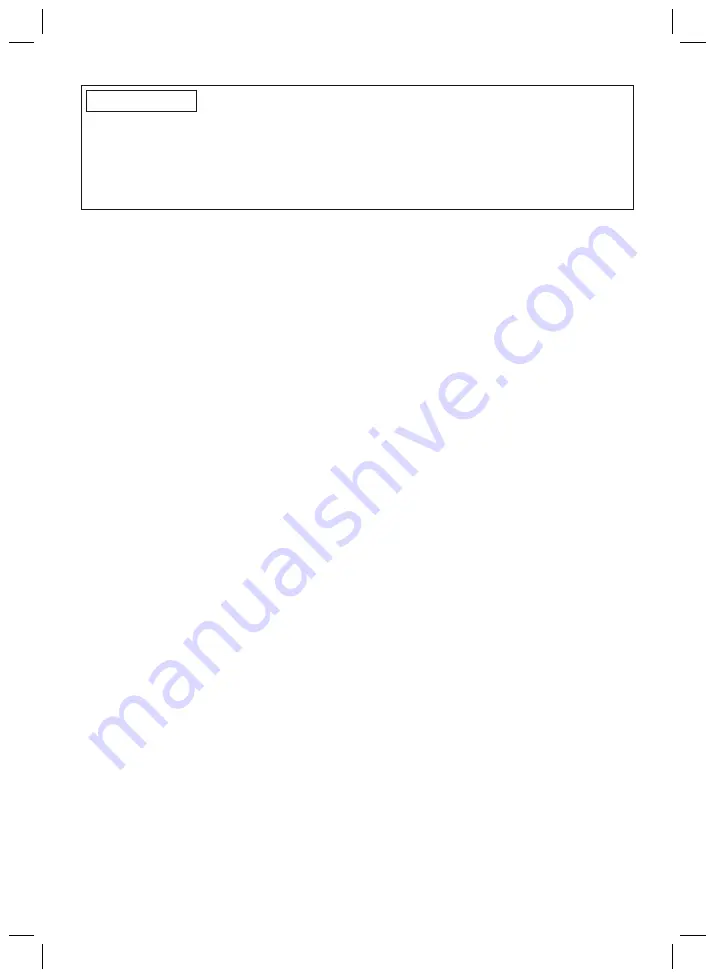
20
INFORMATION
Cybersecurity
►
Keep your operating system up to date and always install any available security updates.
►
Protect your computer from unauthorised access (e.g., by using virus scans, password pro
tection etc.).
►
Do not use unsecured networks.
►
Please contact the manufacturer if you suspect cybersecurity problems.
5 Scope of delivery
•
1 pc. "AxonSoft 560X500=V2.2" software CD
•
1 pc. Instructions for use (qualified personnel)
6 System Requirements
6.1 Minimum PC Hardware Requirements
The minimum hardware requirements for installation/use of the adjustment software apply inde
pendently of the operating system being used. If the minimum requirements for using the operat
ing system are higher than the hardware requirements described here, the minimum requirements
for the operating system apply.
For 32-bit platforms
•
PC with an Intel Pentium IV processor
•
1 GB RAM
•
At least 5 GB free hard drive space
•
Graphics card with Open GL support
•
Resolution 1280 x 768
•
Display scale 100% or 96 DPI (higher settings can lead to display problems, depending on
the resolution selected)
•
32-bit colour depth (16.7 million colours)
•
CD-ROM drive or DVD-ROM drive
•
1 free USB connection 2.0 or higher
•
Mouse and keyboard
For 64-bit platforms
•
PC with an Intel Core2 processor (x64) or faster
•
2 GB RAM
•
At least 5 GB free hard drive space
•
Graphics card with Open GL support
•
Resolution 1280 x 768
•
Display scale 100% or 96 DPI (higher settings can lead to display problems, depending on
the resolution selected)
•
32-bit colour depth (16.7 million colours)
•
CD-ROM drive or DVD-ROM drive
•
1 free USB connection 2.0 or higher
•
Mouse and keyboard
6.2 Supported operating systems
The following operating systems (32-bit and 64-bit) are supported:
•
Microsoft Windows 7, SP1 or higher, all editions except Microsoft Windows 7 Starter
•
Microsoft Windows 8
•
Microsoft Windows 10
















































