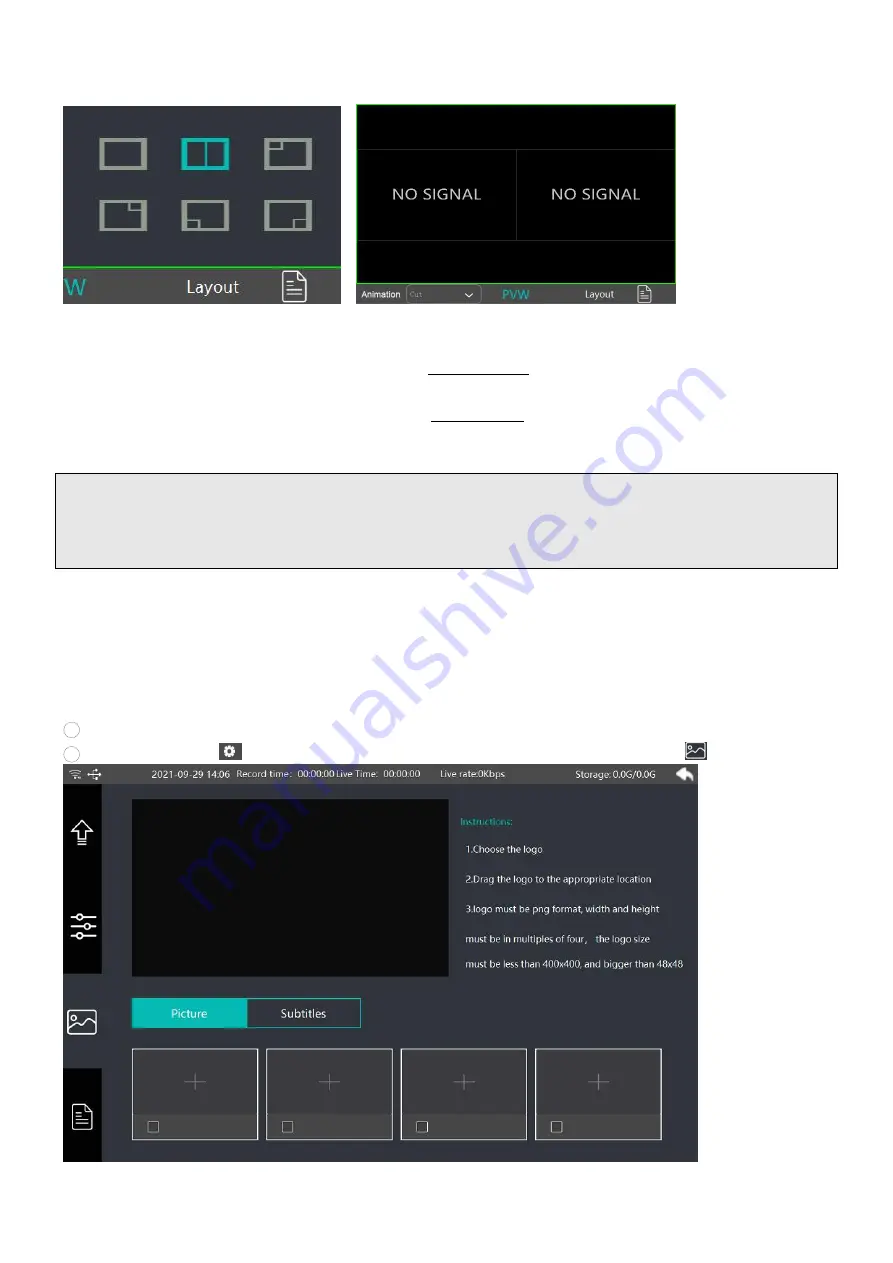
17
To Configure PinP
①
Click [Layout] on the status display bar in the middle of multi-view screen to select PinP layout
②
If you want to change video channel for main window please press/click [P1], then click the
corresponding video channel or press number button on PVW
③
If you want to change video channel for sub window please press/click [P2], then click the
corresponding video channel or press number button on PVW
④
Press [CUT] or [AUTO] button to load PIP on air.
Note:
You can change the video signals for P1 & P2 window by pressing PGM number button as well, but please
note when you press PGM button, the video that is currently on air will also be switched during your PinP
configuration process.
Adding Logo
Geek N8 allows you to preset 4 brand logos from USB drive and be up-and-running in seconds! Dragging
the logo for re-position. You can also use the logo as a trick for lower thirds titles!
To add logo:
1
Add your logo in USB drive and plug in the USB drive to USB2.0/3.0 port of N8
2
Click the Gear icon
on the upper right corner of Dashboard, then click image icon























