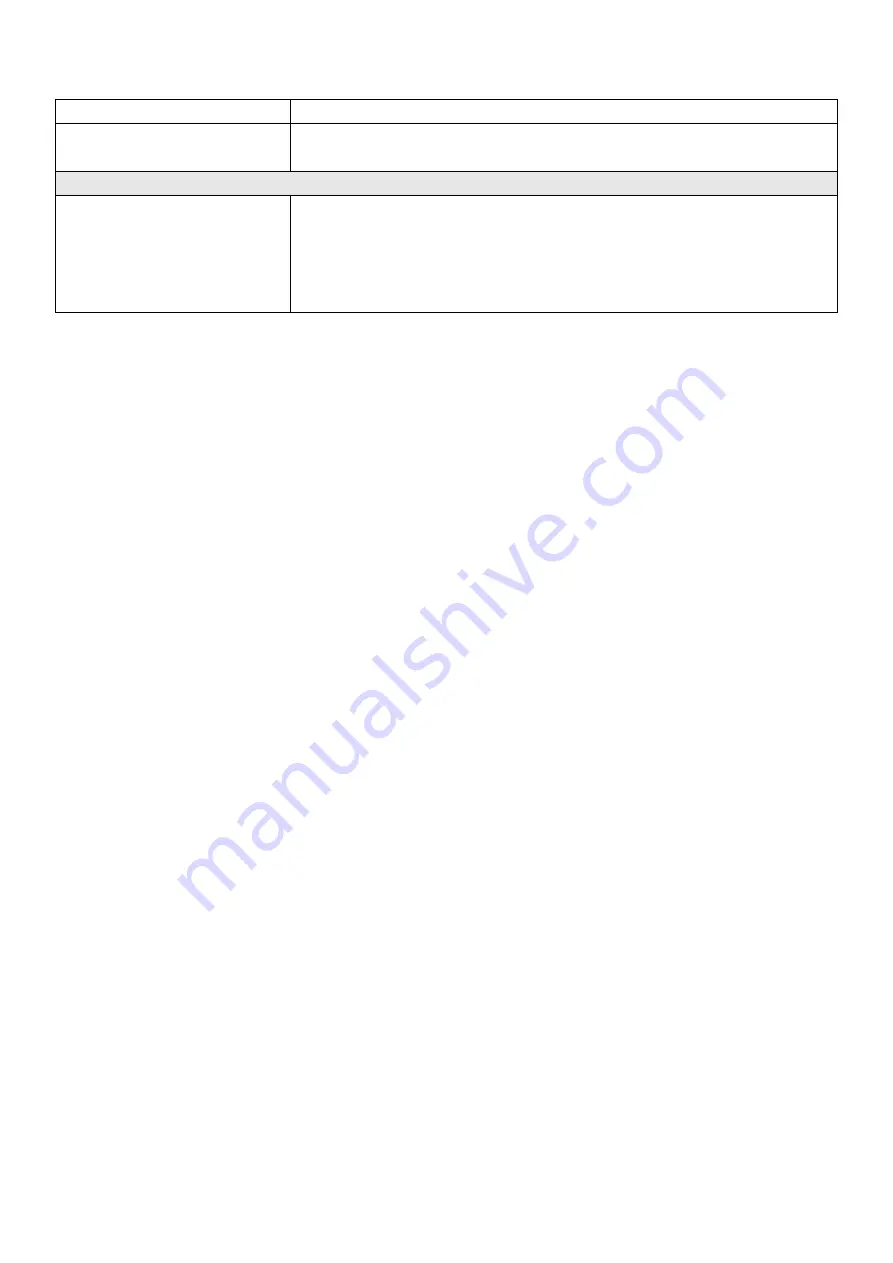
10
Upgrade
USB Drive
Warranty
1 year standard warranty for limited labor and parts
Register for 2-year warranty
Package Content
Package Content
Main Unit x1
HDMI Cable x1
Power Adapter x1
User Manual x1
Warranty Card x1
Getting Started
The switcher might seem intimidating with all the connectors and buttons, however the unit is actually very
easy to set up and use. Each feature serves a specific function and it won’t take long to get familiar with it
and know exactly what each feature does.This section of the manual will show you how to get started with
your switcher.
Plug in power using the supplied power adapter.
Connect your video sources to the inputs of video switcher - see tips below
Connect your monitor to the HDMI outputs of N8 via HDMI Cable for viewing program video
Connect your microphone/audio mixer to the 6.35mm or R/L audio inputs.
Connect amplifier to the R/L audio out or headphone to the 3.5mm port on the left upper corner of
Panel for audio monitoring
Connect mouse and keyboard to USB2.0/3.0 port of N8 if you want to use mouse and keyboard
control.
Turn on the power rocker switch at the rear of N8. At this point, the LED display will illuminate. (If this
does not happen, check your connections and retry)
Using Multi-view
The multiview is a powerful feature that lets you monitor the 8 inputs, together with the program and
preview outputs as a group of views on one screen. The multi-view also displays the media player,
streaming status, disk recording status, audio levels, logo, subtitle and other dynamics indicators.This
feature provides a comprehensive overview so you will always know exactly what is happening with your
broadcast!
Initially, as you have not yet configured inputs or added content, the Multi-view screen looks a bit barren.
Take a quick look around, but then let’s continue to configure your devices.











































