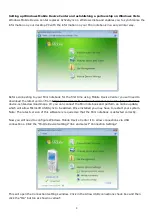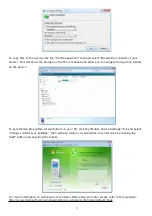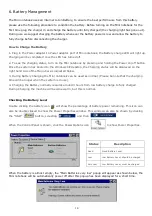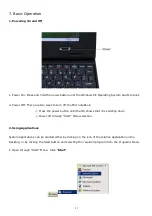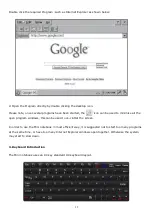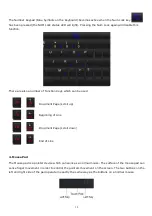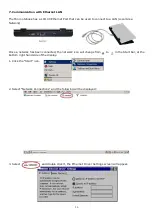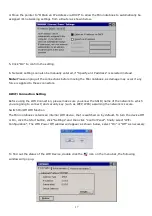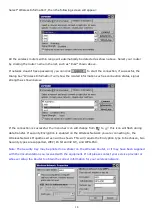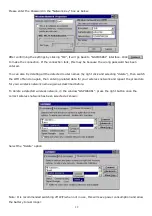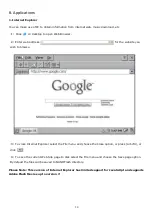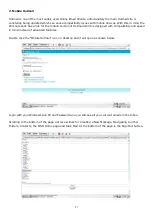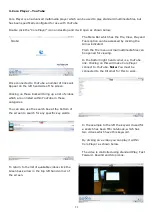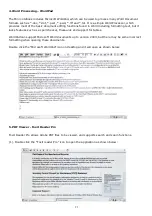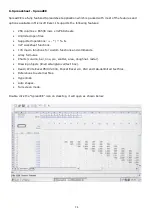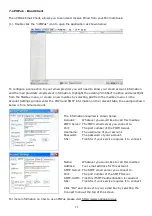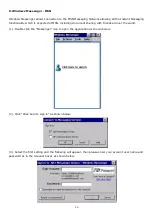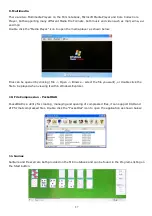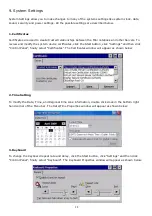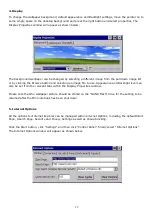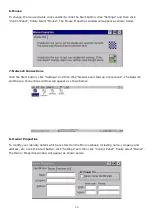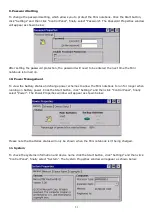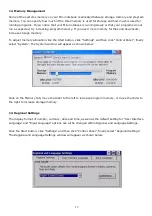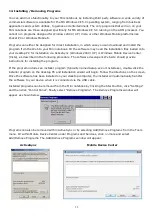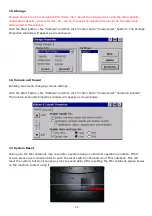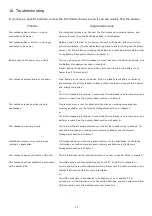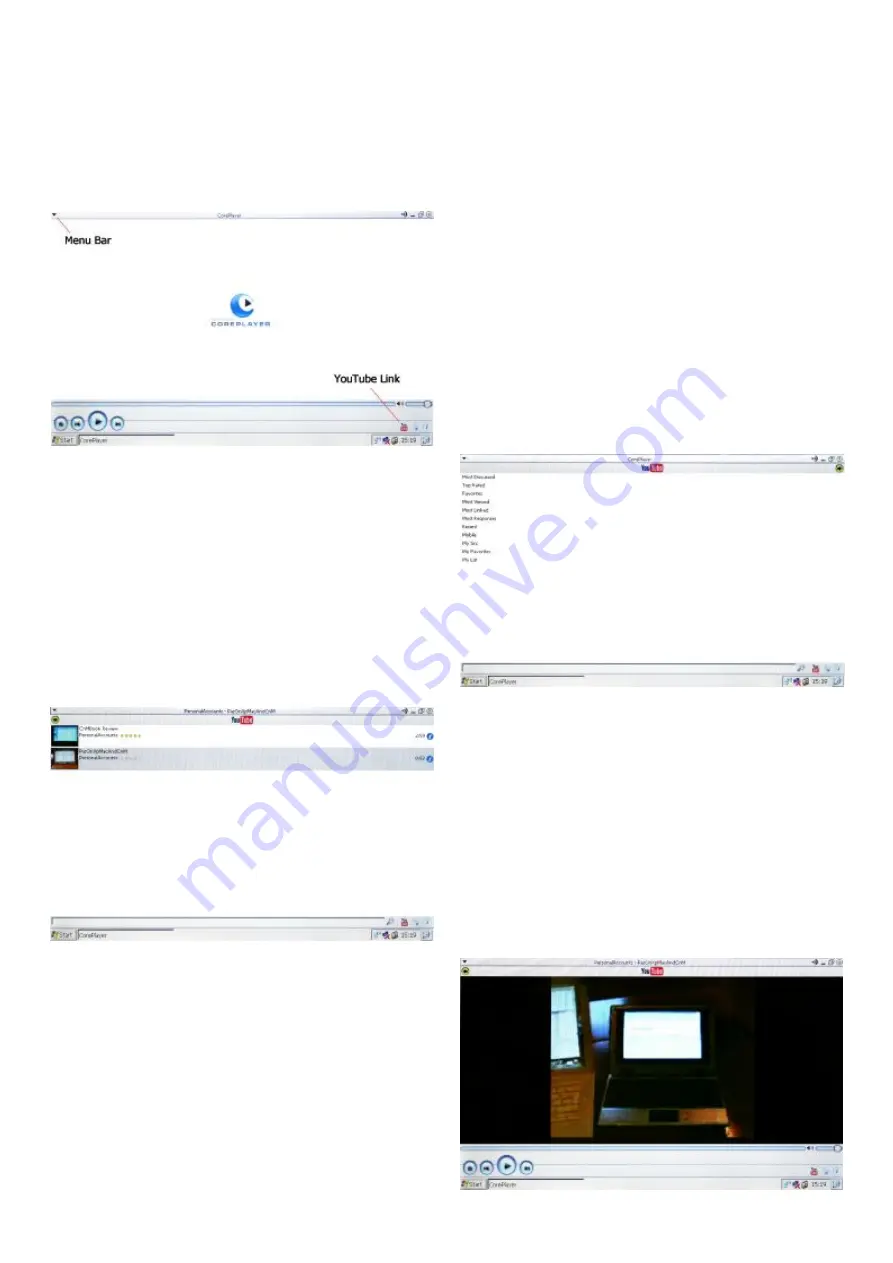
22
3. Core Player
–
YouTube
Core Player is an advanced multimedia player which can be used to play standard multimedia files, but
has been specifically configured for use with YouTube
Double click the
“
Core Player
”
icon on desktop and it will open as shown below:
The Menu Bar which has the File, View, Play and
Tools option can be accessed by clicking the
Arrow indicated.
From the File menu normal multimedia files can
be opened for viewing.
In the bottom right hand corner is a YouTube
link. Clicking on this will make Core Player
connect to YouTube.
Note:
You must be
connected to the Internet for this to work.
Once connected to YouTube a number of links will
Appear on the left hand side of the screen.
Clicking on these links will bring up a list of videos
which are on listed within YouTube in these
categories.
You can also use the search box at the bottom of
the screen to search for any specific key words.
In the example to the left the keyword used for
a search has been Mini notebook, which has
listed
two videos which have this keyword.
By clicking on a video you can play it within
Core Player as shown below.
The video is controlled using standard Play, Fast
Forward, Rewind and Stop icons.
To return to the list of available videos click the
Green back arrow in the top left hand corner of
the screen.