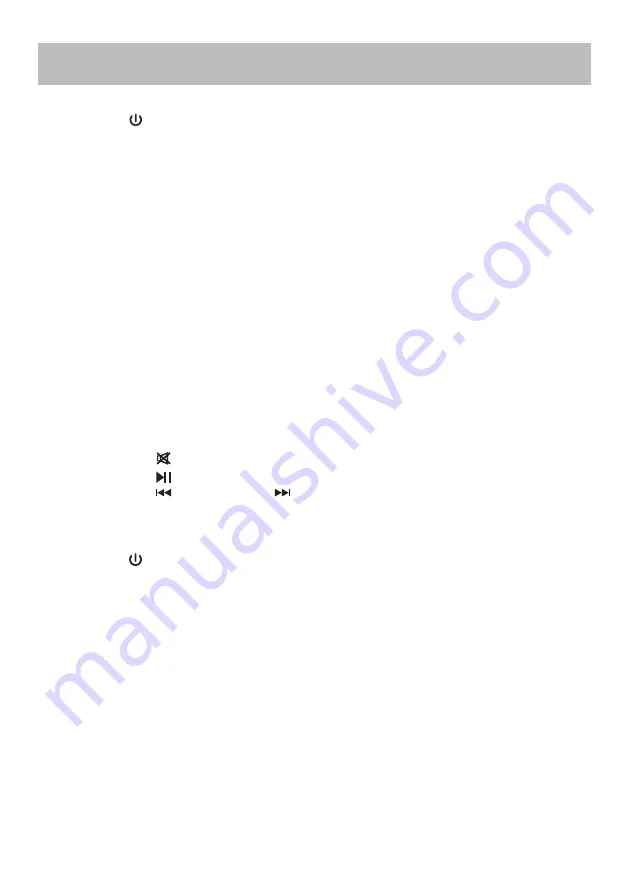
8
GENERAL OPERATIONS
1. Connect the AC/DC adapter to the unit and wall outlet.
2. Press the button (3/R1) to power on the unit. The MODE indicating lamp (2) will
light up.
3. Press the MODE button (7) repeatedly, or press the RCA (R2), AUX (R3),
HDMI (R4), BT (R5), USB (R6) or OPT (R7) button switch to the desired mode di-
rectly. The corresponding lamp in MODE indicating lamp set (2) will light:
BT (Blue)...................................................................................Bluetooth Mode
AUX IN (Green).....................................................................................AUX IN Mode
LINE IN (Green)....................................................................................LINE IN Mode
OPTICAL (Green)............................................................................OPTICAL Mode
USB (White).........................................................................................USB Mode
HDMI (Green).....................................................................................HDMI Mode
NOTE:
Only when a USB flash drive is inserted into the USB slot (8), can the MODE indicating
lamp (2) answer the command from your pressing on USB button (R6) or MODE button
(7) at the USB mode.
4. During playback:
• Press the VOL+ button (5/R11) or VOL- button (4/R12) repeatedly to adjust vol-
ume.
• Press the button (R13) to mute; press it again to resume.
• Press the button (6/R8) to pause; press again to resume the playback.
• Press the button (R9) or button (R10) to play the previous or next audio
track.
• Press the EQ button (R14) to set to desired EQ mode (MUSIC (default), TALK,
MOVIE, STANDARD).
5. Press the button (3/R1) again to power off the unit.
NOTE:
For energy saving, this product will be powered off automatically if no audio signal is in-
put for 15 minutes.
BATTERY OPERATION (REMOTE CONTROL)
1. Remove the battery compartment door by applying thumb pressure to area indicat-
ed on battery door and then lift the door out and off the cabinet
2. Before inserting the batteries, observe the polarities (+ and -) of the battery, then
relate the polarities to the engraved diagram inside the battery compartment, insert
2x1.5V, AAA/R03/UM-4 batteries into the compartment.
3. Replace the compartment door.
CAUTION:
Danger of explosion if battery is incorrectly replaced. Replace only with the same or
equivalent type.
Summary of Contents for SB-7724
Page 1: ...SB 7724 32 Stereo Soundbar System USER MANUAL...
Page 2: ......




















