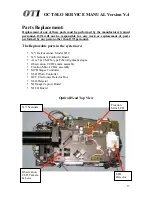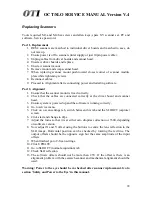OCT/SLO SERVICE MANUAL Version V.4
23
Protocol for Replacement of MFN stage Axis 3/4
Tools required: Crosshead screwdriver, Metric Allen key set M2-M6, spare MFN stage,
cutters and cable ties.
In all cases, beware of damage to fibres and grease marks on glass surfaces, lenses and
any other optical parts.
1.
The upper cover should be removed, all 3 parts.
2.
The system should be booted up and run to see if there is any obstruction to
movement, while looking at the diagnostic panel and the machine.
3.
If there is no obstruction and the axis does not work, proceed.
4.
Switch of PSU box but leave computer on with diagnostic screen visible.
5.
Disconnect 4-pin power cable from chinrest.
6.
Carefully cut all cable ties that hold axis cable. You may have to undo the M6
bolt holding the MFN cable in place.
7.
Pull back the cable ‘press’ for the yellow fibre.
8.
Undo the 4 bolts holding the bracket for axis 3 in place.
9.
Hold so that the yellow fiber is not pulled.
10.
Remove the 4 bolts so that the axis 4 MFN is removable.
11.
Slide out the axis 4 MFN.
12.
Feed through the cable for the new MFN and position, being careful not to apply
too much pressure on the 3x URM3.5 mounting assembly for fiber injection.
13.
Reattach all bolts and cables.
14.
Switch power on to the system.
15.
Using the diagnostic screen, check that the axis 4 MFN can perform a home
search. Visually check that the movement of the 2x MFN assembly is un-
impeded.
16.
The ‘true’ position for axis 4 alignment may now have changed. But first try an
alignment with the original axis 3 and 4 positions. Restart software to perform a
search cycle. If this is not found, next try and add 180 microns to the axis 4
position. Again, try and perform a search cycle by restarting software. If this does
not work, remove 180 microns from the original position. If this does not work,
try 360 and then removing 360 from the axis 4 position. If successful go to 18.
17.
To be complete, 16 may need to be repeated by adding 180 to the axis 3 position
repeating 16, and if unsuccessful removing 180 from the axis 3 position and
repeating 16. This is to take into account tolerances in the MFN height.
18.
Record new alignment positions.