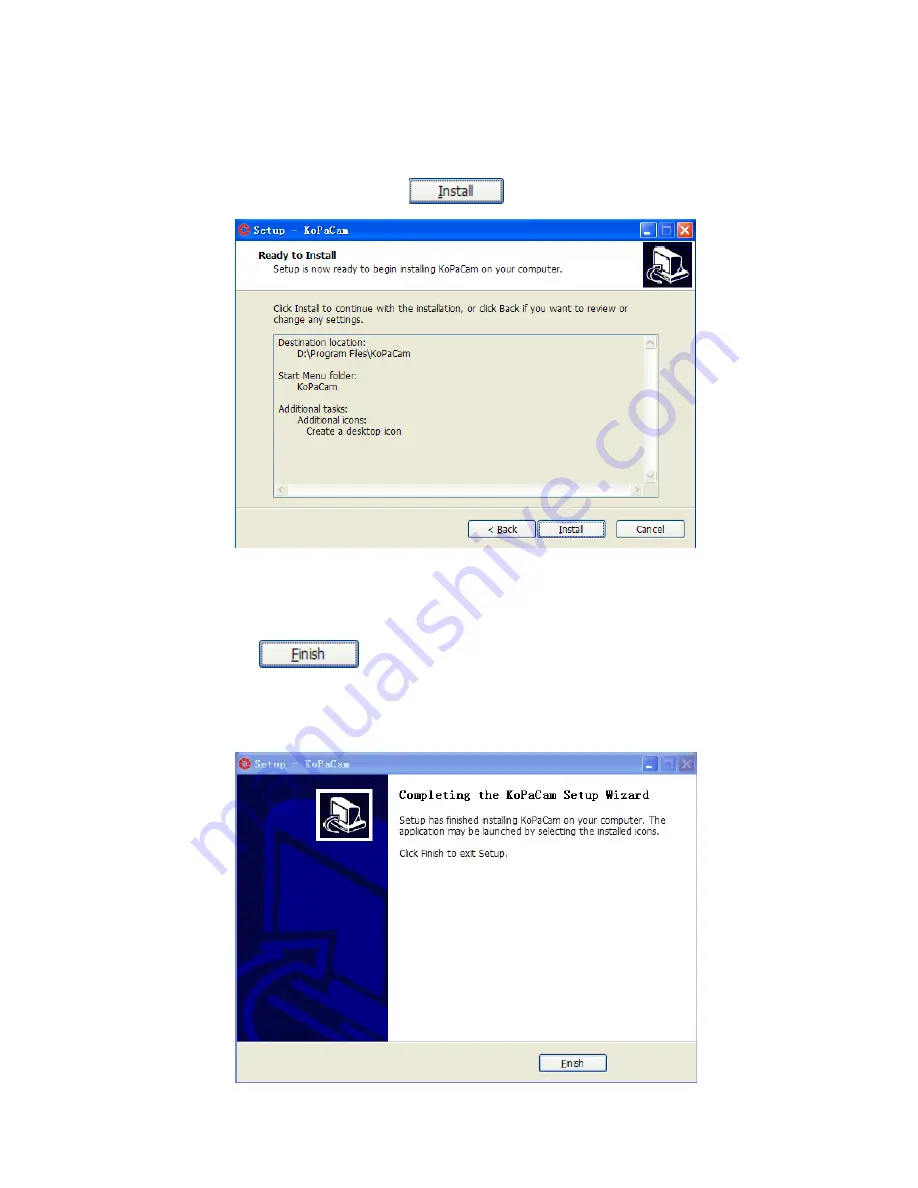
5
Step 8: Make sure whether the "Destination Location", "Start Menu
Folder"and"Additional Tasks" are installed correctly. After
confirming, please click
.
Step 9: The progress bar will appear during the installation .When the
following window appears, the software is installed successfully.
Click
to complete the installation. After the window
closes, check the KoPaCam icon on your desktop. If you cannot find
it, check "Start"
→
"All Programs".























