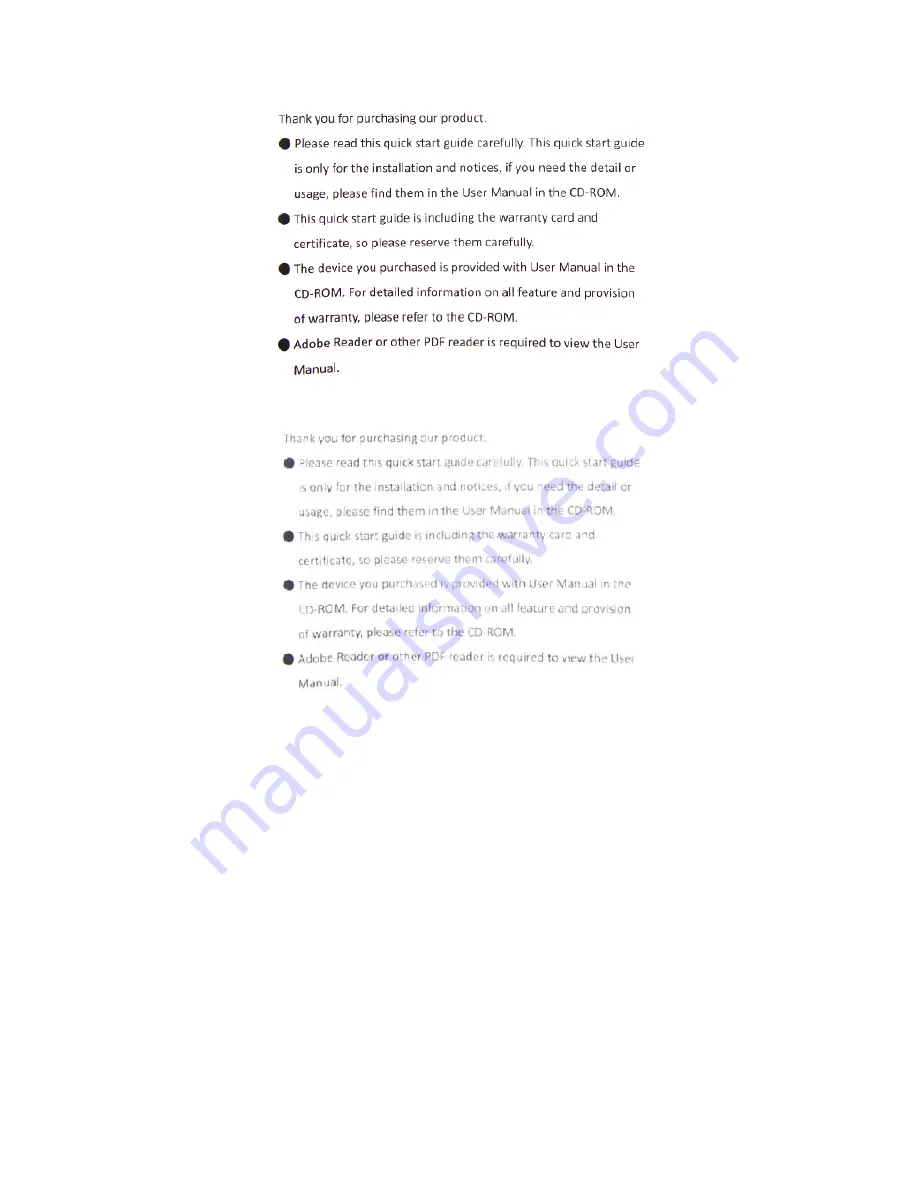
12
The exposure value is suitable.
The exposure value is too high.
Auto White Balance: KoPa Scanner A99 can do auto white balance
according to environment. This function is available when this
option is checked. When it is not checked, users can make
adjustments by "White Balance".
White Balance: Users can adjust white balance parameters according to
environment. This parameter is adjusted based on auto white
balance and is available when "Auto White Balance" option is
unchecked. Please notice the following samples under different
white balance parameters:






























