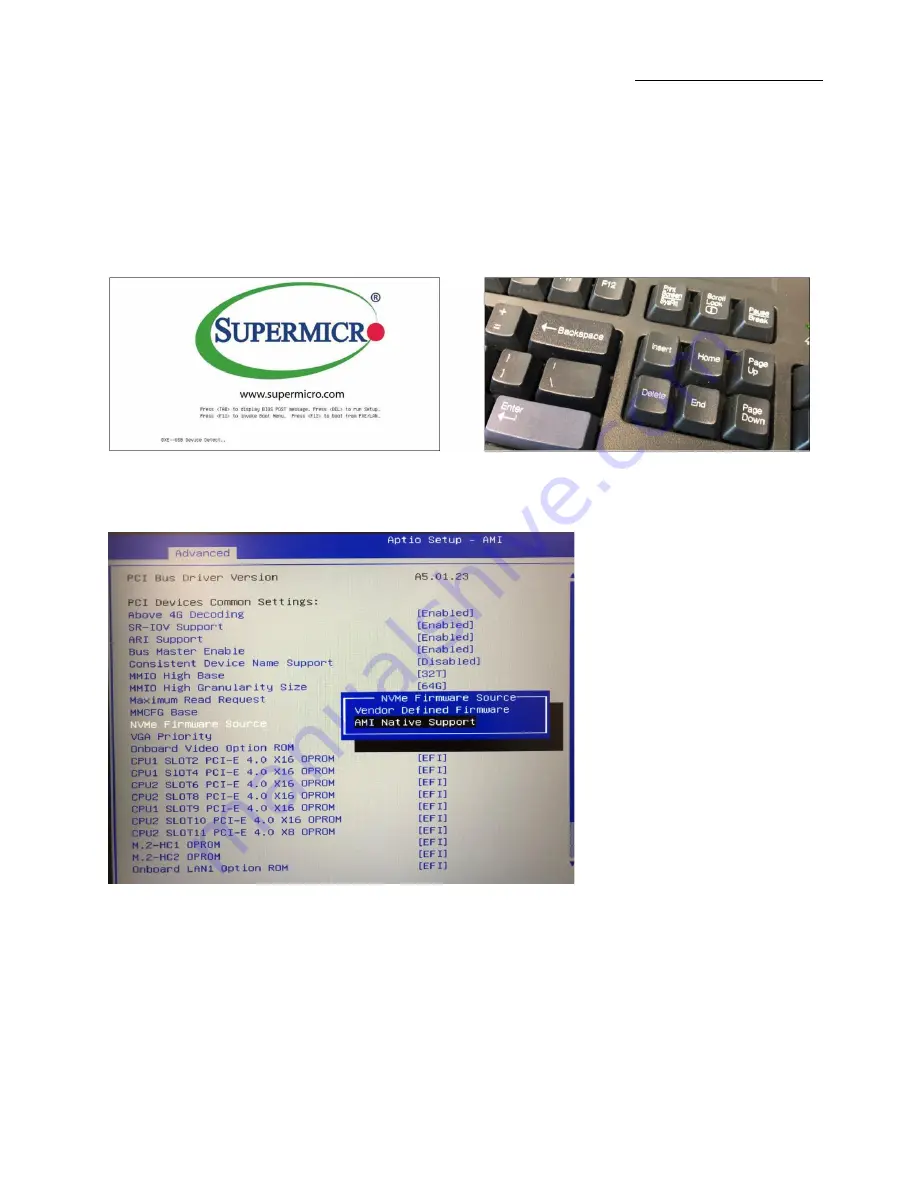
One Stop Systems
OSS-EOS-2U-4I
| 33
4.1
Verify Device
Make Sure the M.2 SSD is recognized by your computer.
After you have installed the M.2 media, make sure your computer recognizes it as a new storage device. Some motherboards will automatically
detect an M.2 SSD, but when that does not happen, you will need to manually go to the BIOS and set the settings that an M.2 device is
connected.
1.
Power UP the computer, during the boot-up process, press
“Delete” to enter BIOS.
2.
Go to Advanced Tab, select, and hit NVME Firmware Source, from the list select
“
AMI Native Support
.”
Summary of Contents for OSS-EOS-2U-41
Page 1: ...User Manual 2U EOS Server Expansion Optimized Server SKU OSS EOS 2U 41 www onestopsystems com ...
Page 9: ...One Stop Systems OSS EOS 2U 4I 9 1 2 Overview ...
Page 10: ...One Stop Systems OSS EOS 2U 4I 10 ...
Page 11: ...One Stop Systems OSS EOS 2U 4I 11 1 3 Motherboard Layout ...
Page 12: ...One Stop Systems OSS EOS 2U 4I 12 1 4 Quick Reference ...
Page 13: ...One Stop Systems OSS EOS 2U 4I 13 1 5 Quick Reference Table ...
Page 14: ...One Stop Systems OSS EOS 2U 4I 14 ...
Page 25: ...One Stop Systems OSS EOS 2U 4I 25 Photo A1 Photo B ...
Page 26: ...One Stop Systems OSS EOS 2U 4I 26 Photo C Photo D ...




























