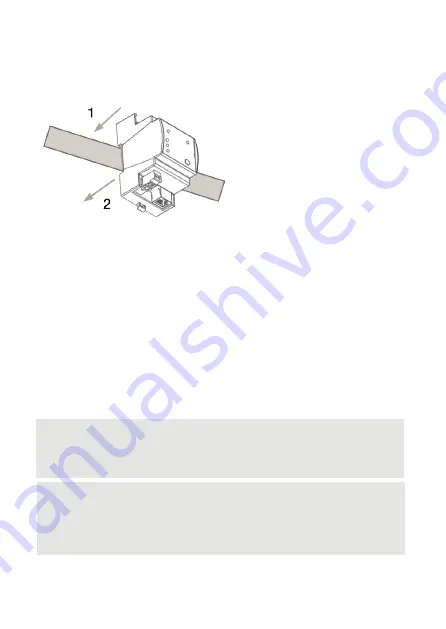
14
Installation
4.2
Mounting process
The e:cue SYMPL Node is designed to mount onto a 35 mm DIN rail
(EN 60715) in a vertical position.
1. Clip the device to the rail from
top.
2. Gentle pressure is then
applied to the top front to snap it
in place. The SYMPL input Node
has been mounted successfully.
You can also mount the e:cue
SYMPL Node on any flat vertical surface. Use a 3 to 3.5 mm screw for the
hanger hole.
For mechanical stability, mounting on a rail is recommended.
4.3
Ethernet connection
The pin-assignment of the Ethernet port corresponds to RJ45 standards.
You can use every common Ethernet component, like cable, splitters, and
switches. Connect the SYMPL input Node at the designated Ethernet
interface with a patch cable (RJ45, CAT5).
i
Never connect more than one SYMPL Node in factory state
to a network. The identical IP addresses will conflict and
disturb proper communication.
i
The Ethernet port of the SYMPL Node is not designed for
inter-building connections with power and lighting transients.
Use only intra-building networks to connect the SYMPL
Nodes and Cores.
Summary of Contents for AB444200035
Page 6: ...06 English...
Page 22: ...22 Deutsch...
Page 38: ...38 Dimensions Abmessungen All dimensions in mm Alle Abmessungen in mm 62 53 5 90 5...
Page 39: ...39 Application examples...















































