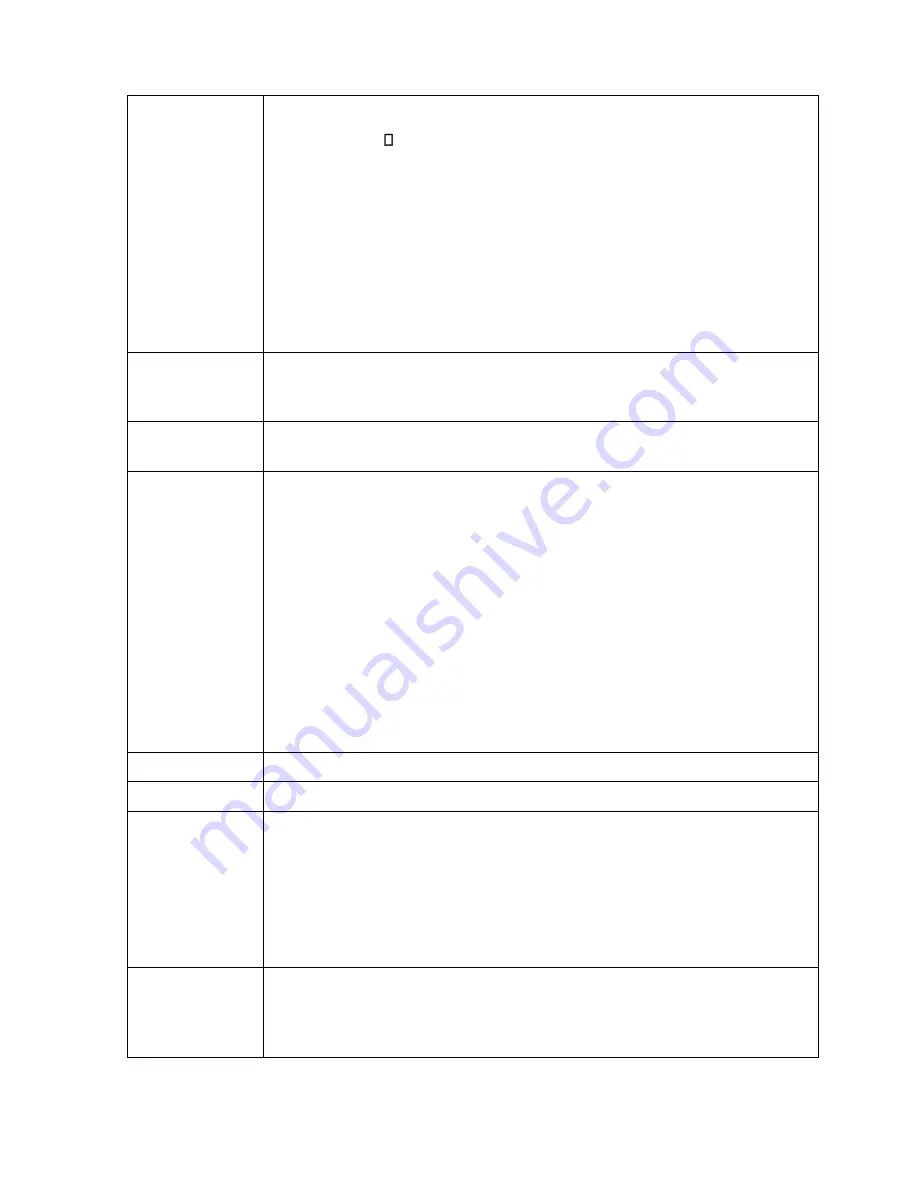
Osprey 800e Series User Guide
Osprey Video
44
The Cropping tab has the following controls:
Pin Type
The drop-down list has three choices:
•
Capture
Preview
•
Both
Changes made on this page separately apply to Video Preview and Capture Pins
on the currently selected device, as determined by the Pin Type drop-down list.
When you select
Both
from the drop-down list, changes you make to the crop
setup apply to the Capture and Preview pins.
For example, you may need to create different setups for the Capture and
Preview pins. To do this, you would enable cropping with both pins, and then
create different settings for each pin.
Enable Cropping
Enables the ability to crop borders from the incoming video. When you enable
this field, the crop sizing controls are enabled. When this field is disabled, the
incoming video is unchanged.
Top, Left, Height,
Width
Use the up and down arrows to set how many pixels in each of the four borders
should be cropped. You can also enter the desired values.
Click ‘n drag
cropping
This control is available when you want to size and position the Crop window to
set the cropping margins. If the Enable box is checked and no crop positions
have been set, you can use the left mouse button to grab any corner, side, top,
or bottom of the video preview window and drag the borders to the desired
position. The entire crop window can also be positioned by clicking and dragging
it to the necessary position.
At any time, the crop window is smaller than the underlying preview window,
the crop area is displayed as normal video and the video in the preview window
is displayed as inverse video. This allows for easy determination of what portion
of the incoming video should be ignored.
Click your cursor on the video and hold down the mouse button. Move the
video until the video is placed where you want. Release the mouse button to fix
the video in this position.
Reference Size
Indicates the signal format selected in the Video Decoder tab.
Display size
Indicates the size of the preview graphic within the dialog box.
Granularity
Different video color space definitions impose pixel count and window
dimension restrictions that must be considered when cropping. The Granularity
box lets you know the number of pixels that will be cropped or added each time
you increment or decrement the crop size by one pixel. In the above example (2
X 1), the crop border will always change in multiples of two pixels horizontally
and one pixel vertically. Some color space modes force the granularity to 16
pixels or more in one or both dimensions.
Reset Reference
button
The Reference Size text box displays whatever you have selected on the Video
Decoder tab as whatever their expected input is. After making the selection on
the Video Decoder tab, click
Reset Reference
to update the value in the Reset
Reference text box.






























