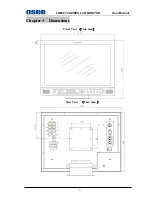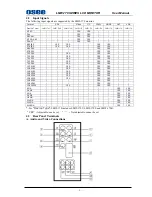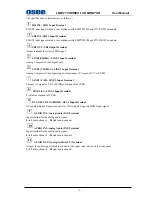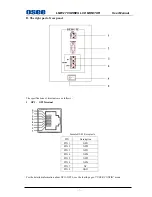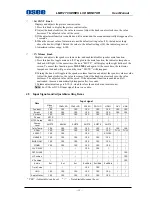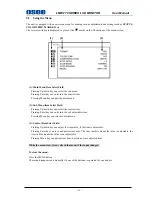Contents
Chapter 1 Product Overview .............................................................................................. 1
Chapter 2 Unpacking and Installation............................................................................... 1
Chapter 3 Dimensions.......................................................................................................... 2
Chapter 4 Operation............................................................................................................ 4
4.1 Status
Display ............................................................................................................................. 4
4.2 Input Signals ................................................................................................................................ 5
4.3 Rear Panel Terminals ................................................................................................................. 5
4.4 Location and Function of Control Buttons And Knobs On Front Panel ............................... 9
4.5 Input Signals and Adjustable/setting Items ............................................................................ 12
Chapter 5 Menu Operation Guide ................................................................................... 13
5.1 Selecting the Menu Language .................................................................................................. 13
5.2 Using the Menu.......................................................................................................................... 14
Chapter 6 LMW-170 Series LCD Monitor Menu Structure ......................................... 15
6.1 Main Menu................................................................................................................................. 15
6.2 Adjusting and Changing the Settings ...................................................................................... 15
Chapter 7 Technical Specifications................................................................................... 28
7.1 Product Detailed Information:................................................................................................. 28
7.2 Inputs ......................................................................................................................................... 28
7.3 Component Level Definition .................................................................................................... 28
7.4 Standard Definition Video, Frame Refresh Rate and Color Matrix (1920×1200) ............... 29
Chapter 8 Supplied Accessories ........................................................................................ 31