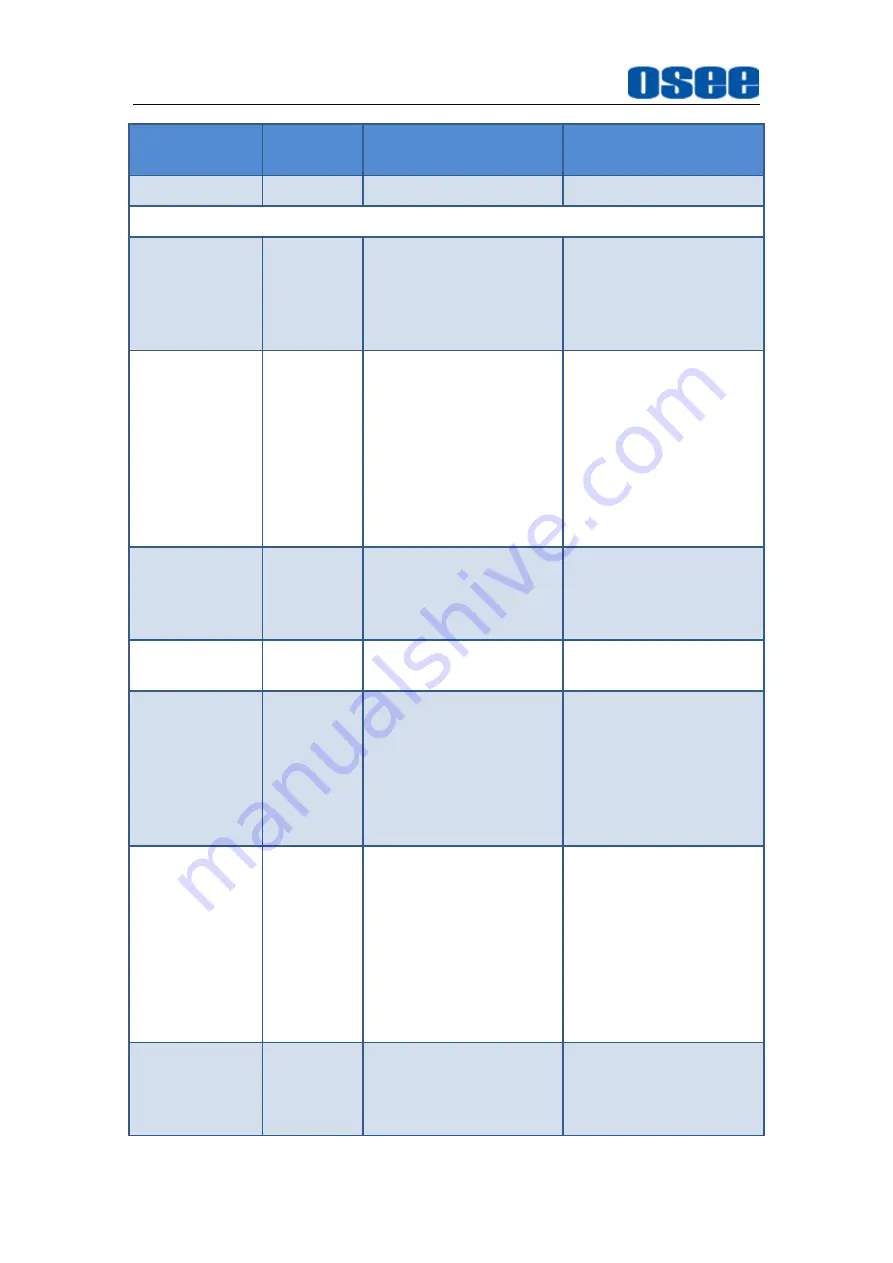
34
Items
Default
Value
Domain Range
Description
1: 50%
audio meter.
Page 3
Marker
OFF
OFF/ON
Set whether to show all
of the markers. It is the
main switch for area
marker, center marker
and safety marker.
Aspect Marker OFF
16:9
4:3
15:9
14:9
13:9
1.85:1
2.35:1
Variable
OFF
Select
the
aspect
marker according to the
display aspect ratio.
Variable Aspect 3.00
1.00
~
3.00, the step is
0.01
When set the Aspect
Marker as Variable, set
the aspect ratio at this
item
Center Marker OFF
OFF/ON
Set whether to show the
center marker
Area Marker
OFF
OFF
80%
85%
88%
90%
93%
95%
Set the safety area size
according to the aspect
ratio and scan mode.
Marker Fit
OFF
OFF: the safety
marker is based on
the current input
source
ON: the safety
marker is based on
the image within the
current aspect
marker
Whether
to
set
connection
between
Aspect MARKER and
Safety Marker.
Marker Level
1
1: 50%
2: 75%
3: 100%
Set the luminance of
marker line, including
safety marker, center
marker, area marker
Summary of Contents for LCM170-A
Page 1: ...LCM170 A LCM215 A LCM215 HDR LCD Monitor User Manual ...
Page 2: ......
Page 6: ......
Page 12: ...6 ...
Page 14: ...Unpack and Installation 8 Figure 3 1 Stands Assembly Figure 3 2 Stands for LCM170 A ...
Page 16: ...10 ...
Page 28: ...22 ...
Page 62: ...56 ...
Page 65: ...Specifications 59 Figure 6 2 Rear Panel Unit mm ...
Page 67: ...Specifications 61 Figure 6 6 Rear Panel Unit mm Figure 6 7 Side View Unit mm ...
















































