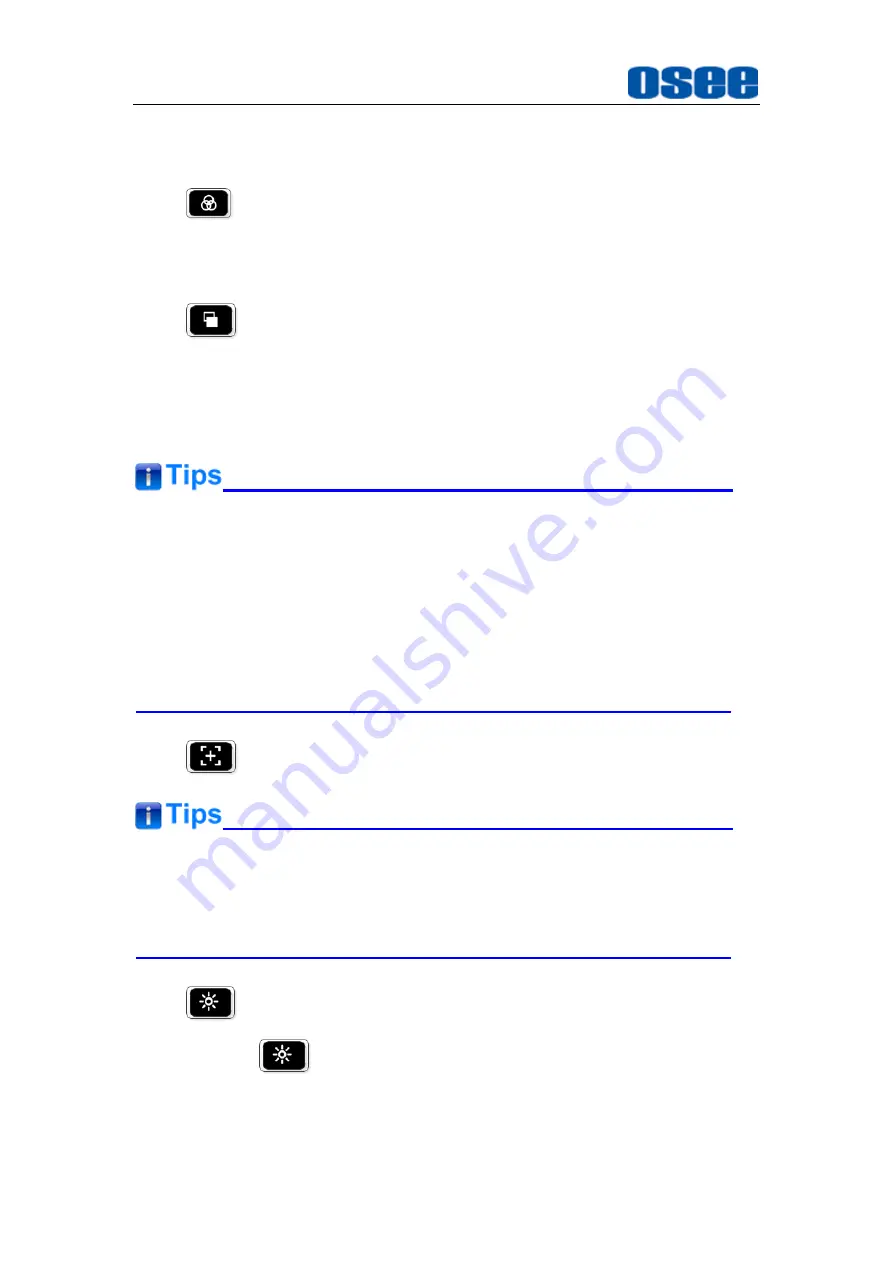
Locations and Function of Parts and Control
10
The four shortcut buttons are
LOOK, SCOPE, PEAKING, BL
, achieving swift
operations for some designated functions. The details are as below:
1.
LOOK: load or close a LUT table on scene
Click this button to load or close the first LUT file added in current
scene.
2.
SCOPE: load or close the histogram, waveform,
vectorscope or image scale tool on scene
If there are already histogram, waveform, vectorscope or image
scale tool added in the tool bar of the current scene, click this button
to load or close these tools on scene.
For the same type(HISTOGRAM, WAVEFORM, VECTORSCOPE or
IMAGE SCALE) tool, only one tool with the most front position in the tool
bar is valid and can be activated by SCOPE button. For example, there
are two histogram tools and one vectorscope tool added in the tool bar of
a scene, only the first histogram and the vectorscope will be activated by
SCOPE
button.
3.
PEAKING: load or close the peaking function on scene
If you had not added the related function to
LOOK, SCOPE
or
PEAKING
button, click the button and there will pop up a prompt “The function not
defined in the Myset!”.
4.
Backlight: adjust the backlight
Press the
backlight button to adjust the overall light output of the
display, the menu is as shown in Figure 3.3-1. The range of backlight
adjustment is from 0 to 100, and the step is 20.
Summary of Contents for HCM-700
Page 1: ...HCM 700 ON CAMERA Monitor User Manual ...
Page 2: ......
Page 6: ...II 6 2 Optional Accessories 63 6 3 Dimensions 66 ...
Page 10: ...4 ...
Page 12: ...6 ...
Page 40: ...34 ...
Page 73: ...Specifications 67 Figure 6 3 1 Front View Unit mm Figure 6 3 2 Back View Unit mm ...






























