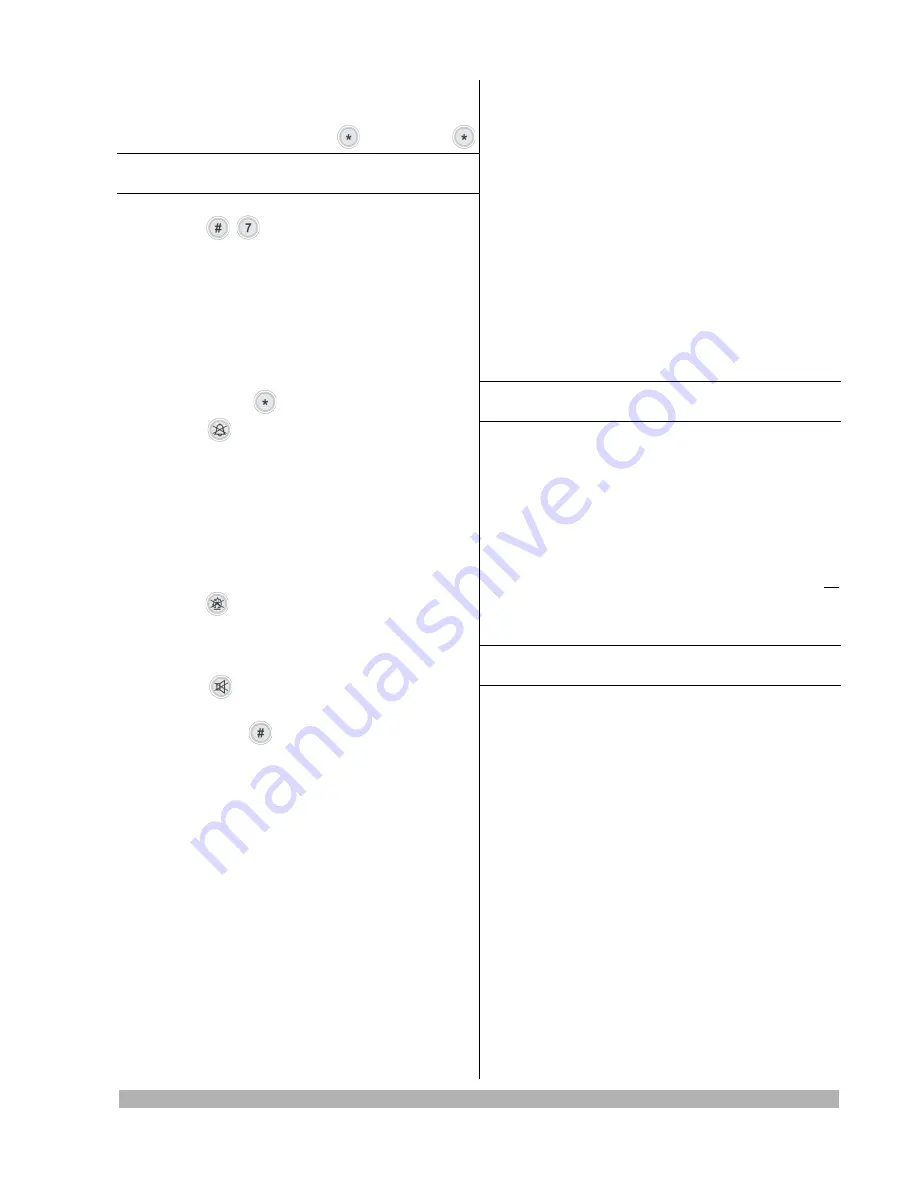
Enrolling by Lind-9M3
1. Enter to group (partition) the wireless detectors
will be enrolled to by press
,
igroup number
,
Note:
This group should be activated and assigned to the
keypad in the Control Panel confguration.
2. Make sure that the group is disarmed.
3. Press
+
,
installer code
to enter to enrolling
mode. The
MODE 0
LED will lights.
ZONE 1...16
LEDs correspond to frst 16 wireless zones in the
group. If some
ZONE
LEDs are light – the wireless
detectors is enrolled there. The fashing
ZONE
LEDs are displayed all zones in the current group
where wireless detectors can be enrolled.
4. Enter the free wireless zone number for detector
enroll (any from fashing ZONE LEDs) and confrm
it by pressing
.
5. Press
to switch the wireless receiver to en-
rolling signal waiting. Then the wireless detector
should generate the appropriate enrolling signal.
System will wait an enrolling signal up to 40 sec-
onds.
6. When the wireless detector is enrolled, the keypad
sounds a “thrillg and the appropriate
ZONE
LED
lights continuously.
7. To check the wireless detector signal strength
press
. It is displayed by the lighted
ZONE 1...3
LEDs. A greater number of lighted zone LEDs corre-
sponds to a higher signal level.
8. To delete the existing enrolled wireless detector
press
, then the appropriate
ZONE
LED will
fashing as free.
9. To exit press
. The
MODE 0
LED will turn off.
Enrolling by RF key (on Control Panel’s PCB)
1. Open a Control Panel housing to the
RF
key access.
2. Be sure the Control Panel in the normal mode op-
eration (no confguration cable connected) and
group (partition) where the wireless sensors will
be enrolled is disarmed.
3. Be sure the
HL5
LED (near the RF key) is blinking
three times with subsequent pause ~1 second
OR
blinking once 3 seconds.
4. Switch to the enrolling mode by pressing
RF
key:
•
Fast
double
pressing – for the
group #1
(
HL5
LED blinking
once
with subsequent pause ~1
second).
•
Fast
triple
pressing – for the
group #2
(
HL5
LED blinking
twice
with subsequent pause ~1
second).
Note:
If there is no free wireless zones for enrolling, the
HL5
LED lighting ~3 seconds with pause ~0,5 seconds.
5. Now you can do as follows by
RF
key:
•
One short
pressing – to switch the wireless re-
ceiver to enrolling signal waiting. Then the
wireless detector should generate the appro-
priate enrolling signal. System will wait an en-
rolling signal up to 30 seconds. New wireless
detector will be enrolled to the frst free wire-
less zone.
•
One long
(~3 seconds) pressing – to delete all
enrolled wireless detectors in this group.
•
Fast double
pressing – to exit to normal oper-
ating mode.
Note:
If the wireless detectors be enrolled by
RF
key
(without any ICD), their signal strength can not be checked.
Lun-25. Installer Guide
Revision
9











