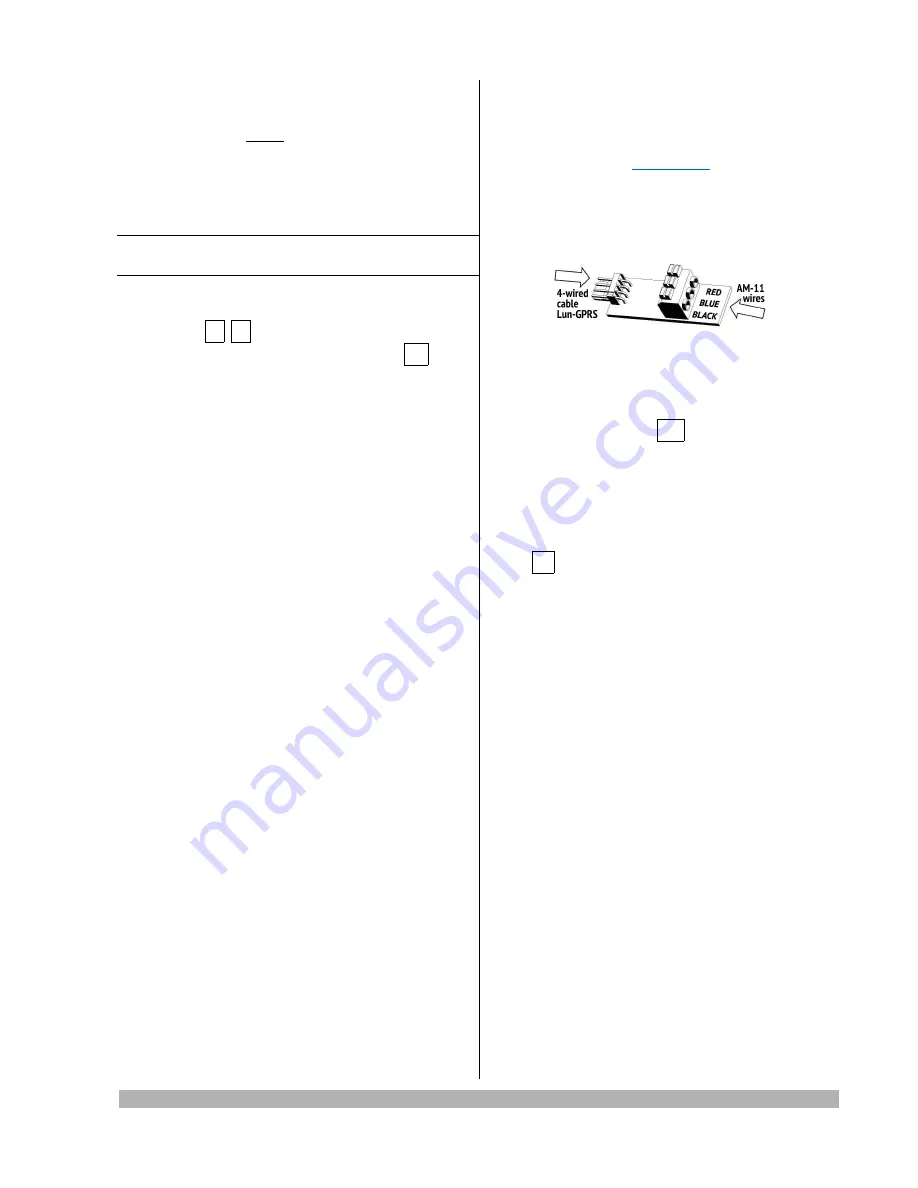
5 Addressing
All optional modules and devices must be preparing to
work at one system before they will be connected to TAN
bus.
The Control Panel provided up to 2 additional ICD (key-
pad or readers) and up to 4 zone expanders.
Every ICD should have the unique address in the range of
1 to 2.
Note:
Lind-7
and
Antivandal
readers do not require ad-
dressing.
Lind-9M3 keypad addressing
1. Power up the keypad.
2. Press # + 1 keys.
3. Enter address 1 or 2 then confrm it by
key.
4. Turn the keypad power off.
Lind-15 keypad addressing
1. Power up the keypad and wait until boot-up.
2. Press
SETTINGS
button.
3. Press the
Address MON
value icon.
4. Select the
new address
(1 or 2) in the drop-down
list.
5. Turn the keypad power off.
Lind-11TM reader addressing
1. Power up the reader.
2. If the “running lightg is displaying by
ZONE
LEDs,
press and hold the
RESET
button while the indica-
tion stops. The
ZONE8
LED will fashes and other
ZONE1-7
LEDs will indicate the current reader ad-
dress in binary code. The
ZONE1
LED corresponds
to the least signifcant bit.
3. Pressing shortly the
RESET
button (to address up)
or the
TROUBLE
button (to address down) you may
set the new address (1 or 2). Then confrm it by the
long pressing the
RESET
button. The 5 seconds
buttons inactivity will return the reader to “running
lightg indication mode.
4. Turn the reader power off.
Lind-EM reader addressing
1. Remove the reader’s face panel to its PCB access.
2. Set the new address (1 or 2) by the
ADDRESS
DIP
switches in binary code. The “1g switch corresponds
to the least signifcant bit.
3. Install the reader’s face panel again.
AM-11 module addressing
The additional equipment is needed:
1. 4-wired cable marked “Lun-GPRS...g or “Lun-SMSg.
2. Adapter marked “Confg-AM11g.
3. Notebook with:
•
one free USB 2.0 port.
•
OS Windows 7/8/10.
•
“Confgurator 11g software installed.
To addressing the AM-11 module:
1. Connect the 4-wired cable “Lun-GPRS...g to the
notebook free USB 2.0 port.
2. Install the cable driver if required. You can down-
load it online at
www.ortus.io
.
3. Connect the “Lun-GPRSg cable to the “Confg-AM11g
adapter.
4. Connect the AM-11 module wires –
red
,
blue
and
black
– to corresponding terminals on the “Confg-
AM11g adapter.
5. Start the “Confgurator 11g software. Press the
AM11
button to open the address assigning utility.
6. Select the COM port corresponding to 4-wired ca-
ble connected. You can see it in the Windows
De-
vice Manager
–
Ports
.
7. Press the red button
<>
to open port selected.
8. The button change the color to
green
when the
port will be opened.
9. Select new address (1 to 4) in the drop-down list
for AM-11 module connected then press
Record
Address
button.
10. As the confrmation message is displayed, press
<>
button to close the COM port.
11. As the button changed the color to red disconnect
the AM-11 module wires and close the utility.
Lun-25. Installer Guide
Revision
7











