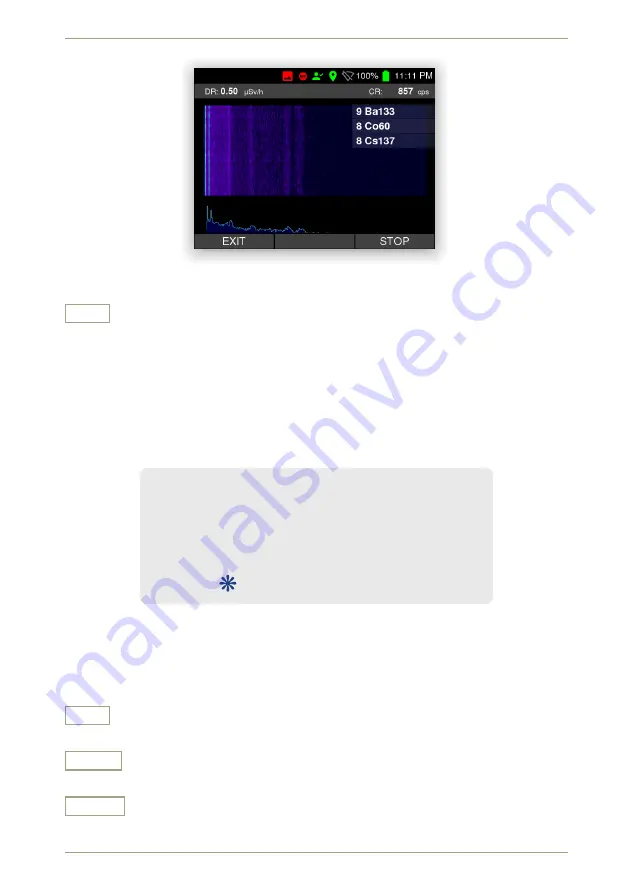
radEAGLE
User Manual
radEAGLE
Advanced Menu
Figure 41:
The Auto ID Waterfall display
Exit
Return to the superior screen.
5.2 Basic Settings
You can access the basic settings of the
radEAGLE
via this menu (Fig.
, p.
). You can
change these settings without entering a password.
Time and Date . . . . . . . . . . . . . . . . . . . . see
, p.
Display . . . . . . . . . . . . . . . . . . . . . . . . . . . see
, p.
Feedback . . . . . . . . . . . . . . . . . . . . . . . . . see
, p.
Reachback . . . . . . . . . . . . . . . . . . . . . . . see
, p.
Connectivity . . . . . . . . . . . . . . . . . . . . . . see
, p.
GPS
. . . . . . . . . . . . . . . . . . . . . . . . . . see
, p.
Figure 42:
The basic settings menu
Settings and Commands
Exit
Return to the superior screen.
Down
Highlight the next item. Cycles to the top item after you reached the last item.
Select
Select the highlighted item.
© innoRIID GmbH • 2019-04-11
Software 3.2.12 • Document 3.3.0o
47/147
Summary of Contents for radEAGLE
Page 1: ...radEAGLE User Manual Software 3 2 12 Document 3 3 0o 2019 04 11 ...
Page 20: ...20 147 Software 3 2 12 Document 3 3 0o innoRIID GmbH 2019 04 11 ...
Page 40: ...40 147 Software 3 2 12 Document 3 3 0o innoRIID GmbH 2019 04 11 ...
Page 106: ...106 147 Software 3 2 12 Document 3 3 0o innoRIID GmbH 2019 04 11 ...
Page 118: ...118 147 Software 3 2 12 Document 3 3 0o innoRIID GmbH 2019 04 11 ...
Page 134: ...134 147 Software 3 2 12 Document 3 3 0o innoRIID GmbH 2019 04 11 ...
















































