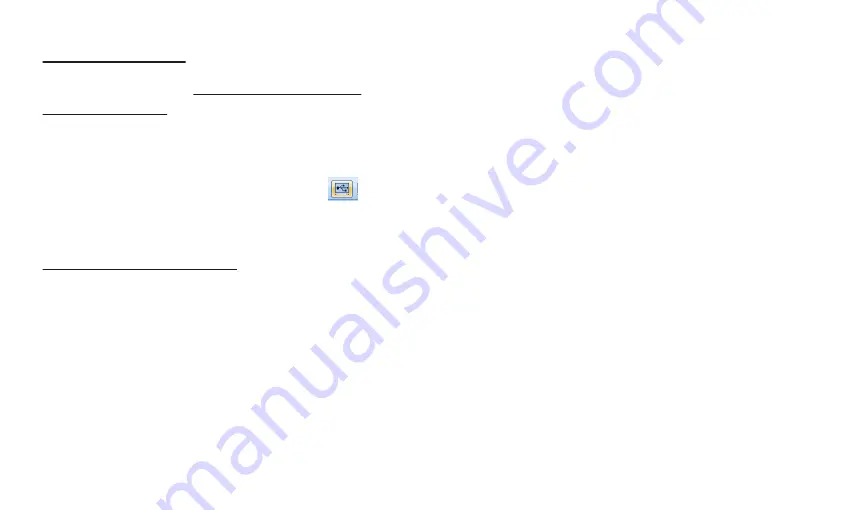
Imported by:
AIC International - 44980 Ste Luce sur Loire - France
-47-
Imported by:
AIC International - 44980 Ste Luce sur Loire - France
-48-
Step 6: Recording data:
Make sure the meter is on. It must be switched on (ON) to
be able to record data. Double click on the icon for the
software to open it (from the desktop shortcut or the list of
programmes).
Connect the CO2 meter to the PC (with the USB cable
supplied). Click on the “
Connect
” button or the icon
located at the top left or in the “
Communication/ Connect
”
menu: the CO2 meter is automatically recognised.
Proceed to settings for data record.
- 6.1 Click on “
Set param
” or
communication/Set Parame-
ters
. A window opens.
- 6.2 Complete the
Address
(numerical)
Serial number
and
Test Name
fields.
- 6.3 Indicate the total number of readings to be recorded
(
Total Records
) and the time interval between each reading
(
Interval
). Select the interval unit in seconds (Sec), minutes
(Min) or hour (Hours).
The total recording time is automatically calculated and
displayed under “
Interval
”.
- 6.4 In the “
Temperature Unit
” tab, select Celsius or
Fahrenheit.
- 6.5 In the “T
emperature Alarm
” tab, indicate the minimum
(low) and maximum (High) temperature threshold.
- 6.6 In the “
Humidity Alarm
” tab, indicate the minimum
(low) and maximum (High) humidity threshold.
- 6.7 In the “
CO2 Alarm
” tab, indicate the CO2 concentra-
tion at which the alarm will sound. If a different threshold has
been determined manually in step 2, this will be replaced by
the new value entered with the software.
- 6.8 Select “
Immediate
”. Then click “OK”.
- 6.9 Confirm by clicking “
OK
” in the last window which
indicates that recording has started (The meter is recording
data).





















