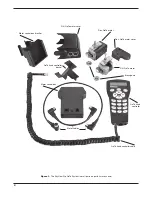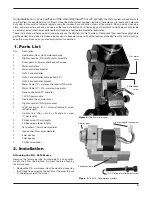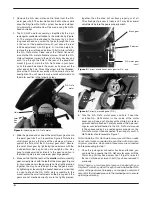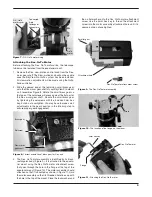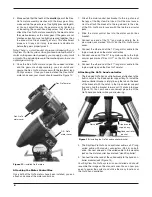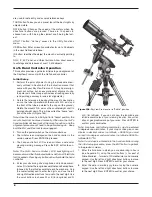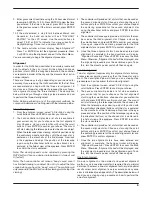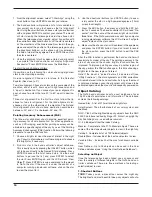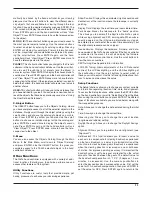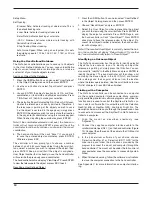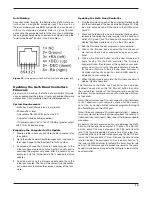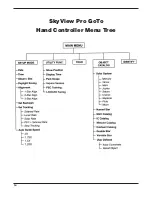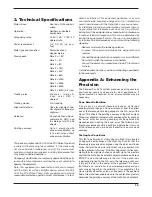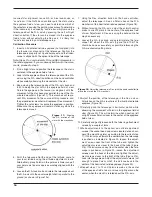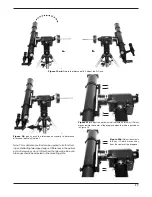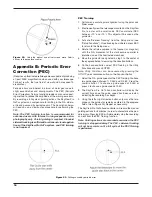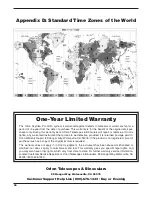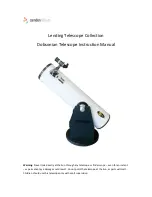7
3. the Goto Hand
controller
Once aligned, the GoTo hand controller and dual-axis GoTo
motors allow you to automatically point your SkyView Pro
mounted telescope at a specific object, or tour the skies with
pushbutton simplicity. The user-friendly menu allows auto-
matic slewing to over 13,400 objects. Even inexperienced
astronomers will find themselves quickly mastering the vari-
ety of features the GoTo hand controller offers in just a few
observing sessions.
Powering the skyView Pro Goto system
The SkyView Pro GoTo system should be powered by an 11V
to 15V DC power supply (tip positive) capable of producing
continuous current of a minimum 2 amps. We recommend
using a portable rechargeable battery, like the Dynamo or
Dynamo Pro available from Orion.
If you are using a portable battery like the Orion Dynamo, use
the 12V DC power cable supplied with your mount (male ciga-
rette lighter plug on one end, standard 12V DC power plug on
other end) to connect the battery to the 12V DC power jack on
the motor control box. Make sure the Dynamo’s power switch
is in the “on” position after connecting. Then, to turn the GoTo
system on, simply press the switch on the motor control box
so it is in the “on” position.
The 12V DC power jack on the hand controller allows inde-
pendent use of the GoTo hand controller for users who wish
to browse the object database without connecting to the tele-
scope mount (Figure 14). The power jack is also used when
updating the firmware in the hand controller (see “Updating
the GoTo Hand Controller’s Firmware”).
Functions of the Goto Hand controller
There are four main categories of control buttons on the GoTo
hand controller (Figure 15a):
1.
Mode buttons
2.
Directional buttons
3.
Scroll buttons
4.
Dual Purpose buttons
Mode Buttons
The three mode buttons are located at the top of the con-
troller, directly below the LCD screen. They include the ESC,
ENTER, and SETUP buttons.
The ESC button is used to escape from a certain command or
go back a level in the menu tree.
The ENTER button is used to select the functions and sub-
menus in the menu tree, and to confirm certain functional
operations.
The SETUP button is a “hot key” that takes you to the Setup
Menu.
Directional Buttons
The directional buttons allow the user to have complete
motion control of the SkyView Pro GoTo system at almost
any step in operation. These controls are locked out when the
mount is slewing to an object. The directional buttons are very
helpful when initially aligning the mount, centering objects in
the eyepiece field of view, and manual guiding. The directional
buttons are typically used in conjunction with the RATE but-
ton. The left and right directional buttons can also be used to
move the text cursor when entering data into the hand con-
troller.
scroll Buttons
The up and down scroll buttons allow you to scroll up and
down within the menu tree or selections displayed on the
hand controller screen.
Dual Purpose Buttons
The dual purpose buttons serve two distinct purposes. They
Figure 15a.
The GoTo hand controller.
Display screen
Mode buttons
Directional
buttons
Dual purpose
buttons
Scroll buttons
Figure 14.
GoTo hand controller jacks
Hand controller
modular jack
Computer interface
modular jack
12V DC power jack