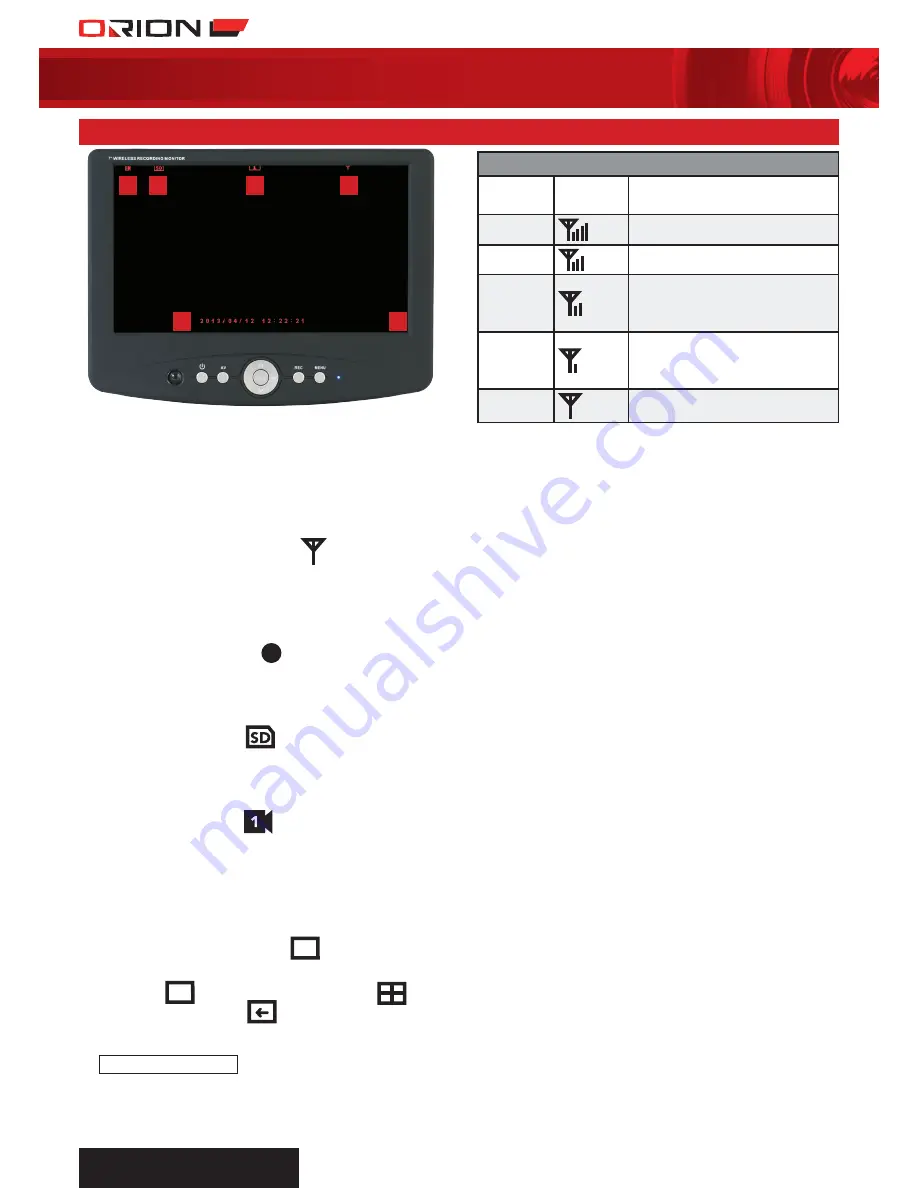
wIreless
surveIllance sYstem
8
›
to SElECt DVR DISPlAy VIEW
Press “>||” button on the DVR control panel
or remote control to select “SINGLE/QUAD/
AUTO“ display mode.
In SINGLE display mode, press “<”on the
DVR control panel or remote control to view
each camera display individually on the DVR
display screen.
In QUAD display mode, all connected cameras
will display on the DVR display screen.
In AUTO display mode, DVR will automatically
rotate channel 1-4 camera on display.
›
AUto DISPlAy MoDE
Automatically rotate channel 1-4 camera on
display. To eliminate invalid channels:
MENU>CAMERA SETUP>ACTIVATION>OFF.
›
SECtIoN 2: RECoRDINg MoDE
SC242 kit comes with an 8 GB memory card
that can record up to 3 days of video, at VGA
format. Recording time depends on video
format, VGA, QVGA video format, and sound.
VGA (640x480) has higher resolution than
QVGA (320x240). Recording at VGA resolution
improves clearness and quality of video, but
consumes more storage space. Sound reduces
the time available to record from the
memory card.
A suitable SD card must be inserted and
formatted before recording, SC242 supports
up to 32 GB SD card including SDHC type.
Recorded files are limited to 10 minutes
intervals. If continuously recording for more
than 10 minutes, a new recording file will be
automatically created until the SD card is full.
10 operation
18cm lcd
dIgItal vIdeo recorder
wIth two day/nIght cameras
sc242
4
3
5
1
6
2
WIRElESS SIgNAl INDICAtoR
Signal
Strength
Indicator Possible Action
Perfect
N/A
Good
N/A
Fair
Low signal, recommended relocating
camera or DVR, check surrounding
interference, installation, power,
mounting location etc…
Low
Low signal, recommended relocating
camera or DVR, check surrounding
interference, installation, power,
mounting location etc…
No Signal
No signal, please check trouble
shooting guide and warning
›
SECtIoN 1: lIVE DISPlAy
The cameras come with the kit have already
paired to the DVR. When power connected to
DVR and all cameras, live display image should
be showing on the DVR display screen.
1. Wireless Signal Indicator
Shown on DVR top right hand corner. Please
ensure cameras are placed at a reasonable
distance (< 50m away from the DVR) and
location (see section 6).
2. Recording Indicator
Shown on the DVR bottom right hand corner.
When the DVR is recording, the red REC dot
indicator will be displayed.
3. SD Card Indicator
Shown on the DVR top left hand corner.
When suitable SD card is inserted and
detected, SD card indicator will be displayed.
4. Channel Indicator
s
hown on the DVR top left hand corner.
The current channel number will be displayed.
Press ”CH1/CH2/CH3/CH4” on remote control
or “<” button on remote control and DVR
control panel to switch between channels.
5. Display Mode Indicator
1
Shown on the top of the DVR display. For
example
1
for single display mode;
quad display mode;
auto display mode.
6. Date and time Indicator
2013/03/15 08:02:55
Shown at the bottom of the DVR display.






























