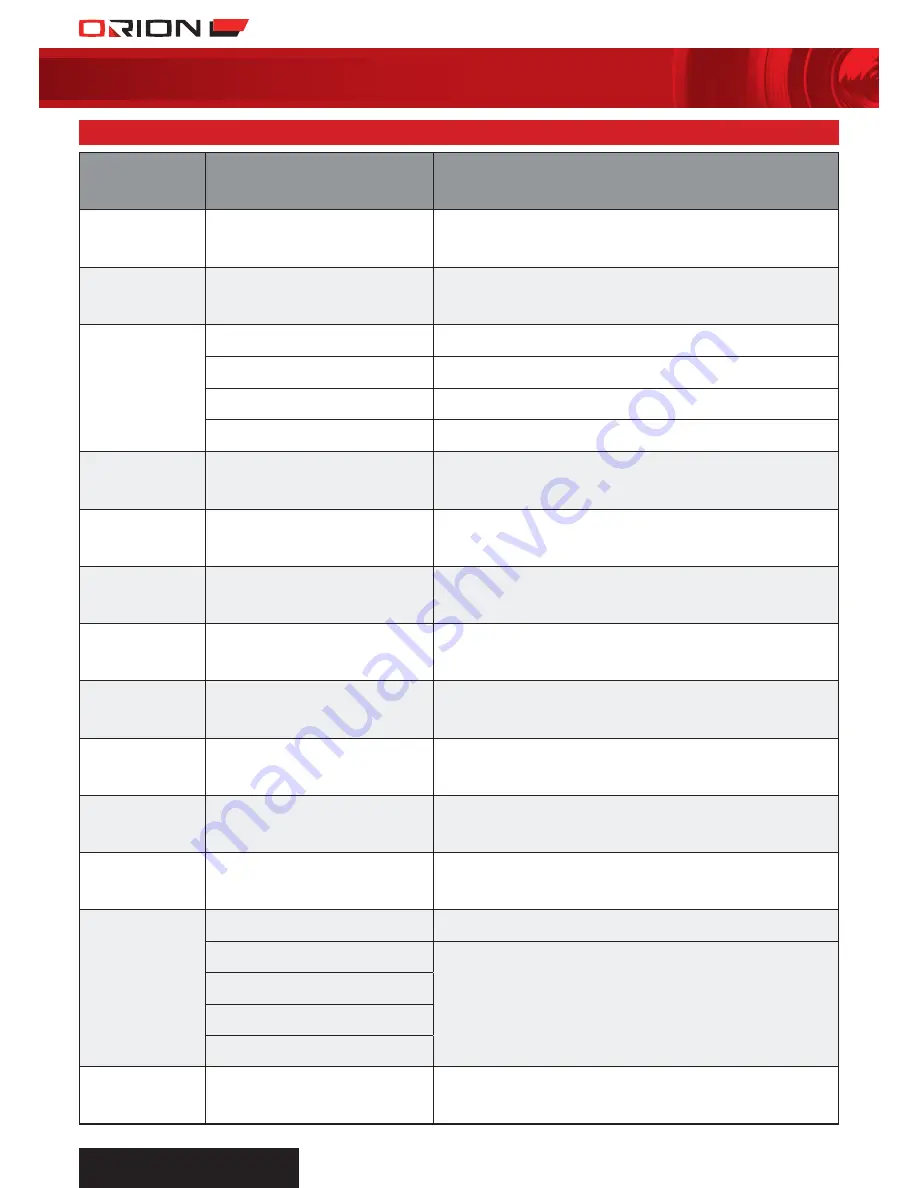
wIreless
surveIllance sYstem
10
12 troubleshooting guide
PrOBlem
POssIBle CaUse
sUggesTed remedy
dVr/Camera has
no power or not
powering up
Power supply is loose or unplugged,
no power at socket outlet/power point
Check all cables and power supply connection.
Check power at socket outlet/power point.
sd Card is not
detected by dVr
SD card not formatted
Format SD card, please see “Operation Section 6”.
No picture
Camera out of range
Relocate camera closer to DVR (vise versa).
Camera not paired
Pair camera, please see “Operation Section 4”.
Signal interference
Relocate camera and DVR, away from sun, rain, radio transmitting devices,
heat sources, metal objects or major obstacles.
No power at camera or no power at
socket outlet/power point
Check all cables and power supply connection.
Frozen white screen
-
Disconnect power to DVR, then reconnect.
When Ir night vision
is activated, screen
only displayed white.
Infra-red LED light is reflected off from
glass or reflective objects that causing
white light
Relocated camera away from windows, reflective and glass objects,
or remove obstacles.
When Ir night vision
is activated, screen
only displayed black
and white
Infra-red LED light is activated
This is normal, no action required.
dVr did not record
scheduled or motion
detected setting
DVR is not set up correctly, SD memory
card missing or not compliable
Check DVR date and time, scheduled setting date and time, and motion
detected setting setup.
Check SD memory card is inserted in the DVR and compliable to use.
sd memory card full
Overwrite is not enabled
Enable SD memory card overwrite, or reformat SD memory card,
or insert new SD memory card.
recorded videos
does not have sound
Mute is on
Turn off mute.
Note: audio recording is prohibited or illegal in some states,
or required consent from both parties. Please consult your local legal
advisers before audio recording.
Channels
disappeared during
auto or manual scan
Channels has been turned OFF
Turn camera channels ON, please see “Operation Section 4”.
Poor image quality
Signal interference
Relocate camera and DVR, away from sun, rain, radio transmitting devices,
heat sources, metal objects or major obstacles.
Relocate camera closer to DVR (vise versa).
Check antenna connection.
low or
unstable signal
Antenna
Adjust antenna connection or relocate camera, closer to DVR (vise versa).
Signal interference
Relocate camera and DVR, away from sun, rain, radio transmitting devices,
heat sources, metal objects or major obstacles.
Strong radio emitting or transmitting
devices nearby
Strong electromagnetic interference
nearby
Too close to metal objects
audio interference
Camera and DVR are too close
Camera has a high sensitivity microphone, keep the camera and DVR at least
5 meters apart, if the camera must be within 5 meters of the DVR, reduce the
volume or turn on MUTE.
18cm lcd
dIgItal vIdeo recorder
wIth two day/nIght cameras
sc242






























