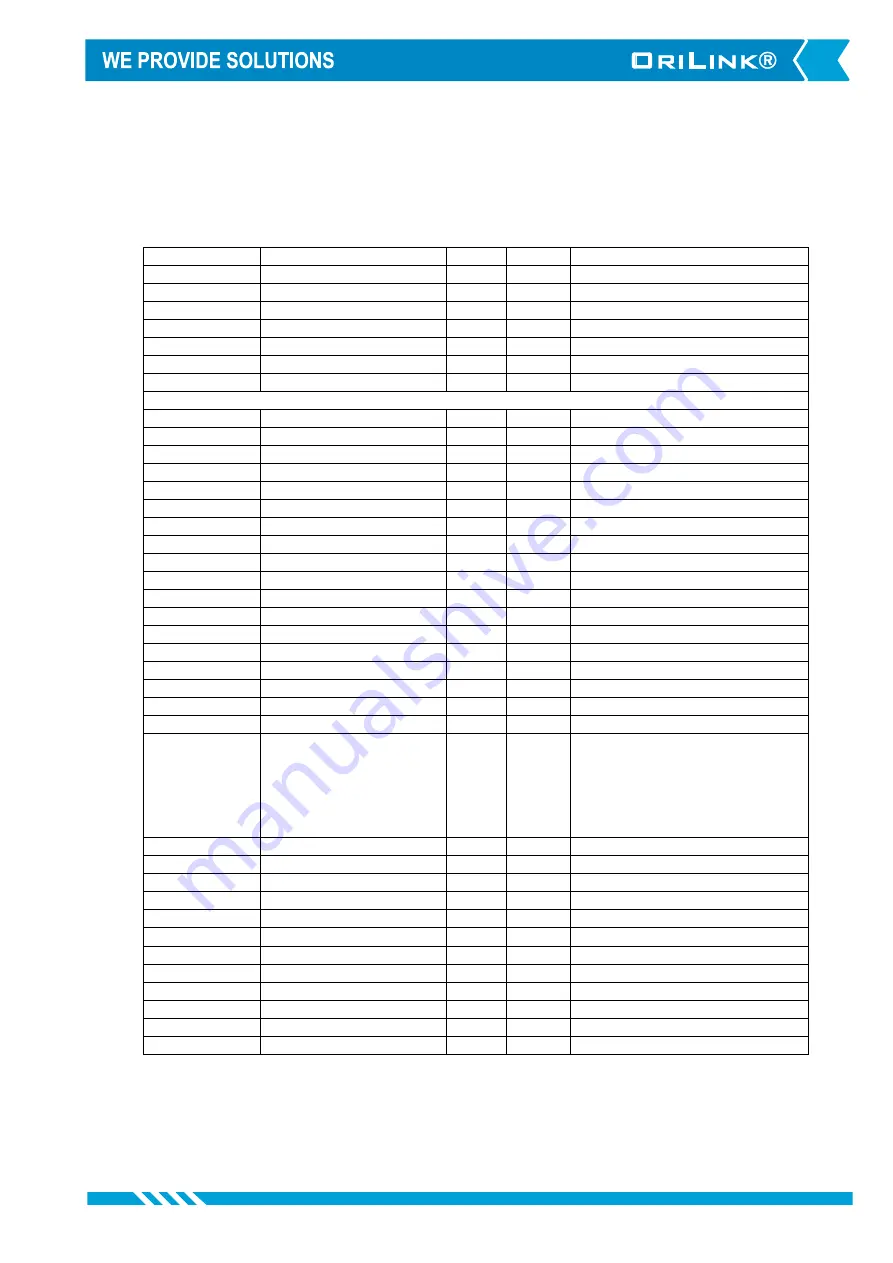
15(21)
7. Fast Menu codes
With a PC, the OriLink® WinTools software and a SIO, you can customize the quick menu that appear when you press
”?” on a keypad. To do this, assign a name to the menu, a module address and then a code. Password is optional. This
code can also be used together with the address after you have typed SETUP followed by the password.
For a TCM-module it will look like this,
Set Mask
80000101
YYYYY
where YYYYY=password
Part
Function
Address
Code
Comment
Main menu
Change address
0800
Ports
Change Tank No.
0X00
Where X is the port number
Change Mask.
0X01
Where X is the port number
Only for TCM with analogue sensor support (PCB 203 02 91 A and higher)
Change Time constant
0X02
Where X is the port number
Change Offset
0X03
Where X is the port number
Change Calibration
0X04
Where X is the port number
Change Density of fluid
0X05
Where X is the port number
Change Max volume of tank
0X06
Where X is the port number
Change LED Address
0X07
Where X is the port number
Change Name of Fluid
0X08
Where X is the port number
Change Part number of fluid
0X09
Where X is the port number
Change Sensor full scale
0X10
Where X is the port number
Generate Volume array
0X11
Where X is the port number
Change Reorder volume
0X11
Where X is the port number
Change Stop volume
0X12
Where X is the port number
Change LED update interval
0X13
Where X is the port number
Shows current volume [L]
0X60
Where X is the port number
Show sensor signal [%] &
[mA] (Observe! -Does not
always reflect the content of
tank because it refers to the
sensor max scale not the
max volume of the tank. )
0X61
Where X is the port number
Change Tank area
0X62
Where X is the port number
Summary of Contents for OriLink 23408
Page 14: ...14 21 6 Menu tree...







































