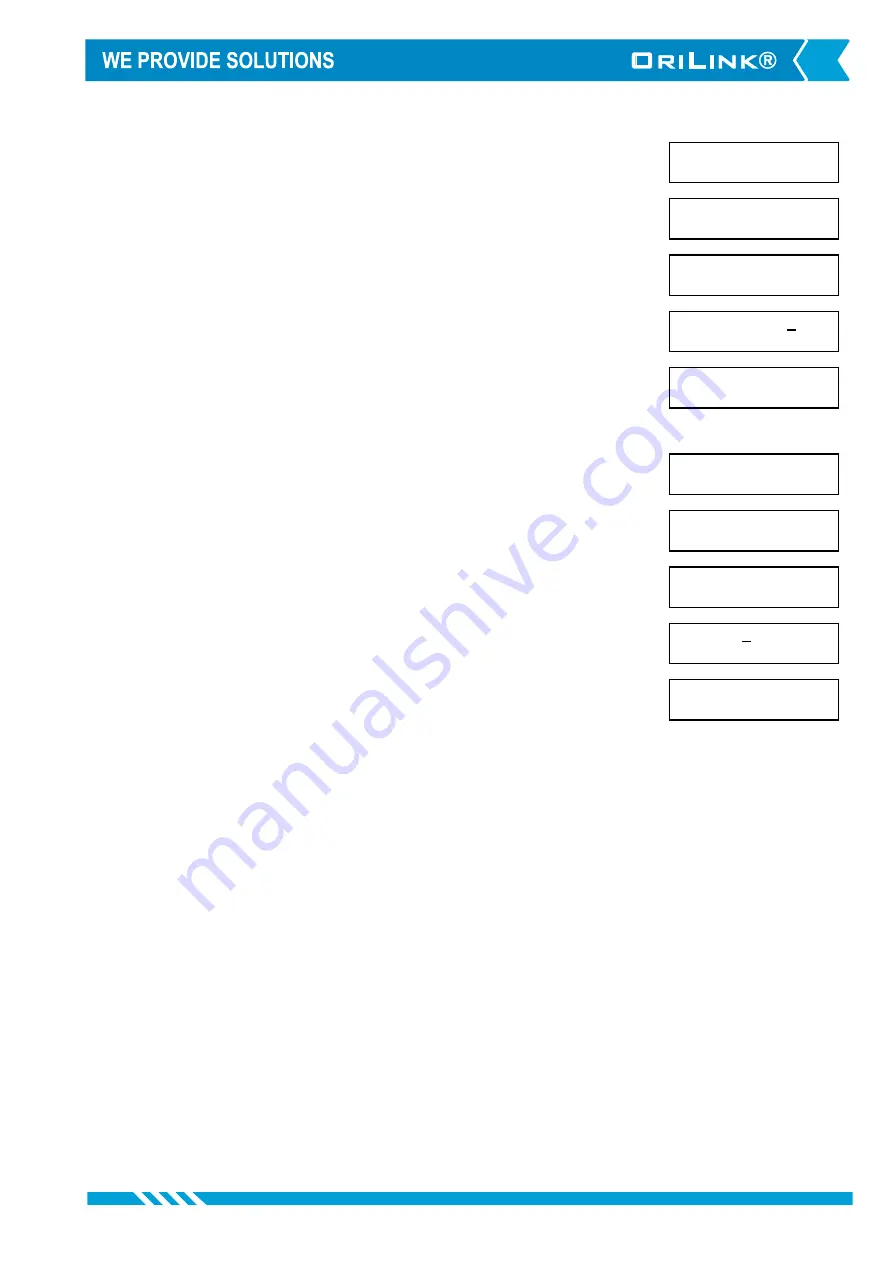
12(21)
TCM: ‡
TCM MainMenu
PortX: ‡
TCM MainMenu
LED: ‡
LED Address 4???
TankVol:4XXX_ ‡
LED Address 4???
TankVol:4XXX ‡
LED Address 4???
TCM: ‡
TCM MainMenu
PortX: ‡
TCM MainMenu
LEDui: ‡
Update interval?
LEDui:1_ ‡
Update interval?
LEDui:1 ‡
Update interval?
5.6. Displaying tank content on a LED display
5.6.1. Set LED address
By specifying a LED address (4XXX) it is possible to show the content of
the tank in real time on a remote or local LED display. Observe that the
addressed LED will not be available for dispensing information.
Enter menu
[TCM//PortX]
by scrolling with
or
.
At
PortX:
press
ENTER
.
Scroll to
LED:
using
or
.
Press
ENTER
to get the cursor.
Type the
LED address
and press
ENTER
to acknowledge. When the cursor
disappears it is finished.
Press
EXIT
two times to leave Set-Up mode.
5.6.2. Set LED update interval
The default update interval is 1 second but since tanks seldom changes with
a speed that needs updating every second it good to increase the interval to
free up network for more important things. This is especially good in large
systems.
The interval is set in seconds. A setting of 5 will update the LED every 5
seconds
Enter menu
[TCM//PortX]
by scrolling with
or
.
At
PortX:
press
ENTER
.
Scroll to
LEDui:
using
or
.
Press
ENTER
to get the cursor.
Type the
interval wanted
and press
ENTER
to acknowledge. When the
cursor disappears it is finished.
Press
EXIT
two times to leave Set-Up mode.
Summary of Contents for OriLink 23408
Page 14: ...14 21 6 Menu tree...





















