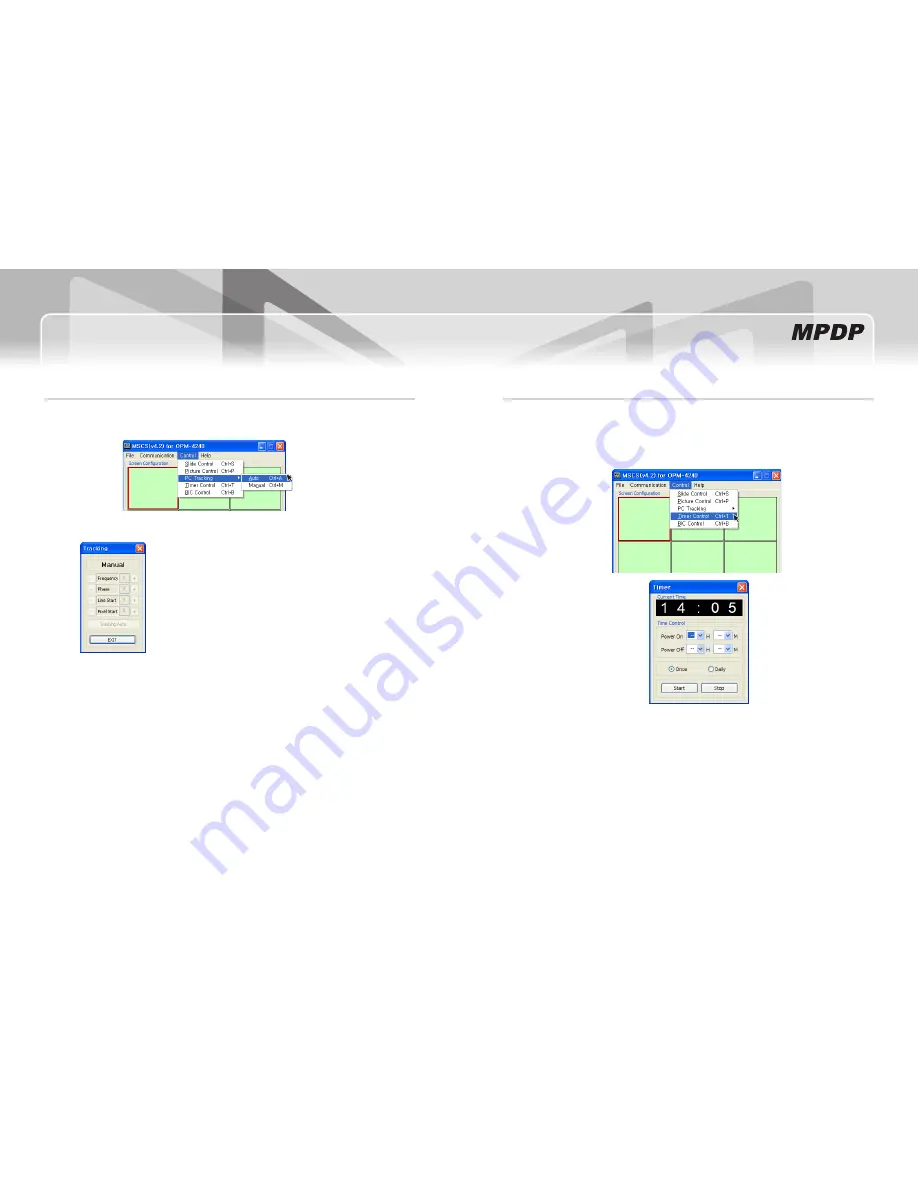
38
OPM-4240 / OPM-4240R
39
Infinitely Expandable
Go to "Control" in menu bar → PC Tracking → Auto in order to run "Tracking Auto" window.
y
In case alignment doesn't work through "Tracking Auto" command,
y
users can tune finely through "Tracking Manual". Go to "Control" of
menu bar → PC Tracking → Manual or press "Ctrl+M" using keyboard.
"Tracking Manual" window enables users to set Frequency, Phase,
y
LineStart and PixelStart.
When "Tracking Manual" window is on display, users cannot display
y
"Picture Control" window.
Even when "Tracking Manual" window is on display, selecting 'ID' is
y
available by clicking right button of mouse.
(Refer to "5.5 PDP ID Setting".)
Detail adjustment steps are as follows.
y
1) Tune "Phase" until the vertical lines are clearly adjusted..
2) Tune "LineStart" to adjust vertical alignment. "PixelStart" for horizontal alignment.
3) Adjust "Frequency" if alignment is still wrong.
If you adjust "Frequency", repeat step 1) and 2) to fit alignment.
Adjustable range is as follows
-The range of "Frequency" you can adjust is -50 to 50
-The range of "Phase" you can adjust is 0 to 31
-The range of "Linestart" you can adjust is -23 to 10
-The range of "Pixelstart" you can adjust is -50 to 40
Click "Exit" button or press "Ctrl+X" using keyboard to close "Tracking Manual" window.
y
5.12. PC Tracking
Alignment adjustment is available when input source is PC.
y
Tracking Manual Window
5.13. Timer Control
Users can decide the time of turning on or off MPDP set by timer control.
y
To use this function, click Menu -> Control-> Timer Control or use 'Ctrl +T' keys from the keyboard.
y
How to set the time of power on or off.
y
I. Select Hour and Minutes of turn on or off
-
II. Select once for one time use and Daily for daily use, then click 'Start'
-
III. Power on or off signal will be transmitted to MPDP at the time of user set.
-
Time Dialog must be activated to use Timer function
y
Timer Control Dialog






























