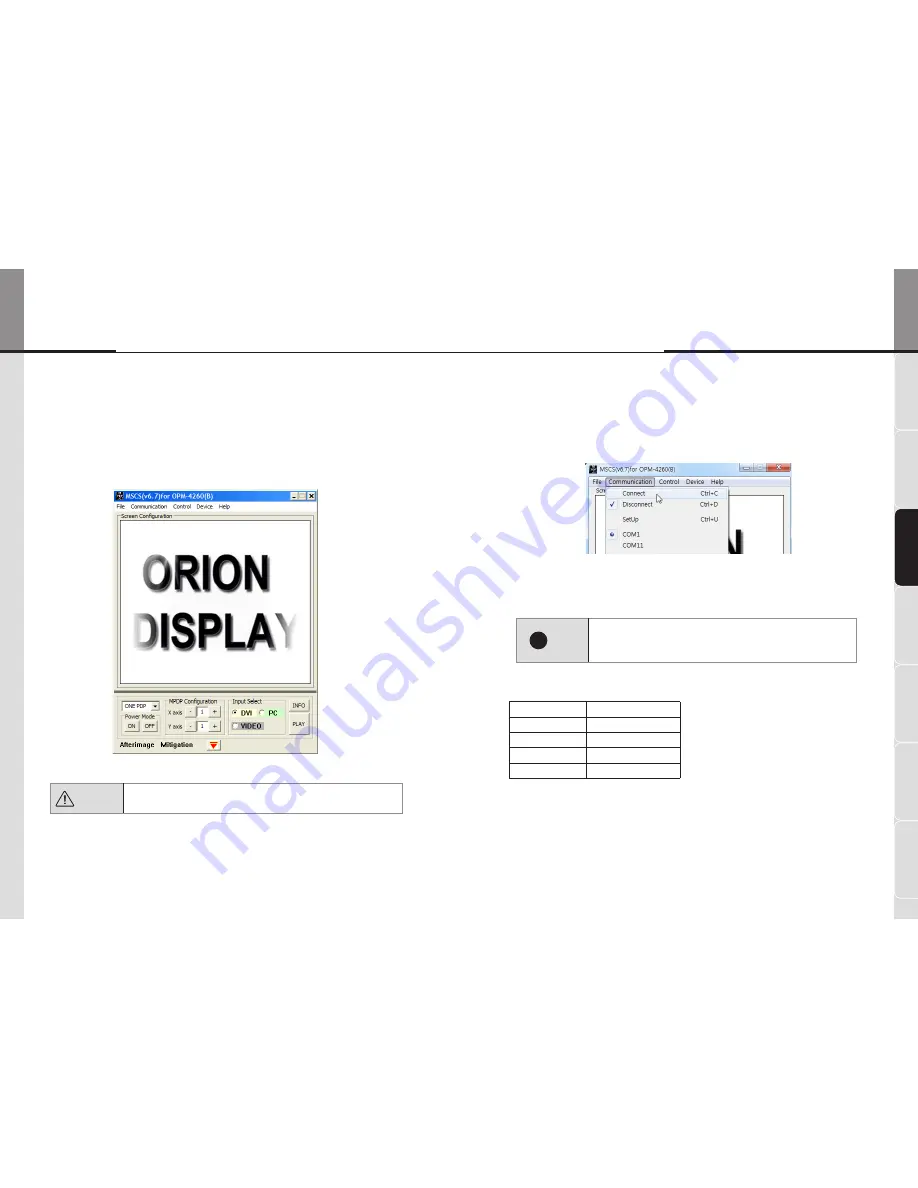
- 96 -
- 97 -
ST
AND UNIT
W
ALL UNIT
GRAPHIC C
ONFIG'
FRAME INS
TALL'
SENSOR C
ONFIG'
OPERA
TION
SCREEN C
ONFIG'
4
.
2
. Start MSCS
y
MSCS is an application program needed to control MPDP.
y
When you execute MSCS for your product at the installation screen, it will create a new folder at C:/Program
File/MSCS and an icon on your computer screen.
y
By double clicking the MSCS icon, the initial screen image of MSCS will be displayed as shown in the picture.
<MSCS Window (Multi Screen Control system)>
4
.
3
. Setting of COM Port
y
Com Port connects or disconnects the communication between PC and MPDP.
y
Connect MPDP to PC Com Port via RS-
232
C cable.
y
Go to MSCS Menu -> Communication and set Com Port. Click 'Connect' using mouse or press 'Ctrl+C' using
keyboard.
y
In order to disconnect communication, click 'Disconnect' using mouse or press 'Ctrl+D' using keyboard.
!
Note
• When you use USB-to-RS-
232
C converters, you need to set Com Port
again, because MSCS uses one of Com Port no.
1
to
30
.
• Available Com Port on the PC is automatically recognized and
displayed.
■
Com Port Configuration
Baud Rate
115200bps
(Fixed)
Data Bit
8Bits
Parity
None
Stop Bit
1Bit
Flow Control
None
Caution
※
To install MSCS, you need the account for the administrator.
OPE-11701
Innovative e-Board of New Conception
e-Board




































