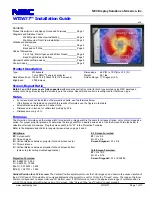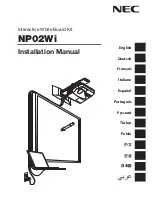- 134 -
- 135 -
ST
AND UNIT
W
ALL UNIT
SCREEN C
ONFIG'
GRAPHIC C
ONFIG'
SENSOR C
ONFIG'
OPERA
TION
FRAME INS
TALL'
6
. Fix "Frame Left"
y
Fix Frame Left to the left side of the sets with M
8
*
10
bolts as shown in the picture.
y
The work must be done with extra care, because MPDP panels can be damaged if Frame Left bumps into them.
Frame Left
M
8
*
10
M
8
*
10
The enclosed M
8
*
10
bolt must be fastened
with a washer.
Washer
7
. Fix "Frame Top"
y
Fix Frame Top to the top of the sets with M
8
*
10
bolts as shown in the picture.
y
The work must be done with extra care, because MPDP panels can be damaged if Frame Top bumps into them.
Frame Top
M
8
*
10
M
8
*
10
The enclosed M
8
*
10
bolt must be fastened
with a washer.
Washer
OPE-11701
Innovative e-Board of New Conception
e-Board