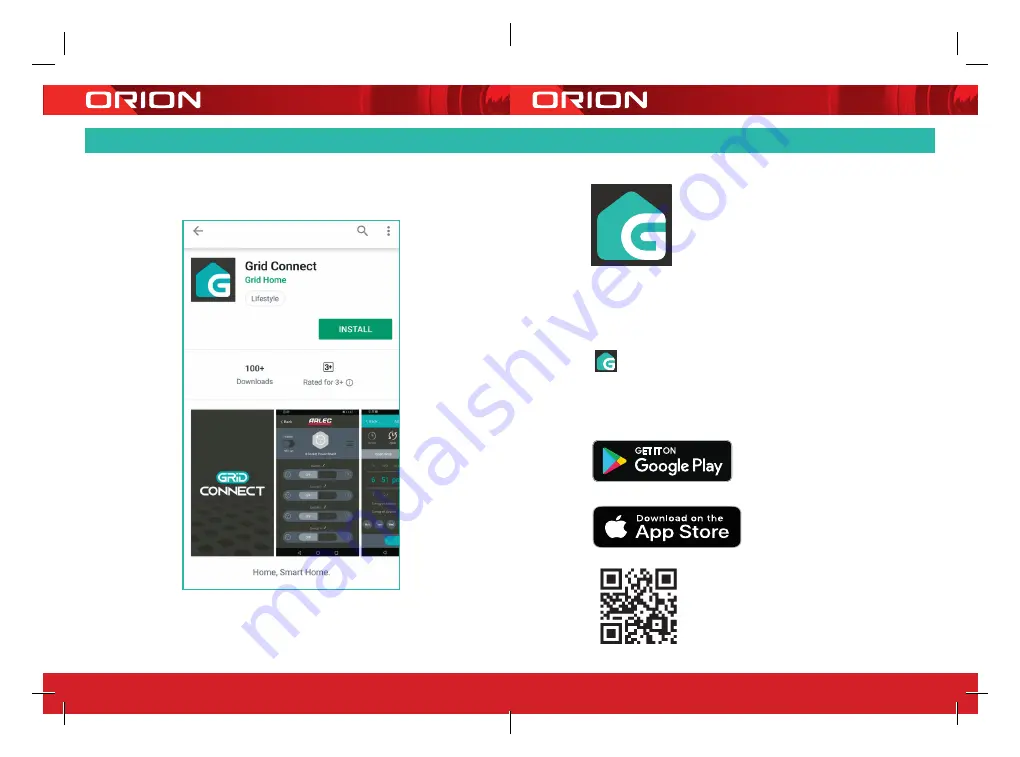
24 pages 105mm x 148mm (A6) 160gsm Gloss Art Stock 4 colour process double sided - CPIN005103
4
DOWNLOAD THE APP
Scan & download
the GRID Connect
App for free
NEW ACCOUNT
LOG IN SETUP
Download and install
GRID
CONNECT
App
from Play store (Android)
or App store (iOS).
5
4

















