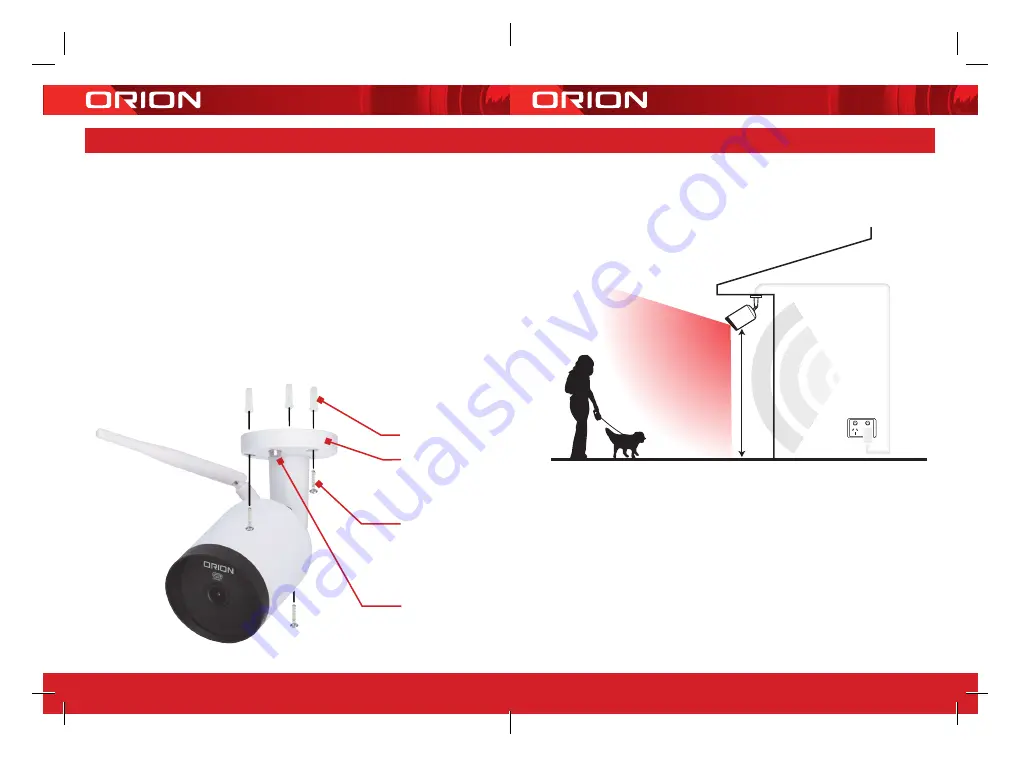
24 pages 105mm x 148mm (A6) 160gsm Gloss Art Stock 4 colour process double sided - CPIN005103
19
18
8
INSTALLATION
PREPARATION
Pair your camera inside the house before installation. Before choosing your preferred
location, check the Wi-Fi strength/coverage to ensure the camera is fully functional.
Note:
For ceiling/under eave, ensure you navigate to
settings > basic function
settings > flip
screen
to obtain correct orientation.
UNDER EAVE MOUNT
The camera can be mounted using the screws and wall plugs provided.
1. Position 12V d.c. power adaptor to a socket outlet as close to your mounting location
as possible. Plan the route of the cable from your socket outlet and the camera.
(Note: The power adaptor and its cable must be kept under eave).
2. Use the mounting base or provided drill template to mark the screw positions under
your eave. Take into consideration where you’ll have the best view. Drill holes into the
eave and push wall plugs into the holes.
3. Use the screws to secure the camera in place.
POSITIONING THE CAMERA
1. Loosen the lock screw to adjust the camera’s orientation. Make adjustment with the
help of the GRID APP until you get the desired live view.
2. Tighten the lock screw to secure in place by provided ‘L Shape’ screw driver.
Wall Plugs
Mounting Base
Mounting Screws
Lock Screw
2-3m Ideal
Mounting Height
Wi-Fi Coverage
Camera Field
of View 125˚
To Power Sour
ce
Summary of Contents for GRID CONNECT SMART SC065WHA
Page 13: ...CPIN005103 ...































