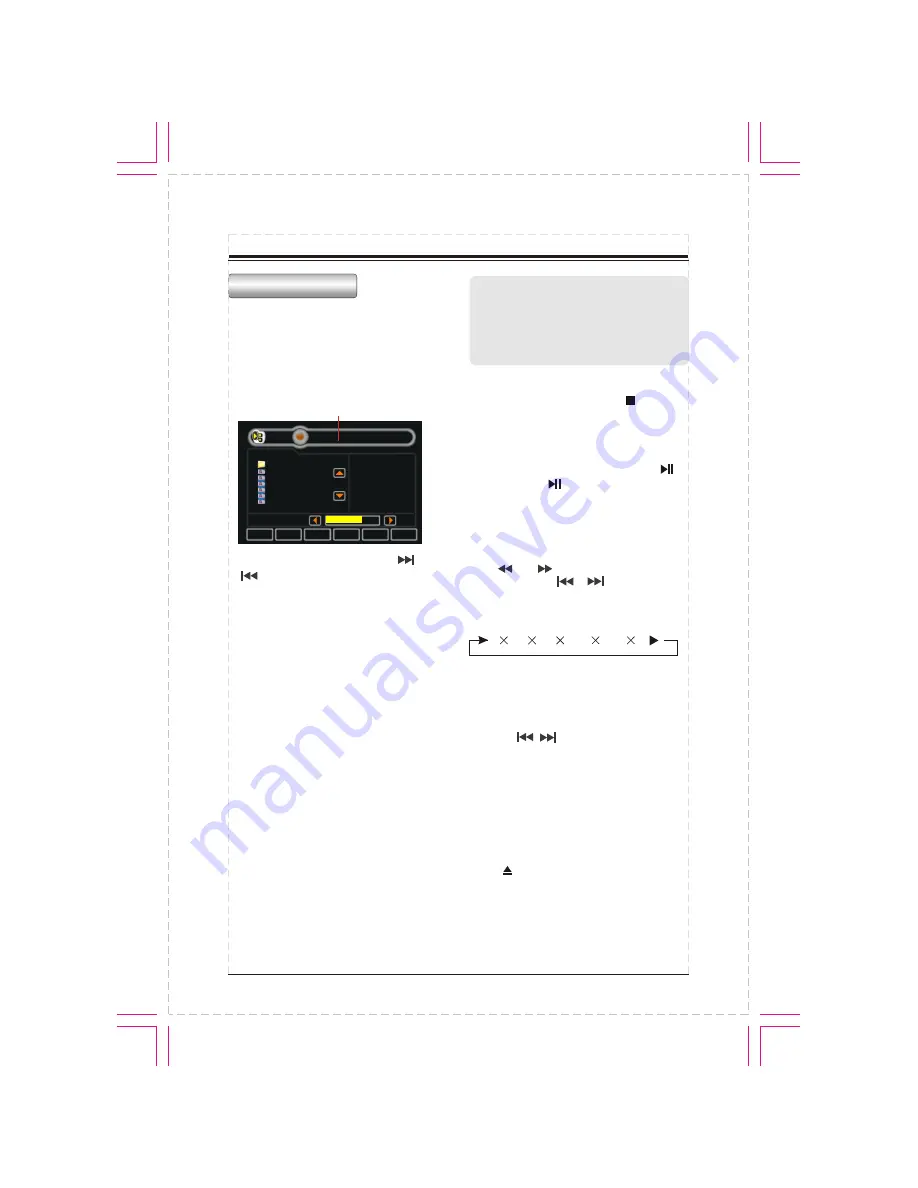
MP3 OPERATION
MP3 OPERATION
26
1.Playing a disc, an SD/MMC card or
a USB device containing
files
insert a disc into
the disc slot or SD/MMC card into the card slot.
The unit will automatically switch on when
a disc, card or USB device is inserted.
The screen will display as follow:
MP3
During MP3 playback, press the
or button on the remote control or
on the panel or touch on NEXT/PREV
button on the screen to select the next/
previous track.
Repeat playing
When playing MP3 files, press the RPT
button repeatedly on the remote control
to select repeat mode: REPEAT ONE,
OFF. While in REPEAT ONE mode,
it will play one track repeatedly. The
defaulted mode is REPEAT ALL mode,
the unit will play all tracks repeatedly.
Selecting any track directly by using
Number button(0-9).For example, if you
want to play the 23th track, just press
button 2 and then press button 3 and
the corresponding track will be played.
Connect a USB device or
The number buttons
Note:
* This function can be operated using
the remote control or touch top right
corner of screen to be functioned.
* If you make a mistake, press CLEAR
button to clear.
Stop playing
When playing MP3 files, press button
on the remote control STOP button on
the bottom of the screen to stop playback.
PAUSE PLAYING
When playing MP3 files, press BAND/
on the panel or on the remote control
or PAUSE button on the bottom of the
screen to pause playing and press again
to resume playing.
SKIP FORWARD/BACKWARD PLAY
Press or on the remote control
or press and hold or on the panel
to performed fast rewind or fast forward.
2
--4
--8
--16
--32
--
PLAY
PAUSE
STOP
PREV
NEXT
SETUP
02:47 03:40
001/099
MP3
..
01 LA LUNE
01IN PARADISUM
02 NO ONE LIKE
02 WINTER IN J
02eden
03 SCARBOUGH
Touch this area to display numeric keypad.
ISO FILE OPERATION
when playing the media with folders,
the unit will play the first track in the
first folder automatically.
Press the on the remote control
or PREV/NEXT buttons on the screen
to move the cursor to current folder
then press ENTER button on the remote
control to be back to folder list.
Note: The unit will play the tracks in next
folder after playing the previous folder.
Eject a disc
Press button on the unit or on the
remote control to eject a disc.






















