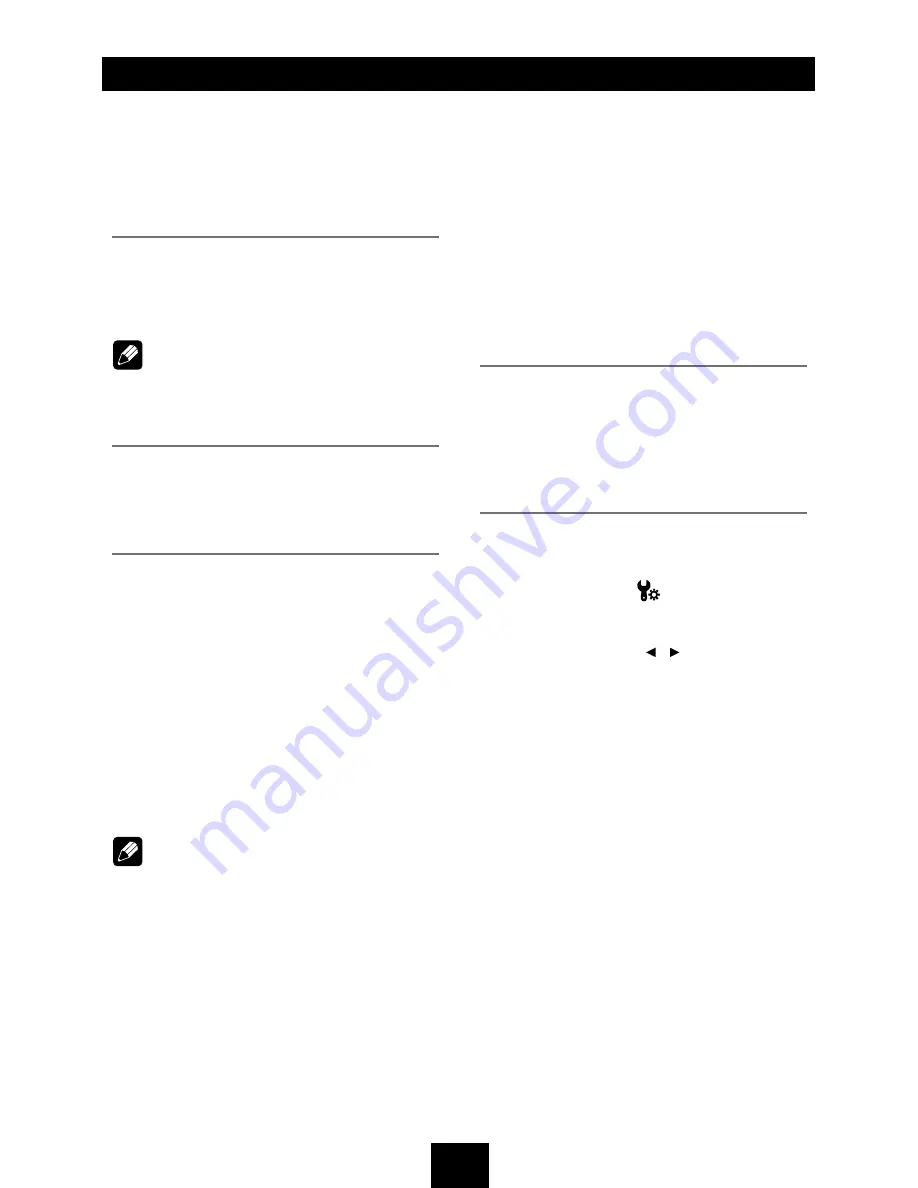
7
Basic Operations
Turn on/off the power
1. Press [
PWR
] button to turn on the unit.
The unit goes back to the last status after
power on.
2. When on, press [
PWR
] button more than 2
seconds to turn off the unit.
Mute
When on, press [
PWR
] button briefly to cut the
sound.
Note:
• Pressing [
PWR
] button briefly again or
adjusting volume will release muting.
• MUTE appears on the TFT during muting.
Adjust the volume
Rotate the [
VOL
] knob to increase or decrease
the volume level.
The adjustable range of volume is 0 to 39.
Playing source selection
Method 1:
Press [
SRC
] button on the panel or remote
control to cycle through all the available
sources.
Method 2:
Open the 'SOURCE MENU' by touch the top
left corner of the TFT or press MODE button
on remote control, and then touch the option
you desired or select the option by moving the
cursor and then confirm.
Note:
• When some devices are not ready, they
cannot be selected.
• You should stop switching when the playing
source you desired has been selected and
wait for some seconds, the unit will auto
enter the playing source mode you have
selected.
When parking brake applied
1. If 'PRK SW' cable is connected to hand
brake switch, the video display of the TFT
monitor will be controlled by driving status,
system setup and input video sources.
2. When the car is moving ahead, if the video
disc is played, and the “Parking on“ is
selected on the setting menu, the screen
appears "WARNING!! Engage Parking
Brake to View Video", and blank screen.
The above warning screen will prevent the
driver watching images. The passengers at
the rear seats can watch normally.
When reverse driving
If the rear view video camera is connected,
the unit automatically switches to CAMERA
source during reverse driving. The unit returns
to the original work mode after the reverse
driving is done.
Steering Wheel Control
Touch the top left of the screen to enter
source menu, touch [
] button to enter the
unit system setup menu, select [Other].
1. At SWC option, use / button to select a
function, then press and hold a button on
the steering wheel (if your steering wheel
support the function) until the item on the
screen lighted. Now the function is saved in
the button.
2. Repeat step 1 to set functions of other
steering wheel buttons.
3. Exit the setting menu and you can operate
the player by the buttons on the steering
wheel.
4. If you want to change the setting, enter the
SWC setting menu, select a function on
the screen, press and hold a button on the
steering wheel more than 2 seconds, then
the function is saved into the button on
steering wheel. At the same time, all other
steering wheel settings are clear, you must
reset them.























