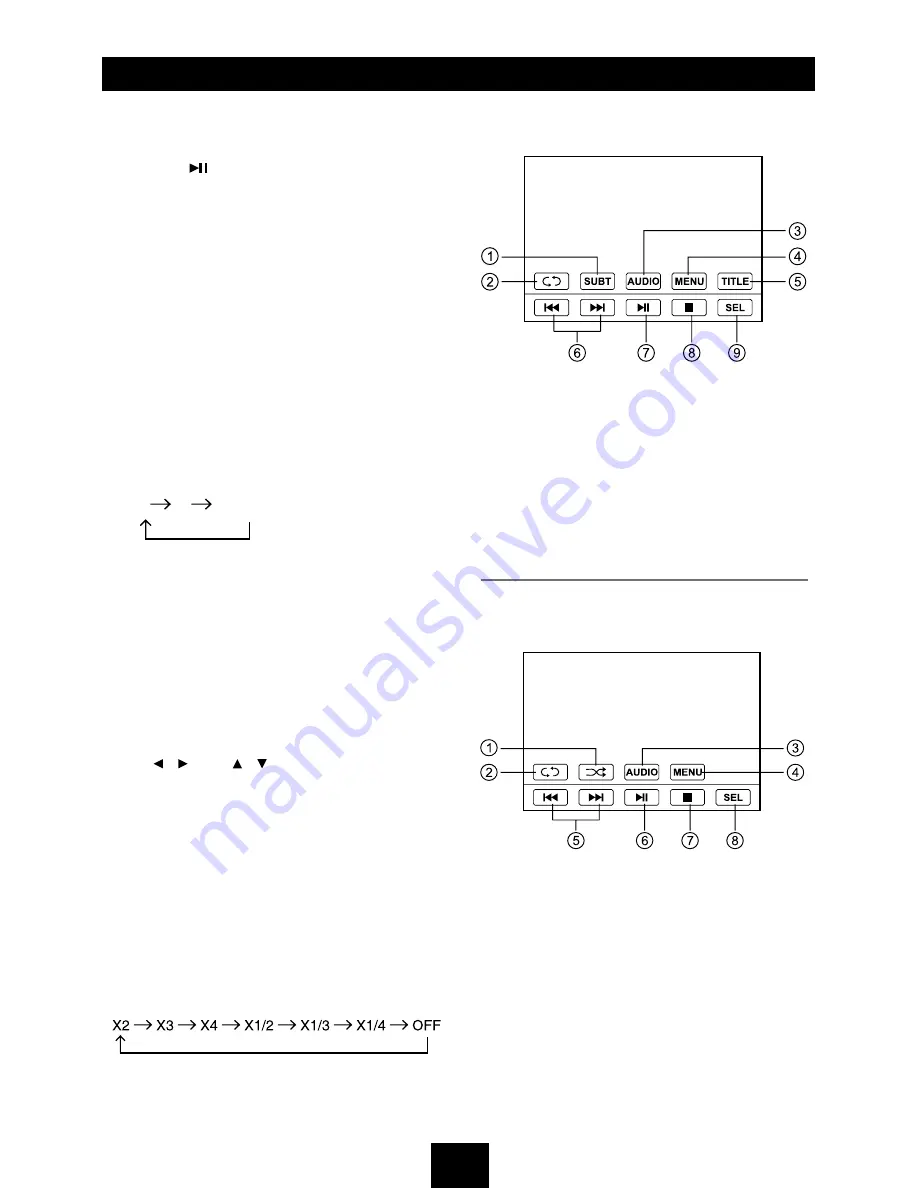
11
Disc Operation
(continued)
DVD Playback Menu
While playback touch the center of the screen:
Touch the icon to access desired function.
1. Subtitle select
2. Repeat playback
3. Audio select
4. Menu play
5. Select title
6. Track skip/seek
7. Play/Pause
8. Stop
9. Display audio/video setting menu
Video VCD Playback Menu
While playback touch the center of the screen:
Touch the icon to access desired function.
1. Random play
2. Repeat play
3. Audio select
4. Menu play
5. Track skip/seek
6. Play/Pause
7. Stop
8. Display audio/video setting menu
For DVD and File disc, select title and
chapter number.
For VCD and CD, select track number.
- Press [ ] to play, or move the cursor to
select “PLAY” and press [
OK
] to play.
- If you want to delete the list, move the
cursor to “CLEAR”, press [
OK
] to delete
all the list set before.
- Press [
PROG
]
again to exit program play.
DVD Audio Select
Press [
AUDIO
] to select audio language to
listen if the DVD has multiple audio languages.
VCD Audio Select
Press [
AUDIO
] to select audio channel to
listen.
L
R
Stereo
DVD Subtitle Select
Press [
SUBTITLE
] to select the subtitle
language to show if the DVD has multiple
language subtitles.
DVD Title Select
Press [
TITLE
] to display title or chapter list,
use [ / ] or [ / ] cursor or digit number
to select, press [
OK
] to play.
DVD Angle Select
Press [
ANGLE
] to select different angle to
view if the DVD has multiple-angle views.
ZOOM
Press
ZOOM
button, the picture will be
zoomed accordingly.



























