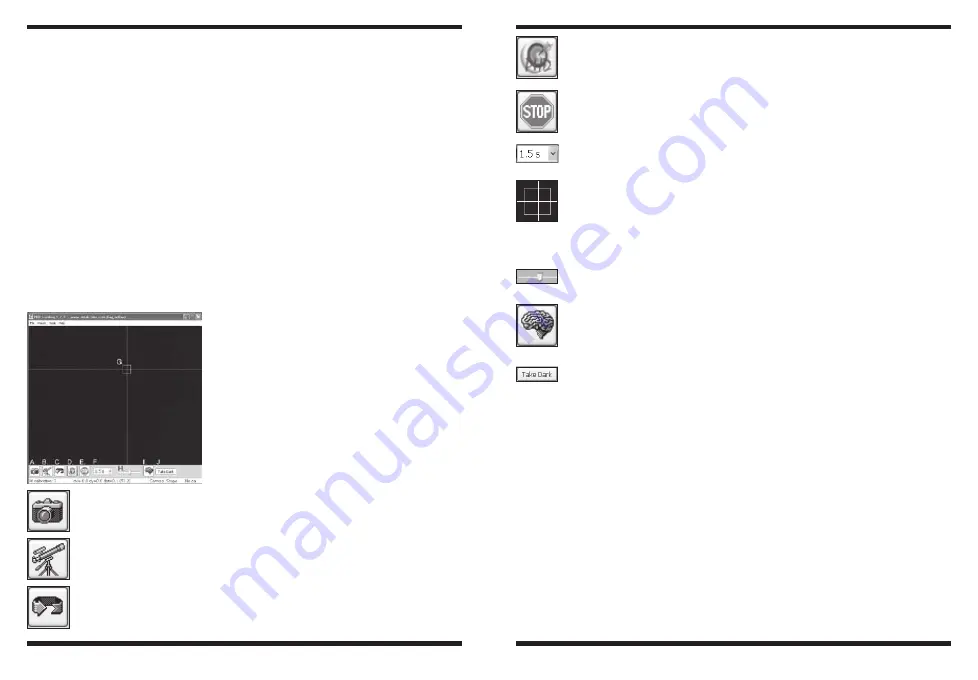
10
11
Getting Started During the Day
We recommend using the SSAG for the first time during the day. This
way, you can become familiar with the basic camera functions without
having to stumble around in the dark. Setup your telescope and mount
so the optical tube is pointing at an object that is at least a couple
of hundred feet away. Insert an eyepiece and focus as you normally
would.
Note: Under normal use the SSAG is coupled to a separate guide
scope which is mounted or piggy-backed onto the imaging scope. For
initial setup during the day, you do not need to have both telescopes
setup, but you should use the same guide scope you intend to use later
at night.
First let’s explore the interface of PHD Guiding. PHD Guiding makes
the task of autoguiding very easy and the setup can be accomplished
in minutes.
PHD
Guiding Screen
Layout
A. Connect to Camera: Selects and connects to the autoguider camera.
Choose the StarShoot AutoGuider or the older StarShoot DSCI camera
B. Connect to Telescope: This command connects the SSAG to your mount.
To connect the SSAG to your mount, go to the Mount menu and select
On-camera, then click this icon.
C. Looping Exposures: Takes continuous exposures for acquiring and focus-
ing the guide star.
D. PHD Guide: Automatically calibrates and guides. Once your guide star is
found and focused, simply click on the star and click PHD Guide. The rest is
automatic!
E. Stop: Stops either calibrating, guiding, or looping exposures.
F. Exposure Selection: Choose from 14 different exposure times for the cam-
era.
G. Guide Star Box: When a guide star is selected, a green box appears around
it. PHD Guiding will display the pixel coordinates of the star in the lower left
screen. When the calibration routine starts, yellow crosshairs are displayed
around the box. When the autoguiding begins, the crosshairs turn green.
This box does not appear until a guide star has been selected. (See “Start
Autoguiding”)
H. Gamma Adjustment: Adjust the apparent screen brightness level in the
image by moving the slider bar left (brighter) or right (fainter).
I. Advanced Parameters: Control the camera and guiding routine settings.
You do not typically have to adjust the advanced parameters. For very bright
guide stars, or for daytime testing, the camera gain can be adjusted in this
menu. (See “Advanced Autoguider Settings” for more detail about this menu.)
J. Take Dark Frame: Captures and internally saves a dark frame that is auto-
matically subtracted from future exposures. Taking a dark frame is optional
and not required for normal use. See “Dark Frames and Noise Reduction” for
more information.
Since the SSAG camera is so sensitive to light, you will need to reduce
the gain of the camera to effectively use it during the day.
1. Plug the SSAG into your computer’s USB port.
2. Insert the SSAG into the 1.25" eyepiece holder on your guide scope.
3. Open PHD Guiding and select the
Connect to Camera icon.
4. Click on
Advanced Parameters (the brain icon) and locate the
Camera gain (%) field.
5. Adjust the
Camera gain (%) to 5% and click Done.














