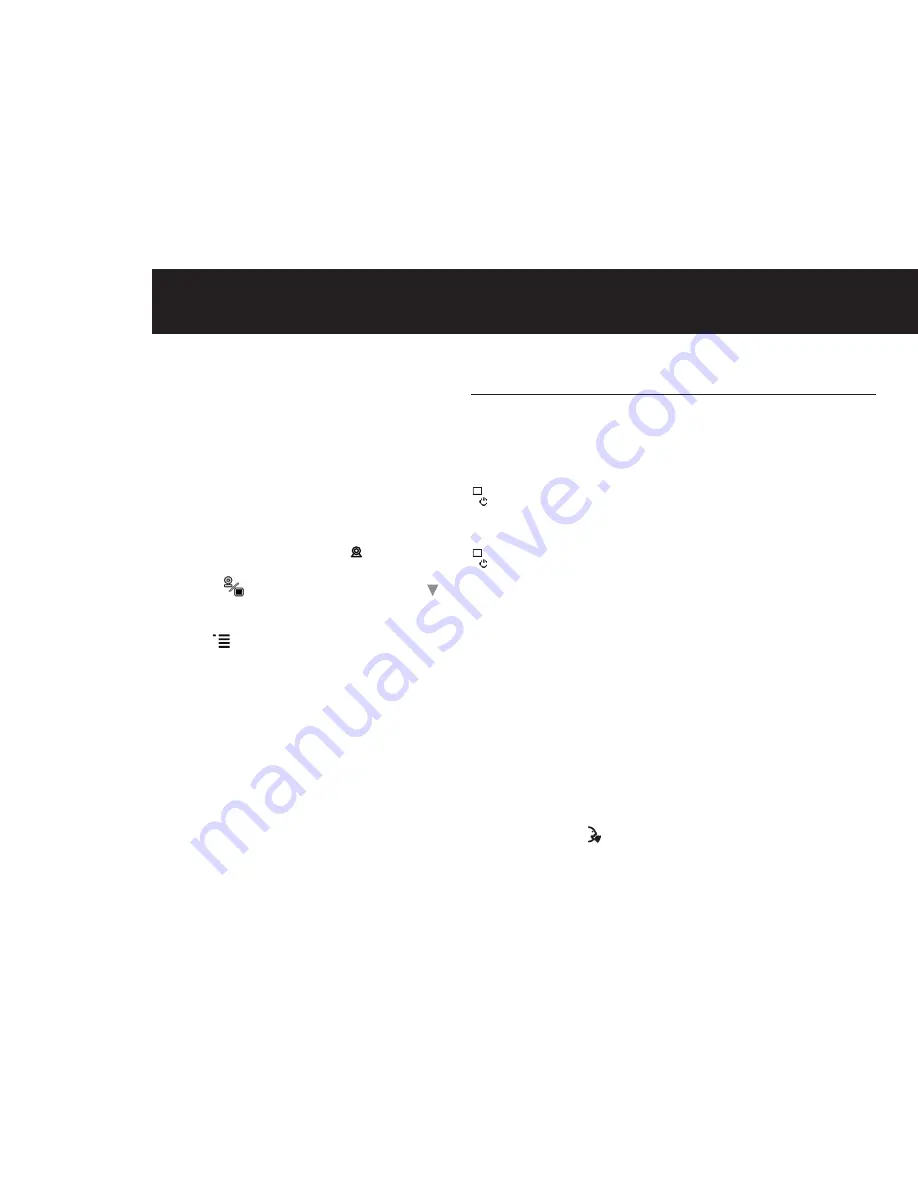
8
uSING ThE BABy mONITOr
3.4 Multi-Camera Registration
The parent and baby unit are pre-registered. If necessary
(for example, if you purchase an extra camera), registration
can also be completed manually: Up to 4 baby units
(cameras) can be registered to one parent unit.
To re-register your baby unit, or register a new baby unit,
follow the procedure below:
(1) Switch on the parent unit.
(2) On monitor mode, press and hold < > key for 5
seconds, it will switch to registration mode.
(3) After registration icon [
] appears, press <
▲
> or < >
to select the camera channel
[C1] or [C2] or [C3] or [C4]
that you want the baby unit to pair with.
(4) Press and release <
> key to confirm which camera
number to be registered.
(5) The Link LED then flashes rapidly for 10 seconds.
(6) Switch the baby unit ON. Press the registration key
once (at the back of the camera).
(7) If registration is completed, camera feed appears on
LCD screen and returns to normal mode. The baby unit
will also return to normal mode.
(8) If the registration time is expired or registration fails, [Out
of Range] appears on LCD.
NOTE:
If a channel has a camera already registered then registering
another will overwrite the existing camera registration.
4 Using The Baby Monitor
Once the baby and parent units are switched on, the
display on the parent unit will show the video captured by
the baby unit.
Switching on the Parent Unit
Press and hold the power button until the Oricom logo
appears on the parent unit. The camera image will then
appear.
Press and hold the power button for approx. 1 second to
switch the unit off.
NOTE:
If you place the Parent and Baby units too close together
you will hear a high pitched noise called "feedback", this is
normal. The units are designed to be located in separate
rooms.
To prevent feedback, do not take the parent unit into the
nursery/baby's room.
Do not press the talk button when the baby unit and parent
unit are positioned in the same room. Feedback will be
generated if the talk button is pressed when the baby unit
and parent unit are to close to each other.
4.1 Parent Talk function
Press and hold < > button on the parent unit to talk to your
baby through the baby unit loudspeaker. The talk symbol will
be displayed in the middle of the LCD screen.








































