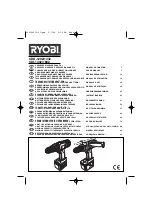23
The answering machine can only be operated remotely
using a touch-tone phone (DTMF tone selection system).
• Call your machine.
• The answering machine picks up the line, you hear the
outgoing message and a beep.
• After the beep, slowly dial the VIP code (default 321).
• You will hear two short beeps for confirmation.
• Enter the next codes to use the desired function:
Listening to Messages
• Press [ 2 ] (listen to messages). The answer machine
will play the messages.
During playback, you have the following options:
• Press [ 2 ] to stop playback.
• Press [ 2 ] to restart playback.
• Press [ 3 ] to go to the next message.
• Press [ 11 ] to go to the previous message.
• Press [ 1 ] to repeat the current message.
• Press [ 6 ] to stop playback.
• Press [ 7 ] to erase the current message.
Erasing All Old Messages
After listening to all messages, press [ 0 ] to erase all
messages.
Playing Outgoing Message
• Press [ 4 ] to play the current outgoing message.
Recording Outgoing Message
• Press [ 9 ] to select OGM 1 or OGM 2.
• Press [ 5 ] to start recording
• A beep will indicate that you can start recording.
• Say your message.
• Press [ 6 ] to stop recording.
Turning Answering Machine On/Off
• Press the [ 9 ] key to switch on the answering machine.
• Press the [ 8 ] key to turn off the answering machine.
Ending Remote Operation
If you want to end remote operation, press [ 6 ].
REMOTE OpERATION (ECO700 ONLY)
eco70-700.indd 23
2009-5-8 13:45:14