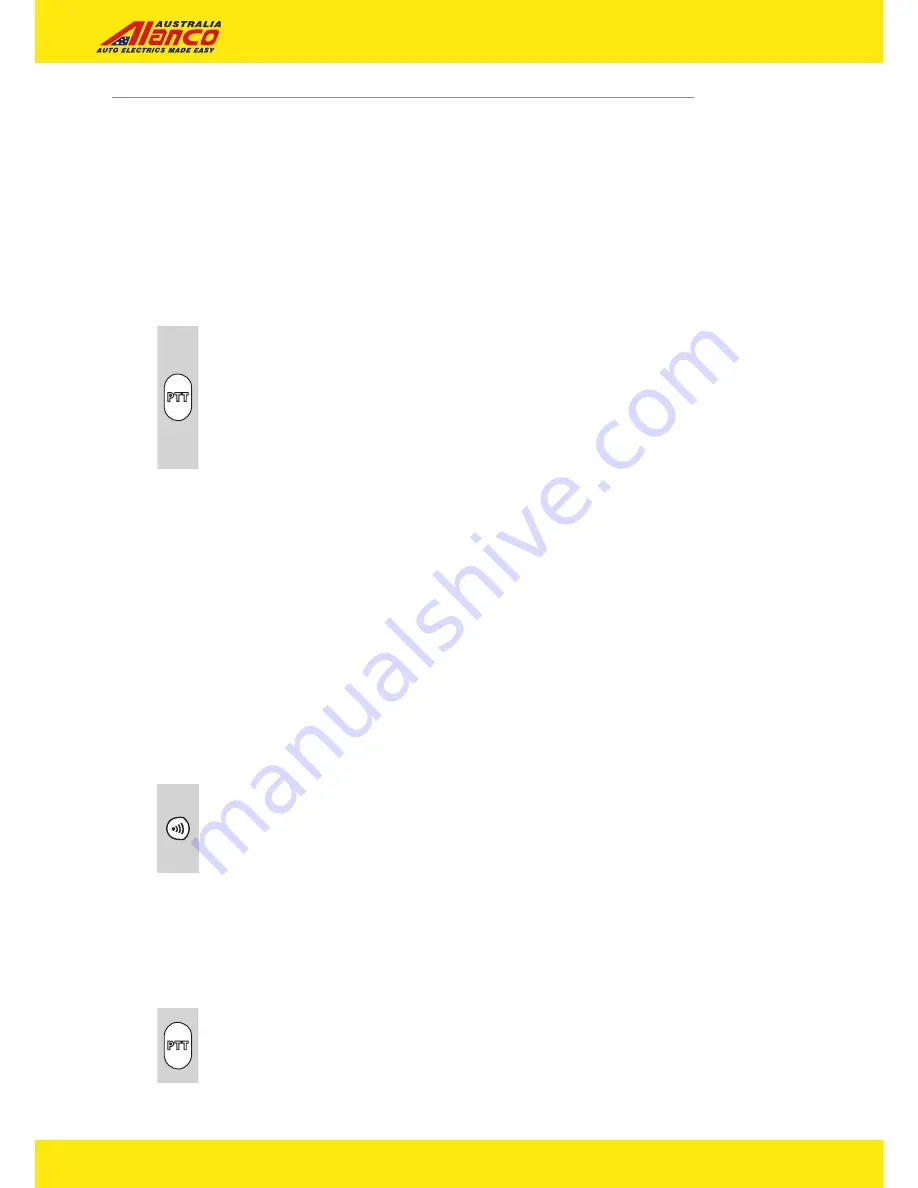
www.alanco.com.au
83-85 Welshpool Road, Welshpool 6106
| T:
1800 252 626
| F:
1800 686 859
12
Operation
IMPORTANT: Before transmitting on a UHF channel listen to ensure
it is not already in use.
Transmitting (sending speech)
The unit is continuously in the Receive mode when the unit is
turned ON and not transmitting. When a signal is received on the
current channel, “
RX
” icon will be displayed on the LCD screen.
a. Press and hold the PTT (Push to Talk) button to transmit
your voice. The transmit signal icon “TX” will display on
the LCD screen.
b. Hold the unit in a vertical position with the Mic
(Microphone) 5 cm away from the mouth. While holding
the PTT button, speak into the microphone in a normal
tone of voice.
c. Release the PTT button when you have finished
transmitting.
Important:
In order for other people to receive your transmission, they must
also be on the same channel that you are currently using. Refer to
the "Changing Channel" section for more information.
When the PTT and/or CALL buttons are continuously pressed, your
Radio cannot receive any transmissions.
Call-Ring tone
You can use the CALL button to send a tone to other users on the
same channel. To activate this feature;
a. With the PMR in normal mode, press and release the
CALL button. The unit will transmit a 2-second page
tone to the other unit/s set with the same channel within
transmitting range.
NOTE: This function is only possible every 60 seconds.
Roger Beep
This is a tone which is automatically transmitted whenever the PTT
button is released.
The Roger Beep is a tone which is automatically transmitted
whenever the PTT button is released. This alerts the
receiving party that you have ended the transmission, and
you are now in receive mode.








































