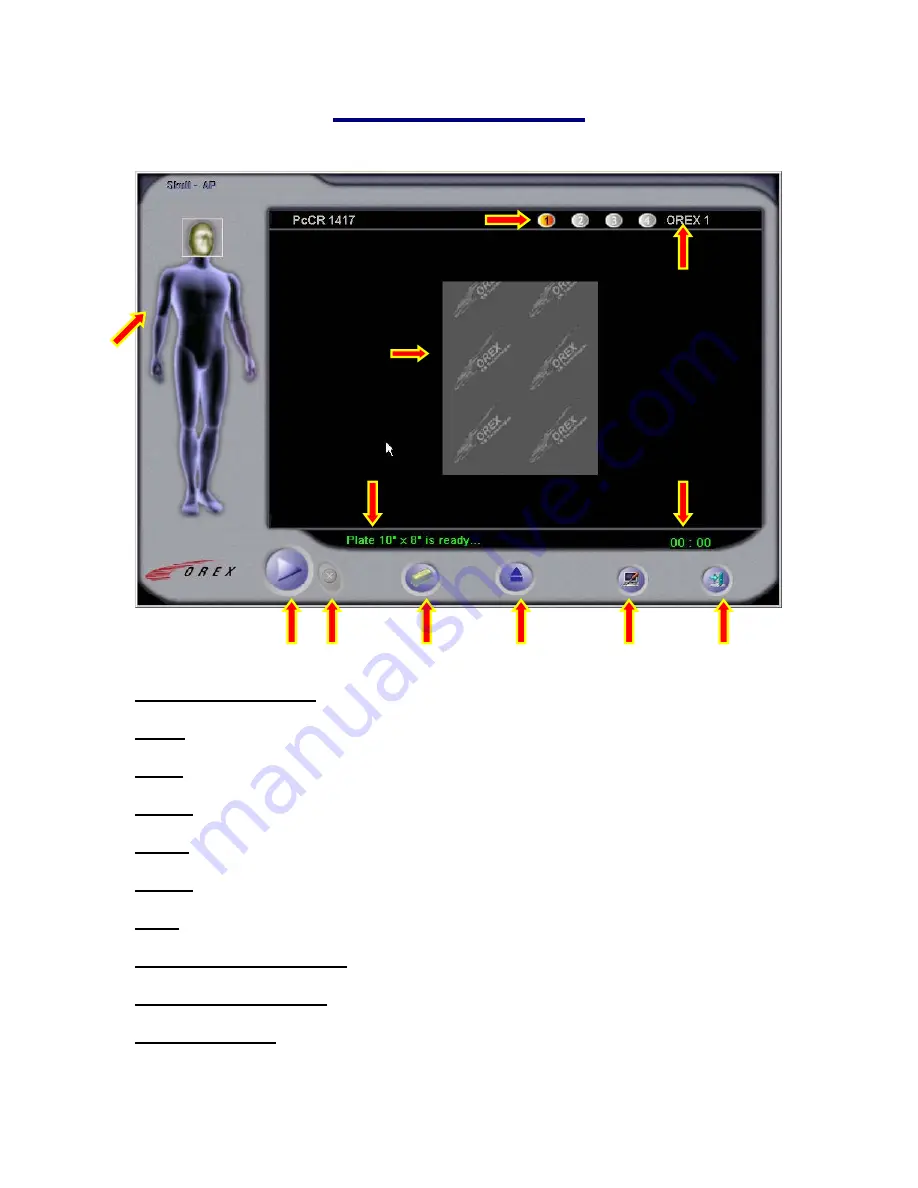
- 2 -
User Interface
8.
9.
1.
10.
l
11.
12.
2. 3. 4. 5. 6. 7.
1. Anatomical Selector:
Selects the region of the body to be imaged
2. Scan:
Starts the scanning cycle.
3. Stop:
Aborts the current operation in progress.
4. Erase:
Allows user to manually perform an erase cycle on a plate/cassette.
5. Eject:
Ejects the plate/cassette from the machine.
6. Setup:
Enters the setup function of the software.
7. Exit:
Exits the Scanner Interface Program.
8. Configuration Selector:
Selects one of four (4) configurations.
9. Configuration Name:
Shows the name of the currently selected configuration.
10. Preview screen:
A preview of the image, as it is being scanned, is displayed here.




































