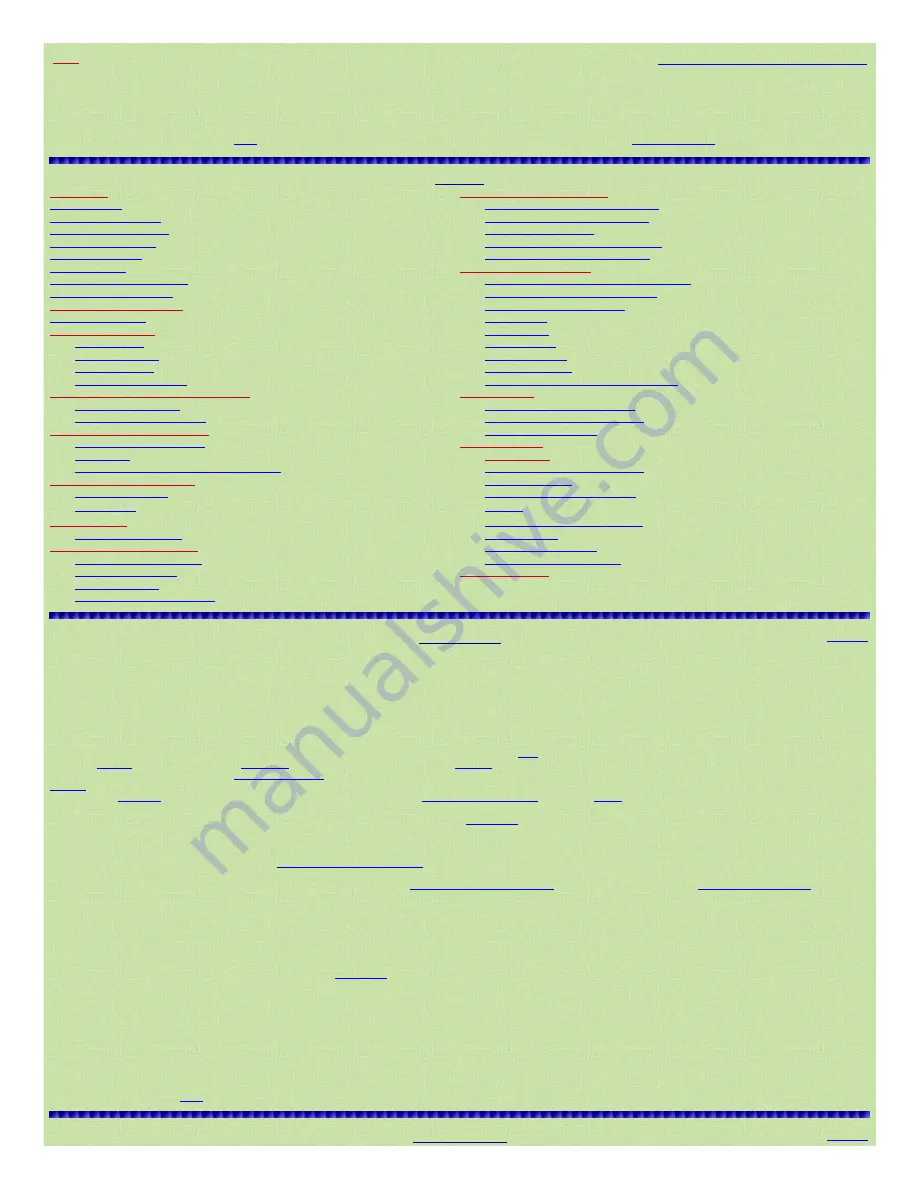
8/17/2015
Easier to Read Pro97/2055 Scanner Manual
http://marksscanners.com/97/97.shtml#open_closed
1/16
Home
How to view these pages in your browsers
Easier to Read
Pro97/2055 Scanner Manual
Last Updated May 30, 2015
Click
here
to buy a printed, bound, formatted in color, copy of this manual from
Scanner Master
Contents
Introduction
Scanning and Trunking Banks
Main Features
Changing Open and Closed Modes
Scanning Terminology
Turning ID Scan Lists On and Off
Understanding Trunking
Locking/Unlocking IDs
Understanding Banks
Switching Text and ID Code Display
Understanding IDs
Switching EDACS Format Display
Receive Modes
Searching for Frequencies
Understanding CTCSS/DCS
CB, Marine, or FRS/GRMS/MURS Search
Open and Closed Modes
Police/Fire, Air, or Amateur Search
Keypad and Knob Controls
Service Search Band Charts
Setting the Squelch
Limit Search
A Look at the Display
Tune Search
In Scan Mode
Seek Function
In Receive Mode
Frequency Copy
In Search Mode
Zeromatic Tuning
In Signal Stalker Mode
Locking/Unlocking Search Frequencies
Programming Conventional Frequencies
Weather Radio
Deleting Frequencies
Listening to the Weather Band
Programming Tone Codes
Receiving SAME Weather Alerts
Programming Trunking Systems
Skywarn Programming
Programming a Fleet Map
Special Features
Fleet Maps
Text Tagging
Programming Offset and Base Frequency
Turning the Keytone Off and On
Programming Talk Group IDs
Backlight/Dimmer
Changing ID Delay
Changing the Display Contrast
Clearing IDs
Keylock
Signal Stalker II
Cloning/Uploading/Downloading
Special Signal Stalker
Scanner Reset
Scanning Conventional Banks
Automatic Power Save
Changing Receive Modes
Viewing/Updating Firmware
Using the Attenuator
Related Links/Info
Priority Scanning
Locking/Unlocking Channels
Introduction
Contents
These are another excellent set of radios that have many fine features for scanning and trunking. However, anyone who has tried to read the manuals that come with the radios know it can be a
little hard (if you're lucky) to find, read, and figure out some of the steps, especially in the searching and trunking sections. IMHO they are a mess.
I can’t remember everything and find myself referring back to the manual for explanations of procedures and find it frustrating trying to figure out the wording every time. I decided to write and
publish this for myself to make it easier to use the radio and am happy to share it with you. This should also make it easier for most people to use some of the more advanced features of the radio
(and get their money’s worth if you paid fullprice for the radio new) as I will try to explain procedures a little more clearly and in a more logical order. Granted, these radios aren't simple so you
will have to spend some time on them but this manual will at least make it easier. If you
follow the red highlighted text
in the programming sections, you should find what you need to know. If you
want to find out what's really going on with the radio, read everything else.
Some of the better features of these radios are the ability to receive tone codes in certain service searches, the
seek
feature in search mode that resumes searching after 5 seconds, and the
adjustable
ID delay
. IDs can be locked out in
open mode
(vs. the older Pro93/2053/94/95). The
Skywarn
lets you program 3 Skywarn frequencies (or any other conventional freqs) into channels
997999 for onetouch access to them. The
Repeater Finder Tool
will help you find the correct LCN for LTR systems. The best one, in my opinion, is the ability to configure everything in the
software
, on the computer, and then just shoot it to the radio (with a oneway cable) or back to the computer (with a twoway cable). Much easier to work with the keyboard and see the monitor.
You can set the
attenuator
globally or per channel. With a couple of keystrokes, you can
view the IDs as text or code
. There are 5
ID lists
(30 IDs per list) to store 150 IDs for each bank.
Now, on the flip side, there are some pretty annoying things about these radios too. They still have
preset steps
that will not tune to many of the splinter frequencies in the VHF range (except the
108137 air band) like 151.0125; (it accepts it as 151.01). The Air service search is relatively slow because of the 8.33 kHz steps. Still only 1 priority channel? The backlight goes out long before
the batteries die.
An overview of the features can also be viewed at my
Trunking Radio Comparison Chart
page.
You will also need a better antenna. The stock rubber duck isn't fabulous. RS has the
CenterLoaded Telescoping Whip
for $15 better for VHF/UHF. The
800MHz Scanner Antenna
for $25
100% better for 700+ MHz. You may be able to find others on the web but RS is convenient so you can buy it and take it back in the same day if you don't like it. Read the reviews for each at the
site.
These radios also have software that will enhance and/or enable other features not possible with just the keypad and have been noted when known. My opinion is get the software if you have a
lot of frequencies. With all the features and setting in these new fangled devices it will save you hours of programming and frustration. It may also be easier to figure out the software than the
keypad sequences. Alpha tagging is great but much easier with the software. Because of the limited amount of keys on the radios, programming a 3 letter word takes about 20 keystrokes on my
Pro97, if you can remember the sequence and don't make a mistake, after you program the bank name. See what I mean? Get the software. You have to dish out $20 bucks or so for a cable, the
software is $2030 (after a 30day free trial), and there are plenty of
newsgroups
on the Net about these radios to help you hook up to the computer and work the software.
All in all, they will compliment your scanner collection (provided you have one).
I will assume you know how to obtain the basic information from the original manual such as following safety procedures, putting the batteries in, connecting the antenna, finding specs, etc. and
concentrate on the main functions of the scanner.
I hereby absolve myself from anything that happens to anyone or the scanner as a result of the information you will be reading. You are welcome to copy and/or print these pages and use them in
the scanning hobby as long as you don't change, redistribute, or charge/accept money for them.
Check back often as this document will be updated and revised from time to time. I have tried the best I can to make sure everything is accurate here but if I missed a step or you see something
that's obviously wrong, please
me.
Main Features
Contents


































