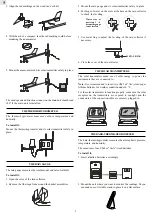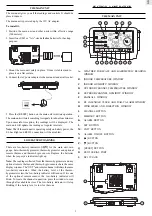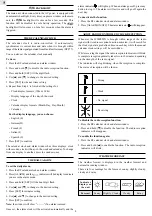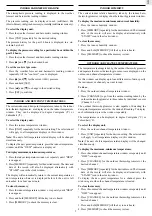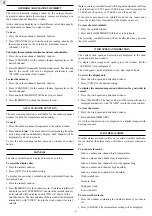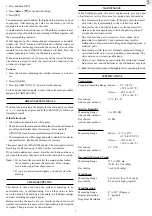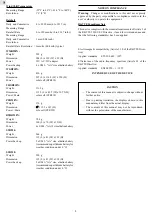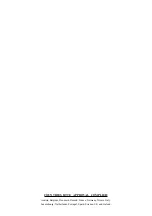6
GB
Note: Yesterday’s rainfall record will be updated when the real time
clock runs from 11:59:59 pm to 12:00:00 am. And it is counted for
12:00:00 am of one day to 12:00:00 am on the next day.
If the rain sensor detects no rainfall for about two consecutive
hours, the current rate of rainfall will be displayed as zero.
To clear the total rainfall,
1. Press the rainfall window.
2. Press and hold [MEMORY] till the key tone is heard.
The yesterday’s rainfall record will not be affected when you clear
the total rainfall.
WIND SPEED AND DIRECTION
The current wind speed and direction are displayed in the wind
speed and direction window.
To display the average wind speed, press the window till the
“AVERAGE” icon is displayed.
The wind speed can be displayed in m/s, kph, mph or knots.
To select the display unit,
1. Press the wind speed and direction window.
2. Press [UNIT] for the desired setting.
To display the maximum speed and direction for gust wind in
record,
1. Press the wind speed and direction window.
2. Press [MEMORY]. The time and date of the record will also be
displayed aternatively with “STAMP” icon in the clock window.
To clear the record,
1. Press the wind speed and direction window.
2. Press and hold [MEMORY].
As for the wind direction, it is displayed in a digital compass with
bearing readouts.
WEATHER ALARMS
Weather alarms are used to alert you to certain weather conditions.
Once activated, the alarm will go off when a certain set criterion is
met.
You can set alarms for:
· Indoor, outdoor and channel high temperatures
· Indoor, outdoor and channel low temperatures
· Indoor, outdoor and channel dew point approaching
· Indoor, outdoor and channel high humidity
· Indoor, outdoor and channel low humidity
· High rainfall rate
· Pressure drop
· High gust wind
· Low wind chill
To set a weather alarm,
1. Press the window containing the weather element you want to
set.
2. Press [ALARM]. The current alarm setting will be displayed.
OUTDOOR AND CHANNEL HUMIDITY
The relative humidity readings taken by the outdoor thermo-
hygrometer and separate thermo-hygro sensors are displayed on
the outdoor/channel humidity window.
As this window can display up to four different sets of data, specify
the instrument or channel you want to read.
To do so,
1. Press the outdoor/channel humidity window.
2. Press [CHANNEL] to go from the outdoor reading taken by the
thermo-hygrometer to those taken by individual sensors
(Channel 1, 2 or 3).
To display the maximum, minimum and current humidity,
1. Press the outdoor/channel humidity window.
2. Press [CHANNEL] for the outdoor thermo-hygrometer or the
desired channel.
3. Press [MEMORY] repeatedly for the desired record. The time and
date of the record will also be displayed alternatively with
“STAMP” icon in the clock window.
To clear the memory,
1. Press the outdoor/channel humidity window.
2. Press [CHANNEL] for the outdoor thermo-hygrometer or the
desired channel.
3. Press and hold [MEMORY] till the key tone is heard.
4. Press [MEMORY] to check the memory is clear.
AUTO SCANNING FUNCTION
The auto scanning function is avalibable for the outdoor/channel
window for both the temperature and humidity.
To use it,
1. Press the outdoor/channel temperature or humidity window.
2. Press and hold [
I
] . The main unit will start scanning from the
active temperature and humidity display. Each channel will be
displayed for about 4 seconds.
To exit the auto scanning routine, press any window or control
button.
RAINFALL
The rate of rainfall can be displayed in mm/hr or in/hr.
To select the display unit,
1. Press the rainfall window.
2. Press [UNIT] for the desired setting.
To display the yesterday’s rainfall and the total rainfall from the
last cleared date,
1. Press the rainfall window.
2. Press [MEMORY] for the desired record. Yesterday rainfall will
be displayed with “YESTERDAY” shown in the rainfall window.
Total rainfall will be displayed with "TOTAL" shown in the
rainfall window. The time and date of the record will be displayed
alternatively with “SINCE” icon in the clock window for total
rainfall.