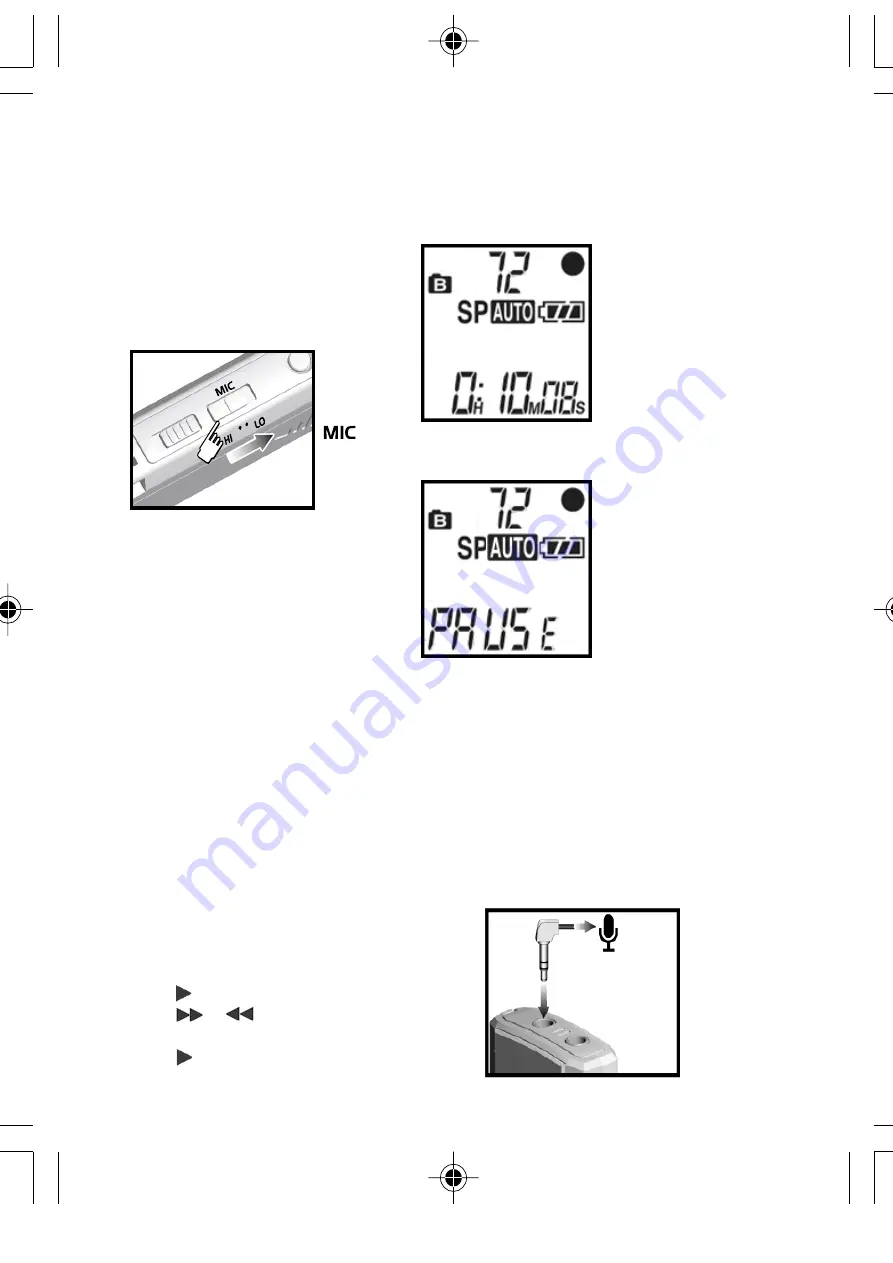
Voice Activated Recording Paused:
TIP:
If the background noise is relatively high
and the microphone sensitivity is set to
Hi,
the recorder will not recognize a silence
and keep on recording; setting the micro-
phone sensitivity to
Lo
should solve this.
Connecting an External Microphone
To use an external microphone for
recording, insert the microphone jack into
the microphone connector.
Recording will
begin automatically
when sound is
detected.
Recording is
paused
automatically
when no sound is
detected for two
seconds or more.
8
Hi
High sensitivity - Clear and louder recording,
but more susceptible to noise and distortion.
Lo
Low sensitivity - Lower recording volume,
but less suseptible to noise and distortion.
Voice Activated Recording (Aut)
You can activate the automatic record
function (Aut) so that your player will
begin recording whenever a sustained
audible sound is picked up.
To access this function:
1.
Enter STOP mode.
2.
Press MENU until “Aut” is displayed.
3.
Press to activate.
4.
Press or to switch this
feature “on” or “off”.
5.
Press to confirm.
•
During a recording the memory gets
used up.
NOTE:
You can erase messages to
make extra room for recording (->10).
Microphone Sensitivity (Sen)
You can choose between two different
levels of sensitivity:
NOTE:
Having activated the
Aut
function,
you must also slide the record switch on.
Voice Activated Recording In Progress:
VR668 SX1 M-EN(6Apr)
4/6/04, 11:57 AM
8
All manuals and user guides at all-guides.com




















