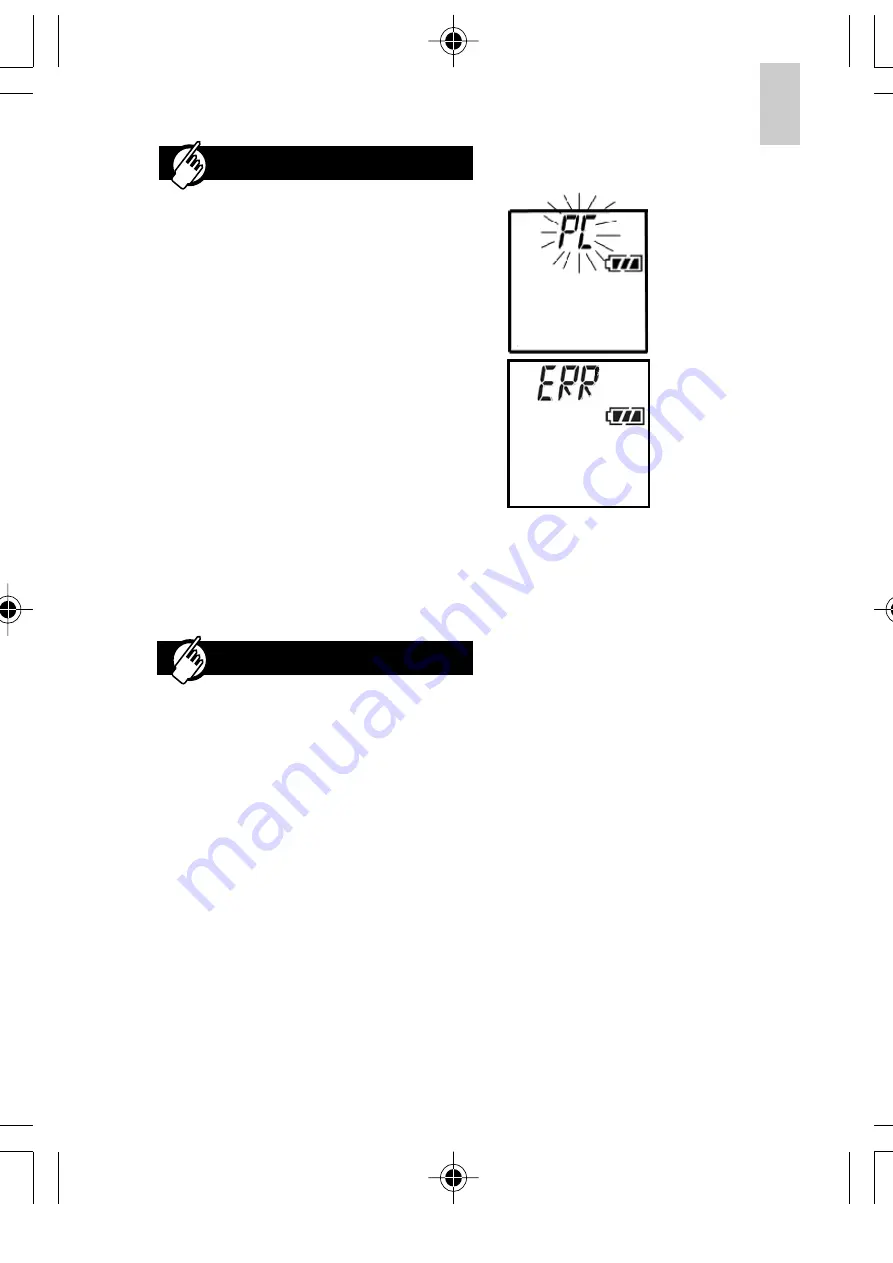
EN
FR
DE
IT
ES
POR
NL
SWE
13
Oregon Scientific Voice Recorder Link
Software Features
•
Save digital recordings (including
date/time stamp) from voice recorder
to PC.
•
Load digital recordings (including
date/time stamp) from PC to voice
recorder.
•
Archive and organize important
recordings.
•
Convert recordings into *.WAV file
format for use with different programs.
•
Send voice files as attachments
with emails.
"PC" is displayed
when connection is
established. In this
state voice recorder
buttons are inactive.
Error message
"ERR" is displayed
when an internal
error occurs.
You can power the recorder through the
mains by using a 3V DC Adaptor (output
3V DC 500mA). Please contact your local
distributor for more information about this
feature. The adaptor is an alternate power
source for your player and cannot be used
to charge batteries.
CAUTION:
When connecting the AC
Adaptor, be sure to turn off the power of
the recorder. Do not disconnect the AC
adaptor while recording as this may cause
damage to the data.
NOTE:
Recorded messages are not lost
after the batteries have been removed
but all settings including the current time
will be lost.
VOICE RECORDER LINK
3V DC ADAPTOR
Digital Recorder LCD Displays When
Connected to the Computer:
System Requirements
Before installing the Voice Recorder Link
software onto your computer, you must
first check to make sure your system
meets the following requirements:
•
Operating System - MS -Windows
98 98SE, MS Windows ME, MS
Windows 2000 Professional or MS
Windows XP Home Edition, and
MS-Windows XP Professional.
•
CPU requirement - Pentium 233 MHz
(Pentium II 300MHz or above is
recommended).
•
Available hard-disk space - 5MB for
software and 300MByte for recorded
data.
•
CD ROM drive.
•
RAM size - 64MByte (128MByte or
above is recommended).
•
Display - SVGA or above.
•
Audio - 16 bit sound card.
•
Communication port - 1 available
USB port.
VR668 SX1 M-EN(6Apr)
4/6/04, 11:57 AM
13
All manuals and user guides at all-guides.com




















