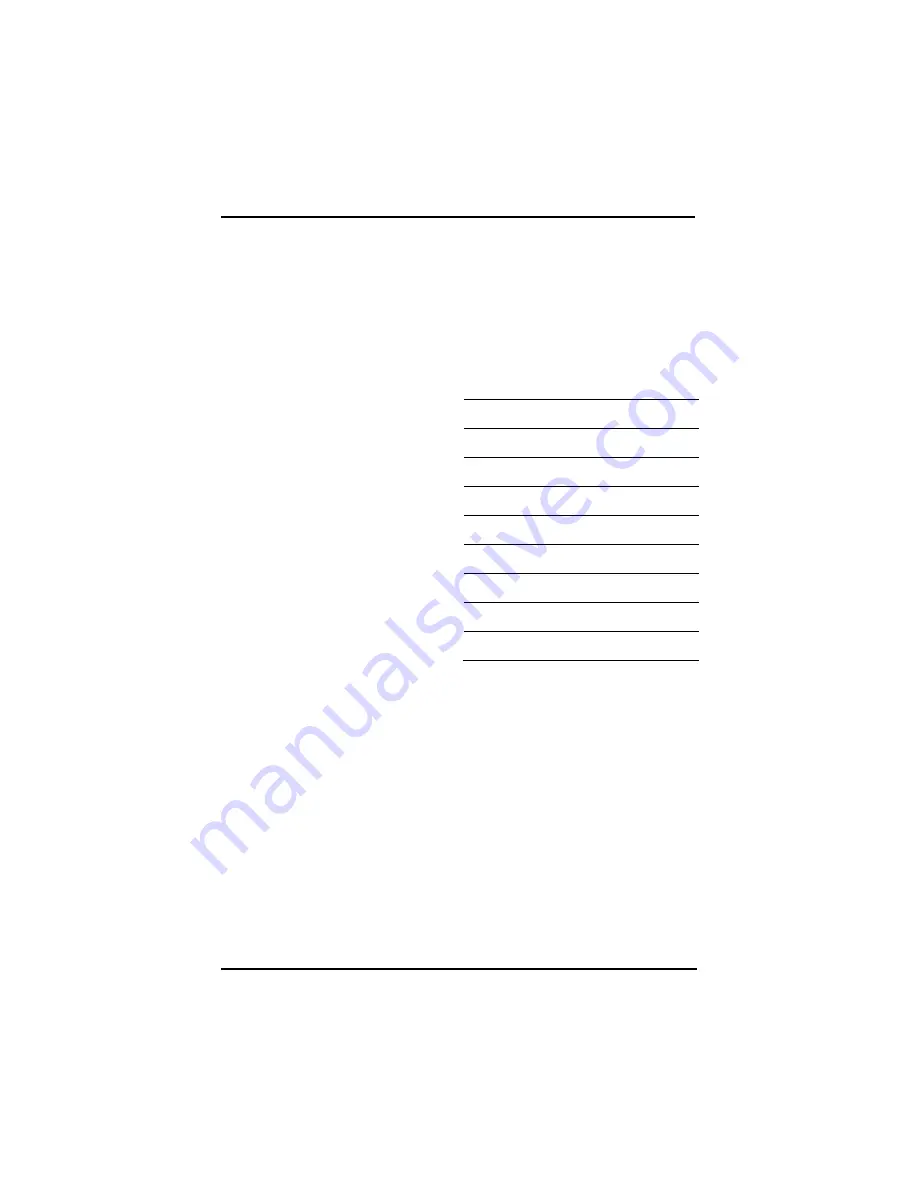
Introduction
— Inventory
Inventory
This computer system is designed for years of productive and
pleasurable computing. Use this section to keep details of your
purchase. This information will be required should you need to make
repairs to your notebook during the warranty period. Update this
section when you add new options.
DATE OF PURCHASE:
PLACE OF PURCHASE:
DEALER'S NAME:
DEALER'S ADDRESS:
TELEPHONE:
E-MAIL ADDRESS/WWW:
CONTACT PERSON:
MODEL NUMBER:
SERIAL NUMBER:
BIOS VERSION:
The serial number is on the label (with a bar code) on the bottom side
of the computer. The BIOS revision number will appear briefly on the
screen after turning on the computer, before the graphic BIOS screen
appears. Press the Pause key to keep the number on the screen so
you can record it.
3
Summary of Contents for Enduro 915
Page 1: ...U Us se er r s s M Ma an nu ua al l X0 1...
Page 5: ...C Ch ha ap pt te er r 1 1 I In nt tr ro od du uc ct ti io on n...
Page 17: ...C Ch ha ap pt te er r 2 2 G Ge et tt ti in ng g S St ta ar rt te ed d...
Page 38: ...Chapter 2 Getting Started 34...
Page 39: ...C Ch ha ap pt te er r 3 3 M Ma ak ki in ng g C Co on nn ne ec ct ti io on ns s...
Page 43: ...C Ch ha ap pt te er r 4 4 S Sy ys st te em m S So of ft tw wa ar re e...
Page 45: ...C Ch ha ap pt te er r 5 5 P Po ow we er r M Ma an na ag ge em me en nt t...
Page 52: ...Chapter 5 Power Management 48...
Page 66: ...Appendix A Frequently Asked Questions 62...
Page 67: ...A Ap pp pe en nd di ix x B B S St ta at te em me en nt ts s...
Page 76: ...Appendix B Statements 72...






















