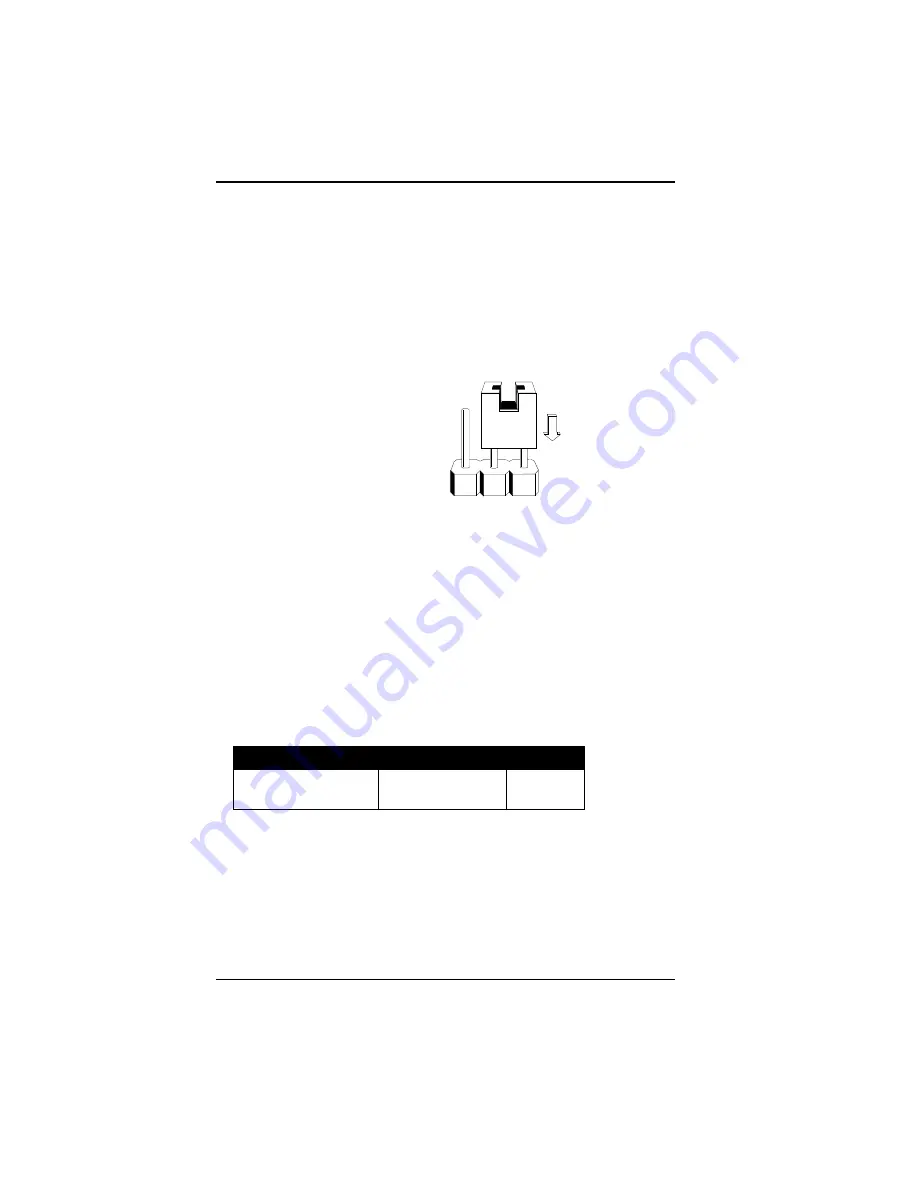
Section 1:
Hardware and Software
12
SoundWave 32Pro User's Manual
Jumper JP1: Wavetable
The SoundWave 32Pro uses two 512K Wavetable
ROM chips for 2MB of compressed sample sounds.
The 512K default setting gives you 2MB of authen-
tic instrument recordings. The 1MB setting is for
the optional 1MB ROM chip size for 4MB of
compressed sample sounds. Refer to Table 1.2 for
details on the Wavetable configuration.
1 2 3
Figure 1.4: Jumper JP1 (pins
2 and 3 connected).
Default address
To configure for the optional 4MB of sample sounds, connect
pins 1 and 2 to select the 1MB address setting.
Wavetable Configuration
The DSP on the card decompresses the sample
sounds as it plays them. The following table de-
tails the wavetable configuration of SoundWave
32Pro.
where:
Sample Sound Size = actual uncompressed sample size
Compressed Size = size of samples after compression
ROM Size = chips used to store the sample set
Sample Sound Size
Compressed Size ROM Size
2MB (1MB x 16)
1MB
2 x 512KB
4MB (2MB x 16)
2MB
2 x 1MB
Table 1.2: Wavetable Configuration
Summary of Contents for SoundWave 32Pro
Page 1: ...SoundWave 32Pro User s Manual ORCHID ...
Page 22: ...20 SoundWave 32Pro User s Manual Section 1 Hardware and Software ...
Page 36: ...34 SoundWave 32Pro User s Manual Section 2 Orchid Utilities ...
Page 54: ...Appendix A Technical Information 52 SoundWave 32Pro User s Manual ...
Page 62: ...Appendix B MIDI 60 SoundWave 32Pro User s Manual ...















































