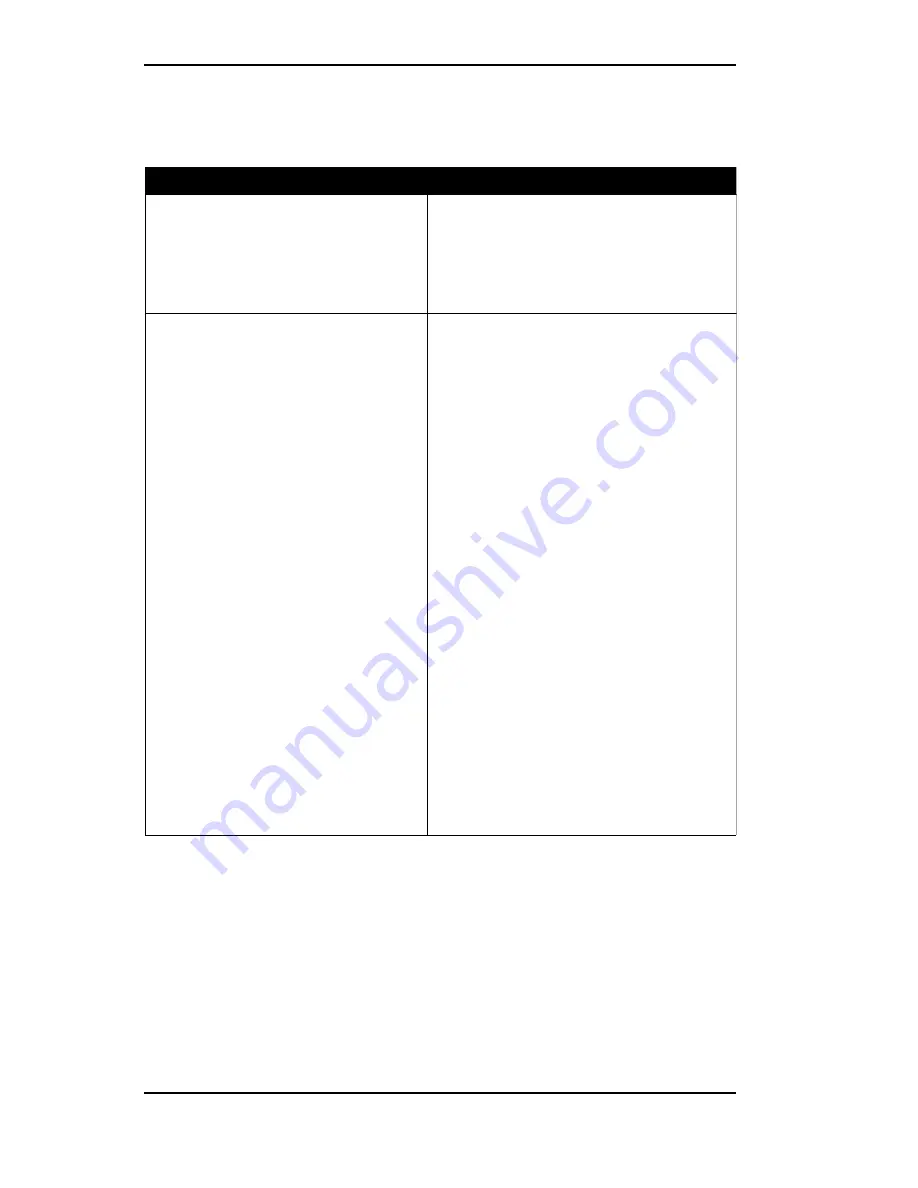
Righteous 3D II User's Manual
Section 3: Technical Information
20
Operation
Symptom
Solution
Computer doesn't power-up or respond
when turned on.
(1) Verify that your computer and monitor
are plugged in. Check the power cables.
(2) Make sure the Righteous 3D II is properly
installed in the slot. The edge connector
must be inserted all the way into the
expansion slot.
The Righteous 3D II Setup tab doesn't
appear in the Display Properties Sheet.
The driver may not have been installed
correctly. Check the Windows 95 Device
Manager list for the Righteous 3D II. Follow
the steps below:
1) From the Windows 95 desktop, click on
Settings, then click on Control Panel.
2) From the Control Panel, click on the
System icon.
3) From the System Properties, click on the
Device Manager tab.
4) Check for "Righteous 3D II" listed under
the Sound, Video, & Game Controller
category.
5) If "Righteous 3D II" is not listed, check for
"PCI Multimedia Video Device" listed under
the Other Devices category. If it is listed, go
to Step 8.
6) If "PCI Multimedia Video Device" is listed,
remove it and restart your system.
7) Refer to the Windows 95 Driver
installation instructions in Section 2.
8) If "Righteous 3D II" is listed, click on it,
then click on Properties.
9) Click on Change Driver, then click on the
Have Disk option. Type in the driver
location: D:\WIN95. Click on OK.
10) Follow the instructions on the screen to
complete the driver installation.
Table 3.1: Operation Troubleshooting






























